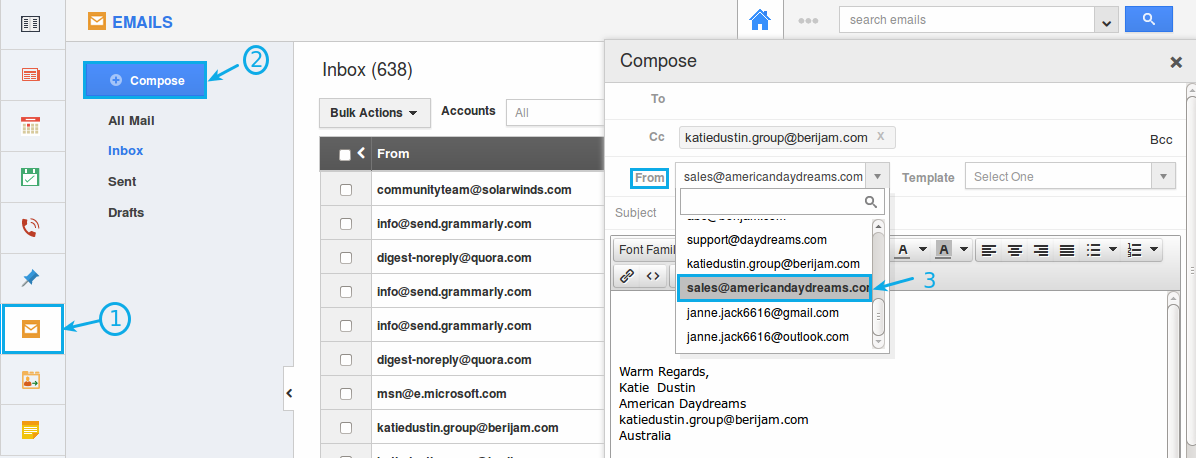Browse by Solutions
Browse by Solutions
How do I Configure the From Address drop down when Sending Emails from Apptivo?
Updated on June 29, 2017 05:30AM by Admin
By default, the “From” drop down in the Compose Email page, will be auto-populated only with the logged in Email Id of the user. Now, this feature lets you add multiple email id’s to the “From” drop down, allowing you to select the required email id from the list.
There are two ways, using which the From Address drop down can be configured. They are:
- Creating Teams
- Email Id that is successfully forwarded
For instance: Consider the scenario, where a Sales Manager (Katie Dustin) of the business “American Daydreams”, would like her employees to send emails to prospects from their sales email id (sales@americandaydreams.com). In that case, she can follow the steps below.
Creating Teams
- Go to Teams App.
- Click on “Create” to create a new team.

- In the creation page, enter the necessary details as shown:
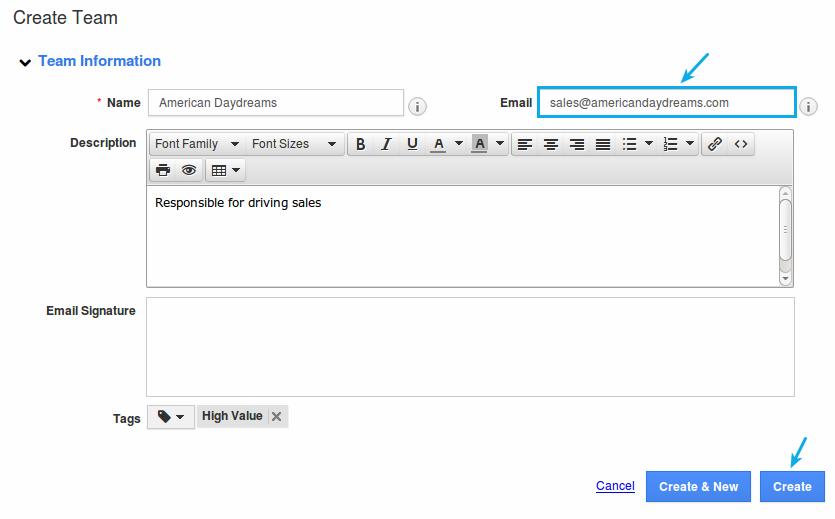
- Once a team is created, click on “Add” present in the overview page.
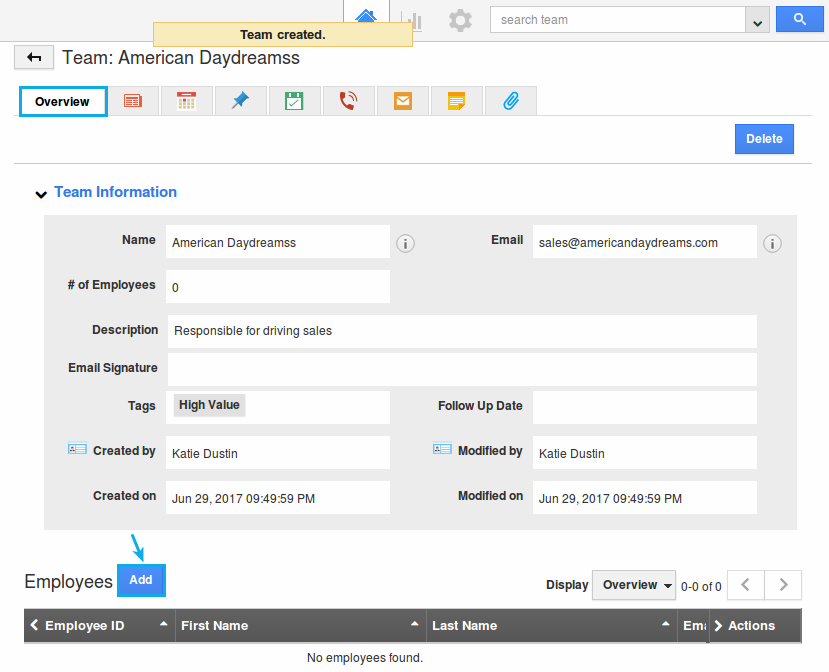
- Now, search and select the respective employees, using the checkboxes and click on “Add” button.
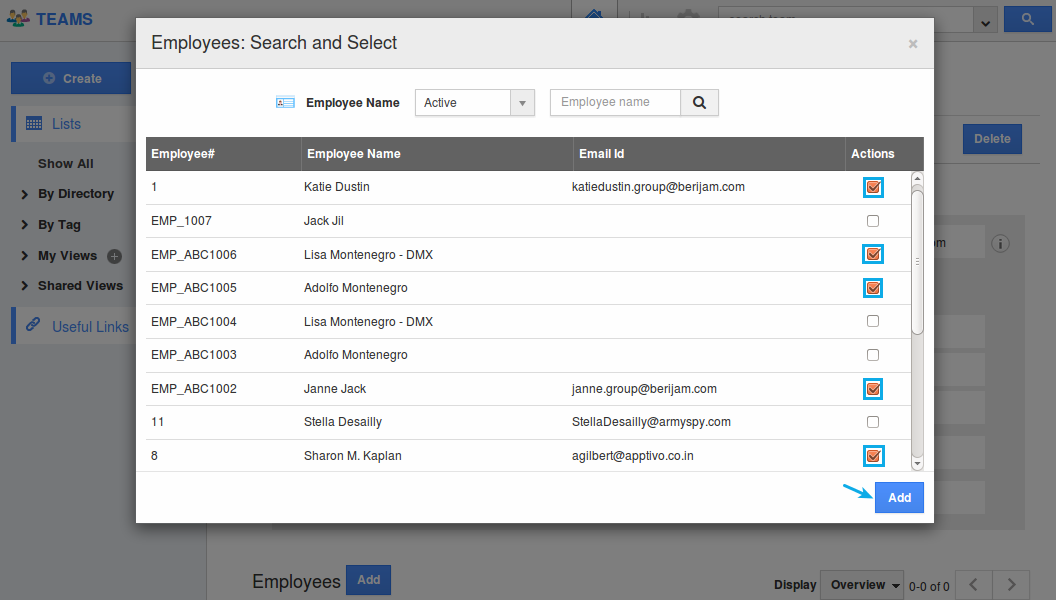
- The employees will now be added successfully.
- Now, those employees, added to the above created team, can view the email id in the “From” drop down as shown below: