Browse by Solutions
Browse by Solutions
How do I Create Email Templates in the Teams App?
Updated on June 14, 2017 12:37AM by Admin
Email Templates are predefined message format that can be sent in ease whenever required. You can customize your own Email Template in a standardized way.
Note: All the created email templates are app-specific. That is, an email template created in the Teams App which cannot be accessed from the other Apps.
For instance: Consider the super user has to send appreciation email to his objects. In that case, he can create an email template in the corresponding apps, enabling himself to just pick the layout, include required messages and send emails quickly.
Steps to Follow
- Go to Teams App from app header bar.
- Click on “Settings” -> “Email” -> “Email Template” from the app header bar.
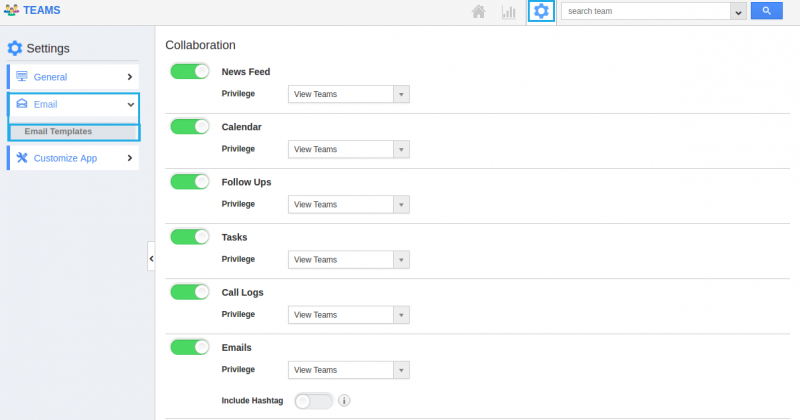
- Click on the “Create” button.
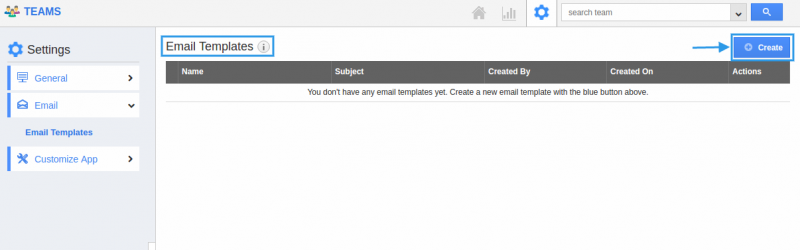
- Fill in the required details :
- Template - Name of the Email template.
- Subject - Subject of Email template.
- Message - Content of Email template.
- Insert Attributes - This special feature, allows you to insert the default attributes found in the Teams App. These are the attributes which are standard and also customized based on your requirement.
- Available for Compose Email - Sliding the toggle ON, will make this template as the default one when composing emails.
- Available for Notes - Sliding the toggle ON, will make this template available when creating notes.
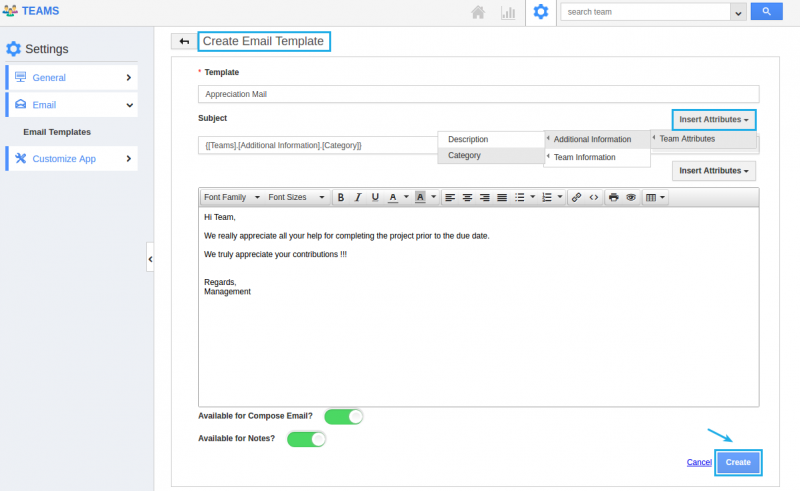
- Click on the “Create” button.
- You can edit the created template using “Edit” icon or delete using “Delete” icon.
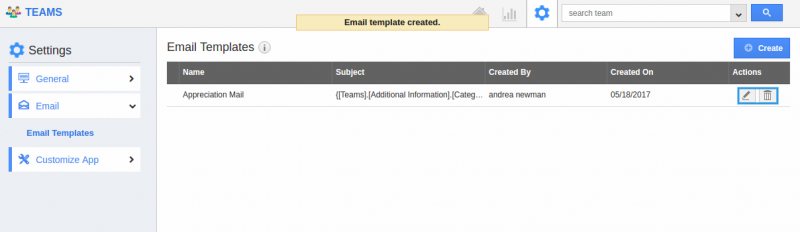
Related Links
Flag Question
Please explain why you are flagging this content (spam, duplicate question, inappropriate language, etc):

