Browse by Solutions
Browse by Solutions
How do I Create Tags in the Teams App?
Updated on June 13, 2017 10:17PM by Admin
Tags in Teams App allows you to easily group your created teams according to your own preferences by giving it a label. This helps you to easily filter the specific team you need from the group.
For instance: Consider a Manager, who wants to view the all the members in the SEO Team, then the “App Tag” namely “SEO Team” can be created.
Steps to Create Tags
- Go to Teams App from the app header bar.
- Go to “Settings” -> “General” -> “Tags”.
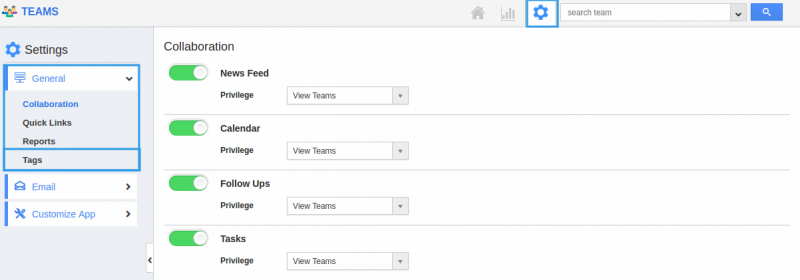
- Click on the “Create” button.
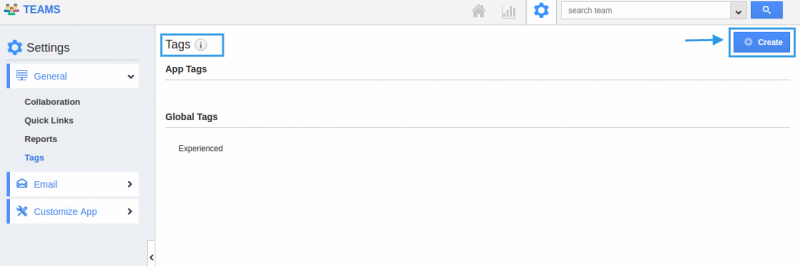
- “Create Tag” pop-up appears where you can fill in the required details.
- Tag Name : Name of the tag which is mandatory.
- App tag : Available only in the particular app.
- Global tag : Available globally on all apps.
- Here, “SEO Team” tag is created as an “App Tag”.
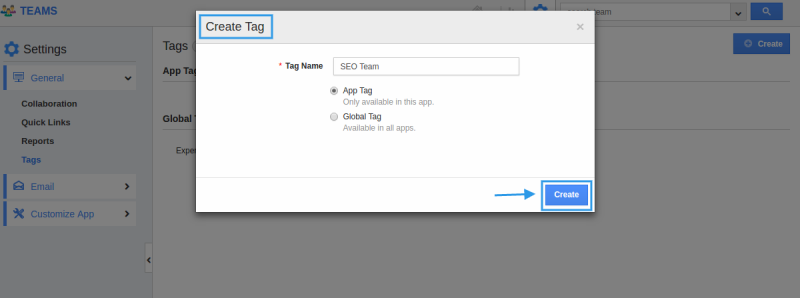
- Created App Tag will be visible only in the Teams App homepage of the Manager.
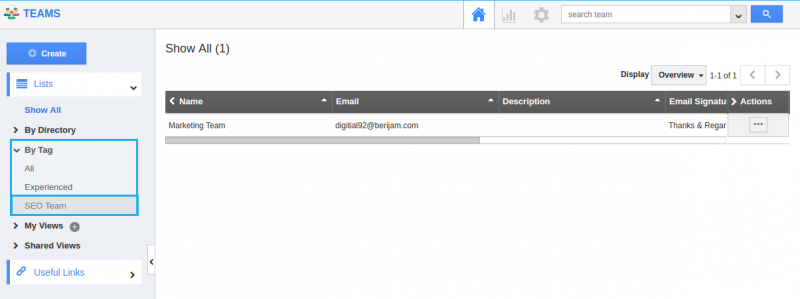
Related Links
Flag Question
Please explain why you are flagging this content (spam, duplicate question, inappropriate language, etc):

