Browse by Solutions
Browse by Solutions
How do I Customize Collaboration in the Recruitment App?
Updated on June 11, 2017 10:12PM by Admin
Recruitment App allows you to configure the collaboration in your own way. This will secure the common activities tabs in each object, based on the access privilege.
For instance: Consider an employee who does not want to view “Calendar” in the Recruitment App homepage. Then, this can be done with customizing the Collaboration settings.
Steps to Configure Collaboration
- Go to Recruitment App from app header bar.
- Click on “More(...)” icon -> “Settings” -> “General” -> “Collaboration”.
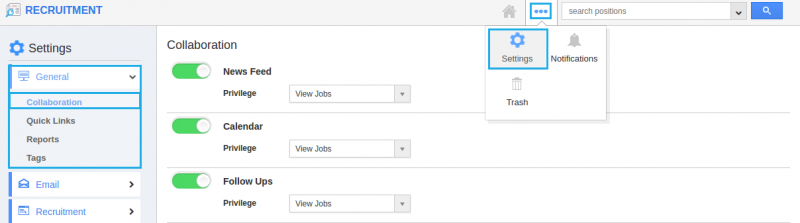
- Now, you can view the following associated objects in the Collaboration dashboard.
- News Feed
- Calendar
- Follow Ups
- Tasks
- Call Logs
- Emails
- Notes
- Documents
- By default, all associated objects will be toggled on (Show status).
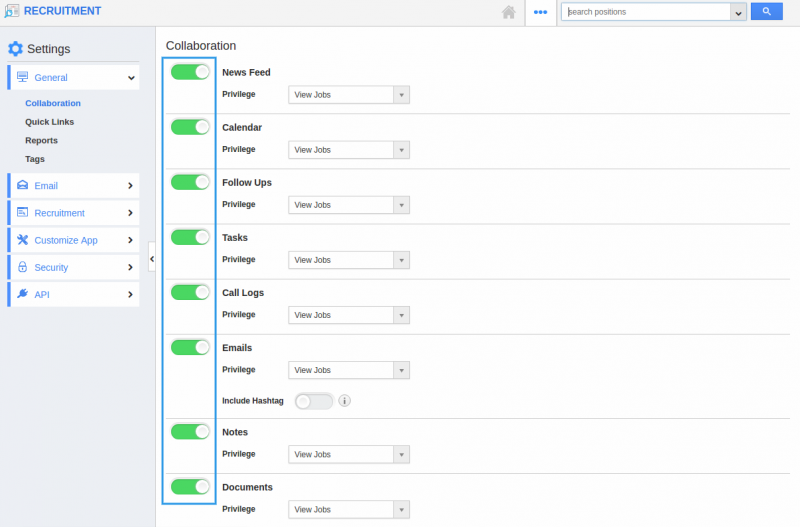
- To hide the particular object, say “Calendar”, you can toggle off by sliding the button.
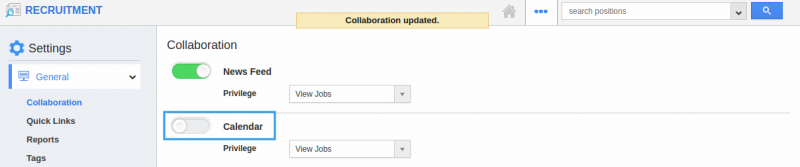
- Now, you cannot view the “Calendar” object in the Recruitment App overview page since it is hidden.

- You can also edit the name of the associated objects according to your preference using “Edit” icon.
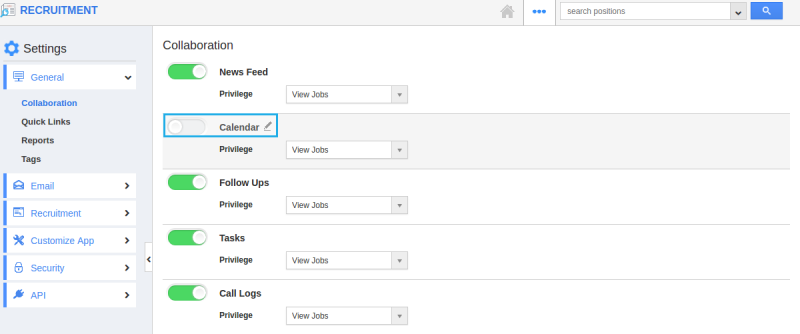
Note : The users in your account cannot view the objects that you toggled off. In order to enable access for your users, you should provide them the privileges. Refer this link to provide privilege:
https://answers.apptivo.com/questions/12315/how-do-i-create-privilege-for-associated-information-and-give-access-to-my-employee

