Browse by Solutions
Browse by Solutions
How do I Create Tags in the Ideas App?
Updated on June 8, 2017 12:01AM by Admin
Ideas App allows you to to categorize the Ideas as per your needs. It enables you to create multiple tags.There are two types of tags:
- App Tag - You can access the App Tag within the App
- Global Tag - It Enables you to access throughout the apps in Apptivo.
For Instance: The Project Manager wishes to create a new tag as ”Sales Automation” to categorize the Ideas. Then follow the below steps.
Steps to create Tags
- Go to “Ideas App” from your universal navigation menu bar.
- Click on “More(...)” menu and choose “Settings”.
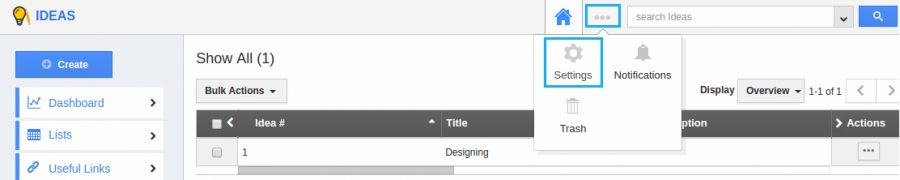
- Once you click the settings, click the “Tags” option displayed in the left navigation panel and then click on “Create” button on the top right corner.
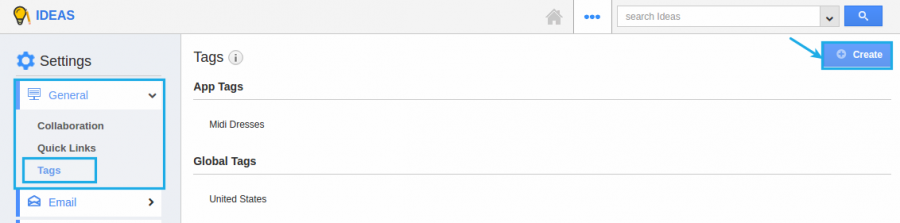
- Specify the tag name and choose the “App Tag” and Click on “Create” to complete.
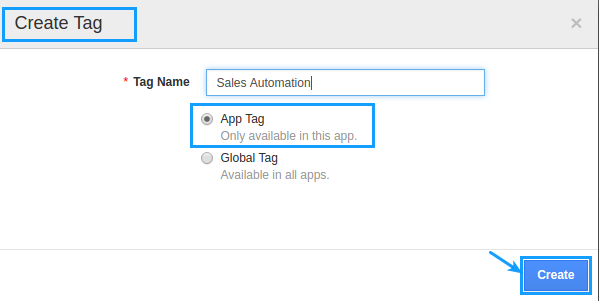
- The below snapshot displays the created tag.
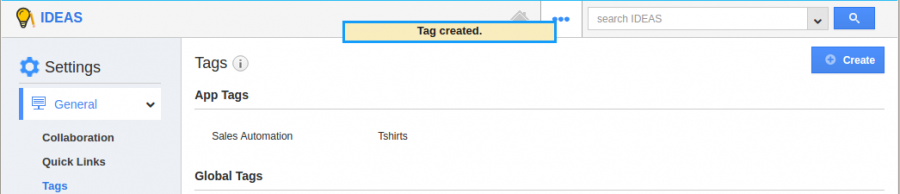
- If you want to edit or delete the tag choose “Edit” or “Delete” icon.
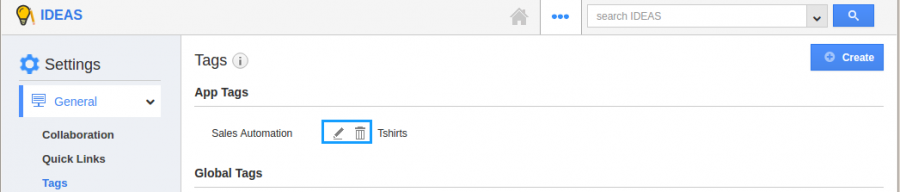
Related Links
Flag Question
Please explain why you are flagging this content (spam, duplicate question, inappropriate language, etc):

