Browse by Solutions
Browse by Solutions
How do I Customize Reports in the Holidays App?
Updated on June 6, 2017 05:00AM by Admin
Holidays App allows you to keep in track the complete record of the holiday status for both the clients and business. By customizing the report settings you can hide or show the reports. You can also give access privileges to your employees for reports.
The Reports in Holidays App are :
- Business Holidays List - Displays the report of business holidays list created in a period.
- Client Holidays by Customer - Displays the report of client holidays associated with the customer.
For instance: If the Manager does not want to have a view of Business Holidays List reports, then follow the below steps:
Steps to Customize Reports
- Go to Holidays App in the app header bar.
- Click on “More(...)” icon -> “Settings” ->”General” -> “Reports”.
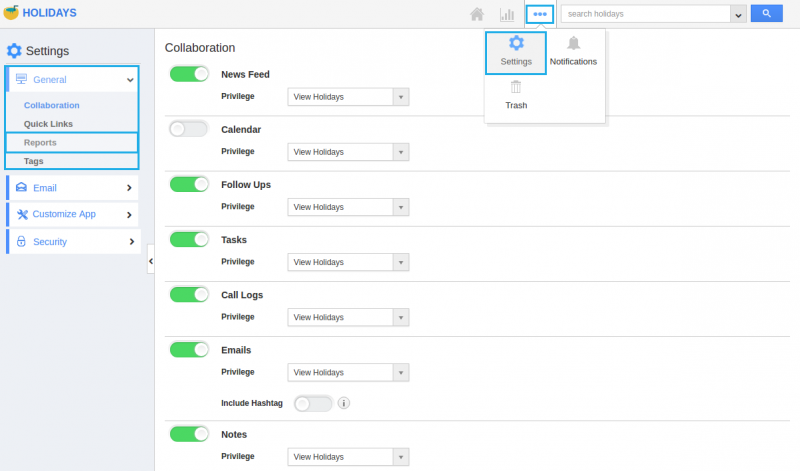
- Clicking on the Reports will display the Reports homepage, where there will be objects in “Show” status by default.
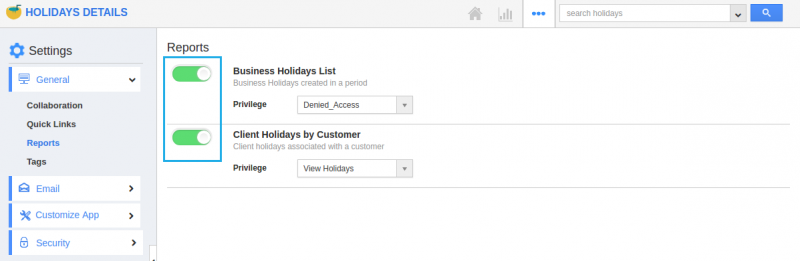
- Here, “Business Holidays List” can be hided by toggling off the button.
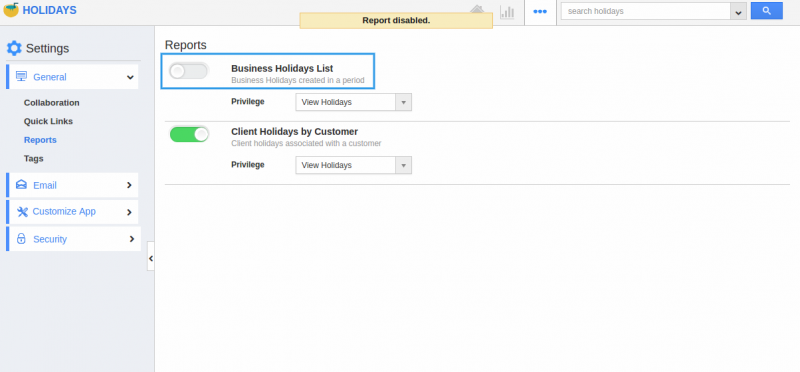
- In Reports section, you cannot view the “Business Holidays List”, since it is hidden.
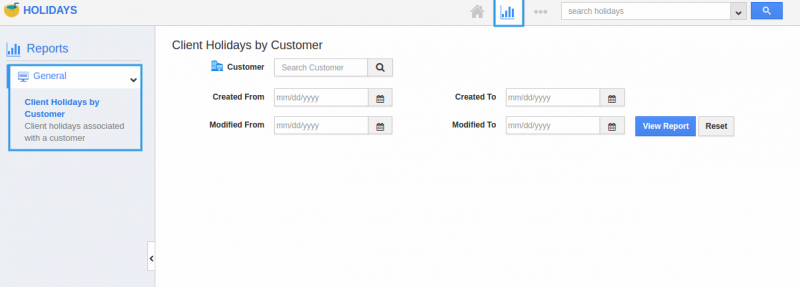
Steps to Create Privilege
For instance, if the Manager does not want a specific employee “Bob” to have the view of reports on Business Holidays List, follow the below steps:
- In Reports settings dashboard, click on the “Create Privilege”.
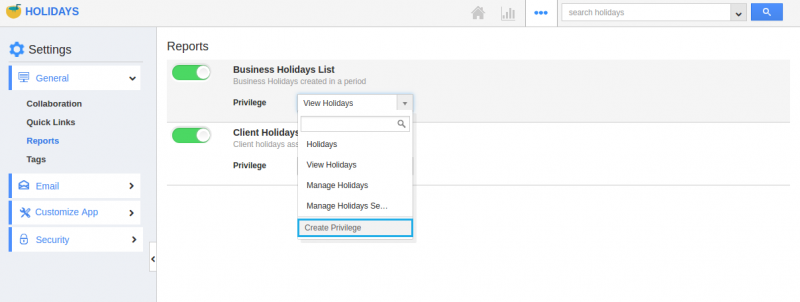
- Fill out the required details in the “Create Privilege” pop-up and select “Create” button.
- Name : Name of the privilege.
- Description : Description about the privilege.
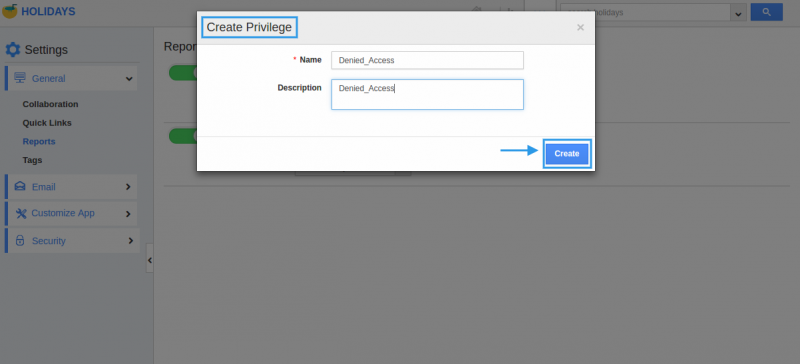
- Now, you can view the created privilege in the drop-down list of “Business Holidays List”.

- You can also set this privilege to other objects, say “Client Holidays by Customer”.
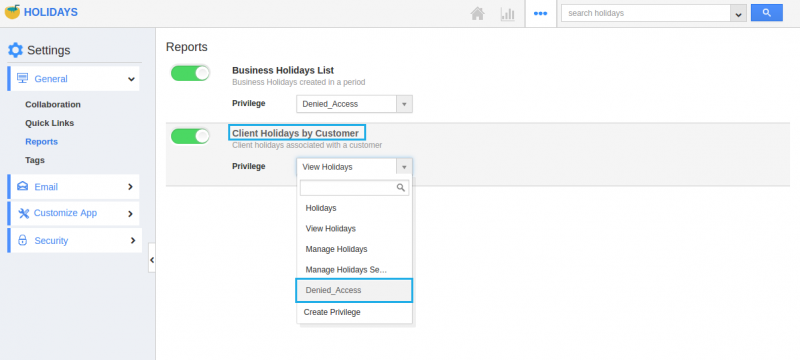
Steps to Create Roles and Set App Privilege:
- Navigate to “Employees App” from the app header bar.
- Click on “More(...) -> Settings”.
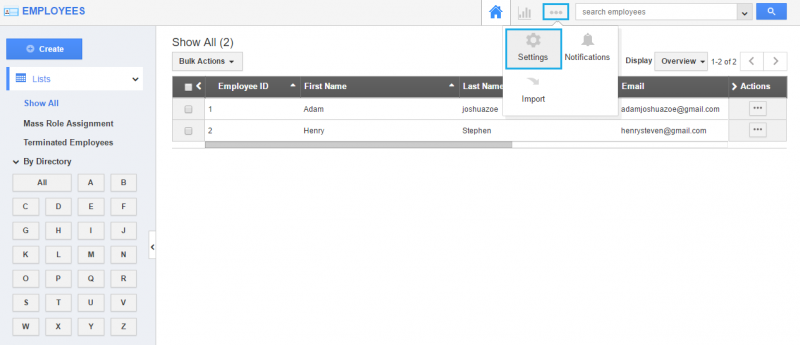
- Select “Roles” from the left navigation panel.
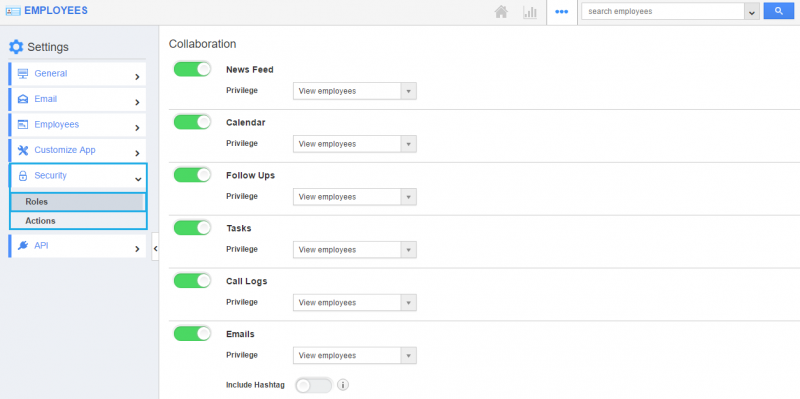
- Create a role which you assigned as a privilege in Business Holidays List by selecting the “Create” button.
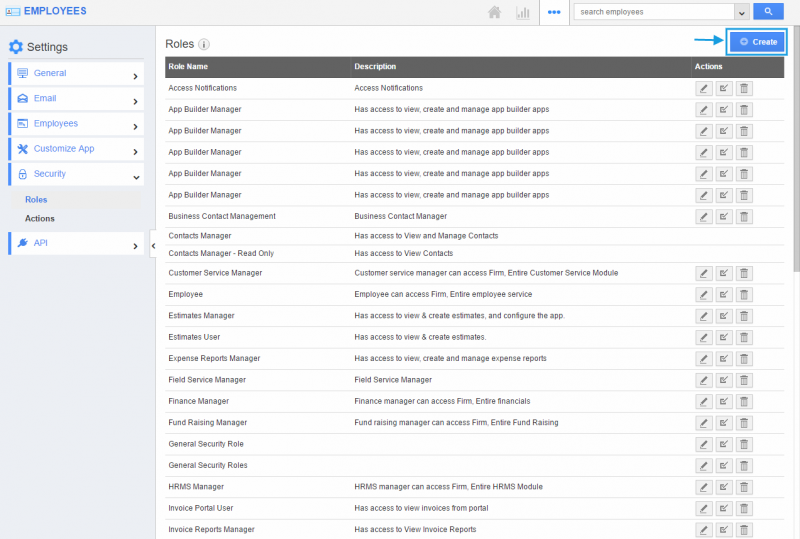
- After selecting, “Add” the privilege to the super user and select the “Create” button.
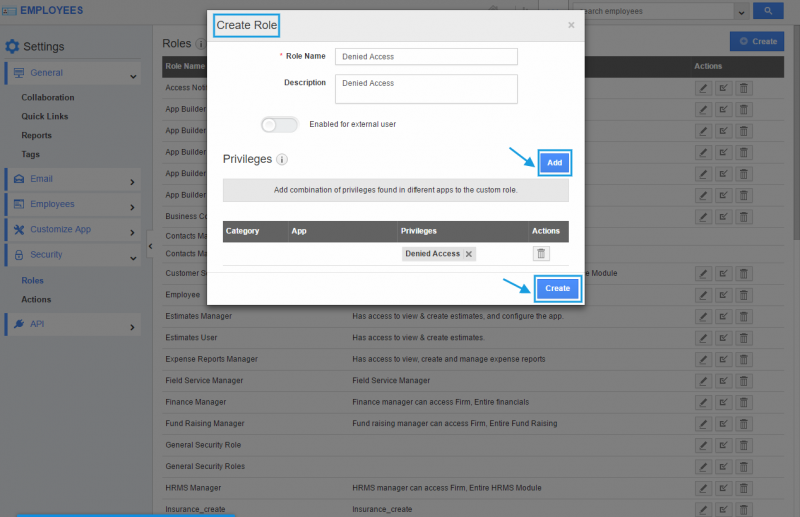
- Based on the privilege added, employees under the super user will be restricted to view Business Holidays List in general reports within the Holidays App. Here, the employee Bob cannot access the Business Holidays List as shown in the image below:
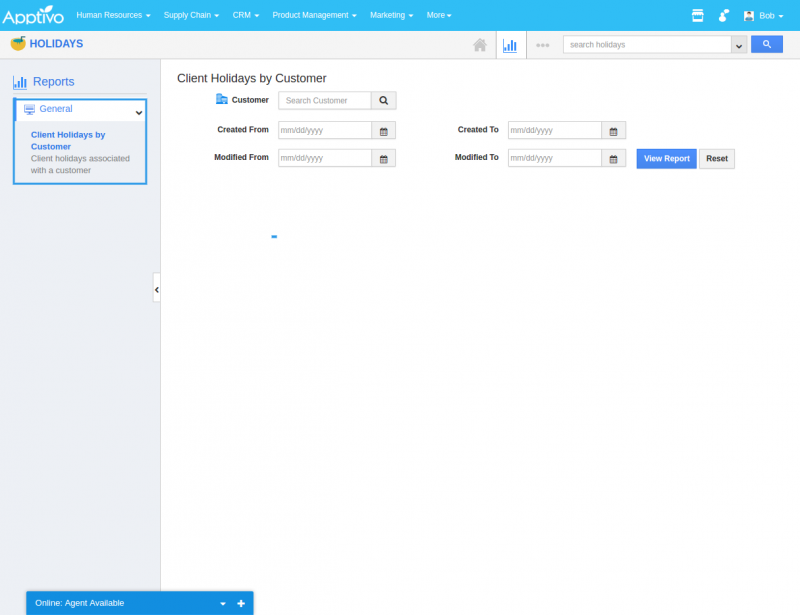
Flag Question
Please explain why you are flagging this content (spam, duplicate question, inappropriate language, etc):

