Browse by Solutions
Browse by Solutions
How do I Customize List Layout with my Preferred Column Sets in the Kit Orders App?
Updated on June 2, 2017 10:02PM by Admin
List Layout settings in Kit Orders App allows you to customize your fields in your preferred way. You can easily access your preferred section to save your custom views. This is the common feature found in CRM apps as well as Financials App.
Note: In order to save your custom columns your account requires the premium or ultimate plans.
For instance : Consider an employee, who wants to view the kit orders with the following details PO#, Estimate#, Customer, Status, Created on and Tags. This can be created as a list view with the name “Kit Orders Status”.
Steps to Customize List Layout
- Go to Kit Orders App from app header bar.
- Click on “More(...)” icon -> “Settings” -> “Customize App” -> “List Layouts”.
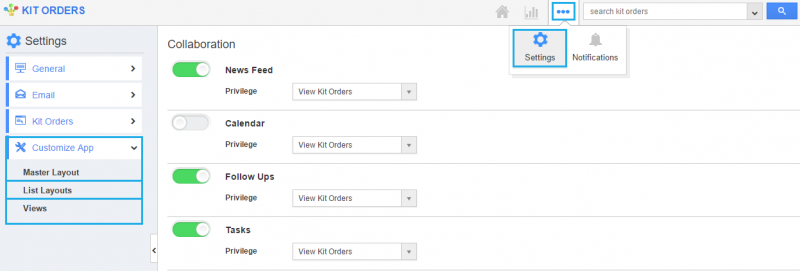
- Click on the “Create” button.
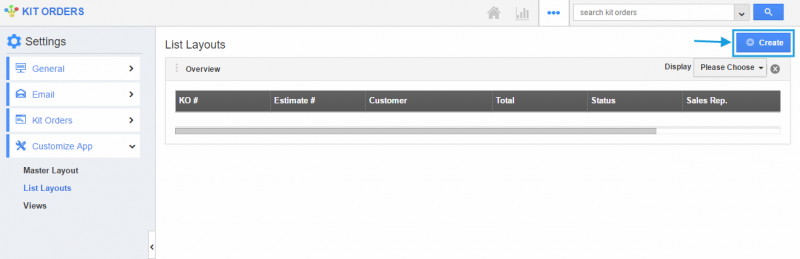
- You can edit the name of the column set added using the “Edit” icon.
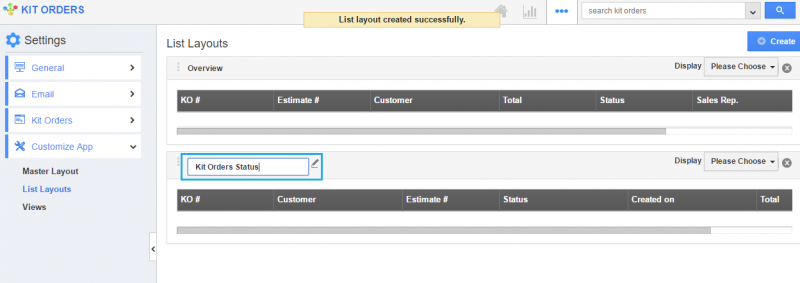
- Now, you can choose your preferred fields from the “Display” drop-down. Here “Kit Order Status” column set is created and “Tags” field is added.
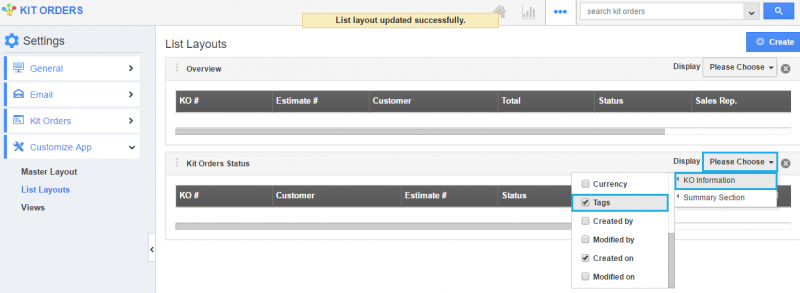
View Kit Orders by Preferred Column Set
- After customization, go to Kit Orders App dashboard.
- Click on “Show All” from left navigation panel.
- Click on “Display” dropdown, and select “Kit Orders Status”.
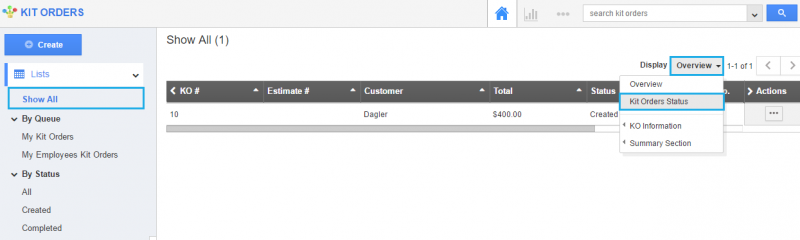
- You can view the result as shown in the image below:
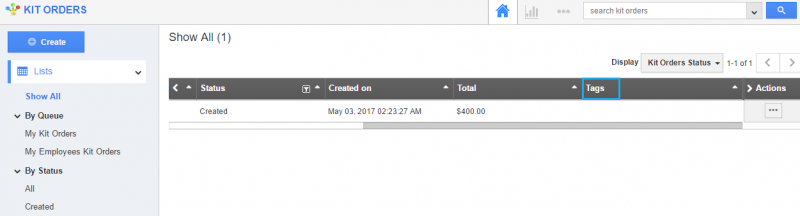
Related Links
Flag Question
Please explain why you are flagging this content (spam, duplicate question, inappropriate language, etc):

