Browse by Solutions
Browse by Solutions
How do I Create a Ticker Message in the Projects App?
Updated on June 5, 2017 02:33AM by Admin
Projects App allows you create a Ticker Message which helps you to announce your message all over the Projects App.
For Instance: A Project Manager wants to remind his teammates regarding the submission of Timesheets, then follow the upcoming steps.
Steps to Create Ticker Message
- Go to “Projects App” from universal navigation menu bar.
- Click on “More(...)” icon and choose “Settings”.
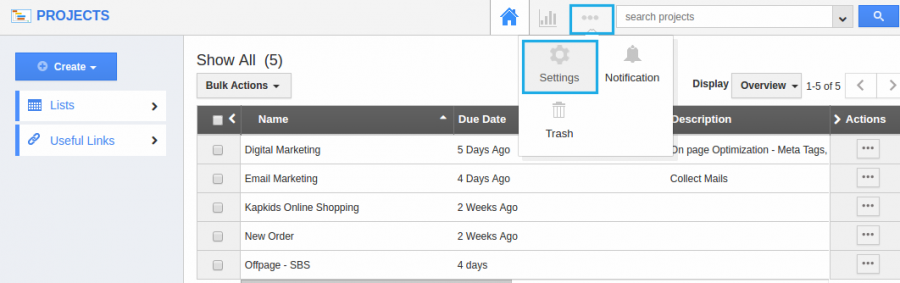
- Click on “General Tab” and select “Ticker Message” from the left navigation panel.
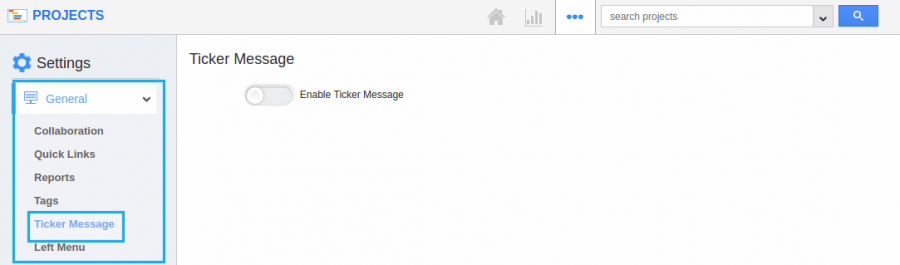
- Enable the “Ticker Message” Toggle button. Now the text box will appear. Type the message you want to announce as shown in the below snapshot.
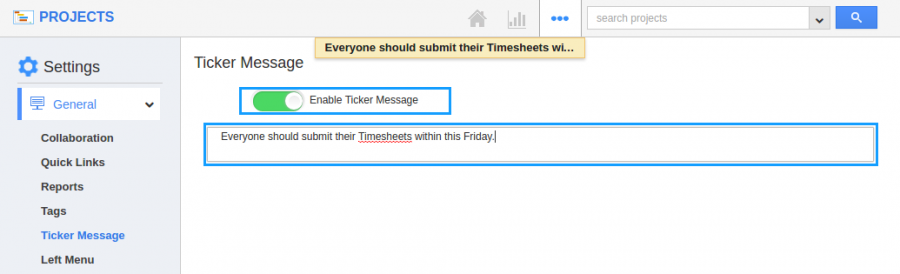
- Now the message will appear all over the “Project App”. You can also change the message by editing the text box and close the message by disabling the toggle button.
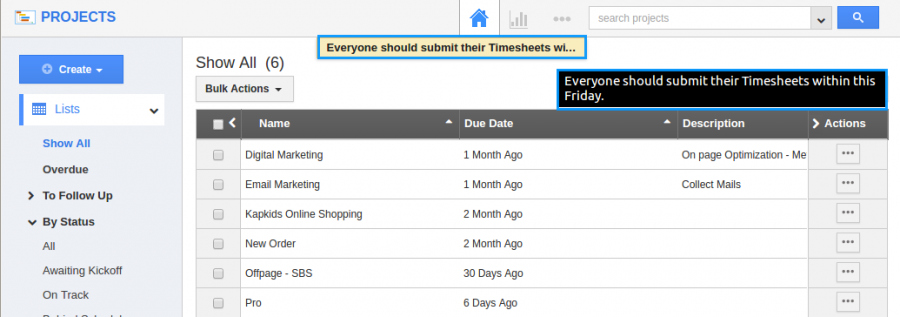
Related Links
Flag Question
Please explain why you are flagging this content (spam, duplicate question, inappropriate language, etc):

