Browse by Solutions
Browse by Solutions
How do I Customize Collaboration in the Kit Orders App?
Updated on May 31, 2017 05:00AM by Admin
Kit Orders App allows you to configure the collaboration in your own way. This will secure the common activities tabs in each object, based on the access privilege.
For instance: Consider an employee who does not want to view “Calendar” in the Kit Orders overview page. Then, this can be done with customizing the Collaboration settings.
Steps to Configure Collaboration
- Go to Kit Orders App from app header bar.
- Click on “More(...)” icon -> “Settings”.
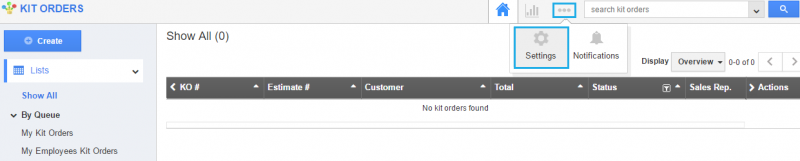
- Choose “Collaboration” option from the “General” drop-down in the left navigation panel.
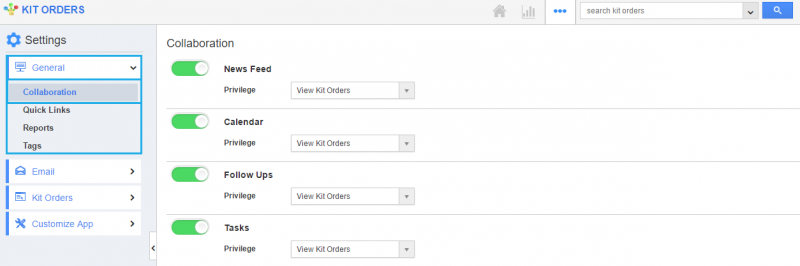
- Now, you can view the following associated objects in the Collaboration dashboard.
- News Feed
- Calendar
- Follow Ups
- Tasks
- Call Logs
- Emails
- Notes
- Documents
- By default, all associated objects will be toggled on (Show status).
- To hide the particular object, say “Calendar”, you can toggle off by sliding the button.
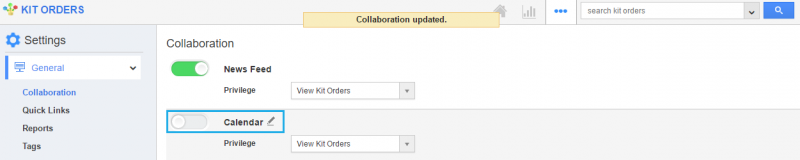
- Now, you cannot view the “Calendar” object in the Kit Orders App overview page since it is hidden.

- You can also edit the name of the associated objects according to your preference using “Edit” icon.
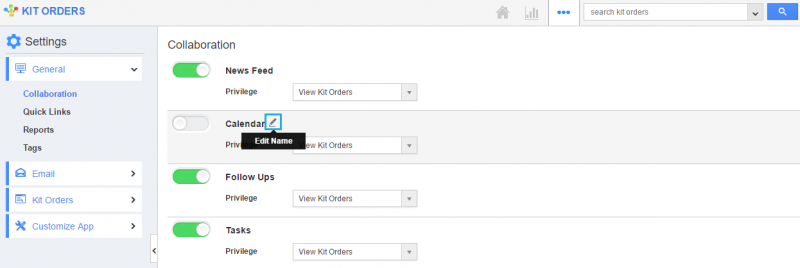
https://answers.apptivo.com/questions/12315/how-do-i-create-privilege-for-associated-information-and-give-access-to-my-employee
Related Links
Flag Question
Please explain why you are flagging this content (spam, duplicate question, inappropriate language, etc):

