Browse by Solutions
Browse by Solutions
How do I Customize the Useful Links in the Targets App?
Updated on May 30, 2017 03:07AM by Admin
The Useful Links in the Targets App are nothing but a list of the following, found in the left navigation panel:
- Manage Employees - This will redirect you to the Employees App, in a single click, enabling you to add/delete/update employees from within the Targets App.
- Manage Teams - This will redirect you to the Teams App, in a single click, enabling you to add/delete/update teams from within the Targets App.
- Quick Links - Contains several links that are frequently used by a person, enabling him to directly get to the page, saving the user time.
- Integrating Apps - Contains a list of apps that are integrated with the Targets App.
- Related Help Links - Consists of help links relating to the Targets App.
- Quick Start Guides - Consists of the respective starter guides.
Now, this set of Useful Links can be customized according to the user needs.
For instance: Consider a sales manager (Katie Dustin), who does not want to view the “Quick Start Guides” in the left navigation panel. In that case, he can disable the Quick Start Guides from the Settings.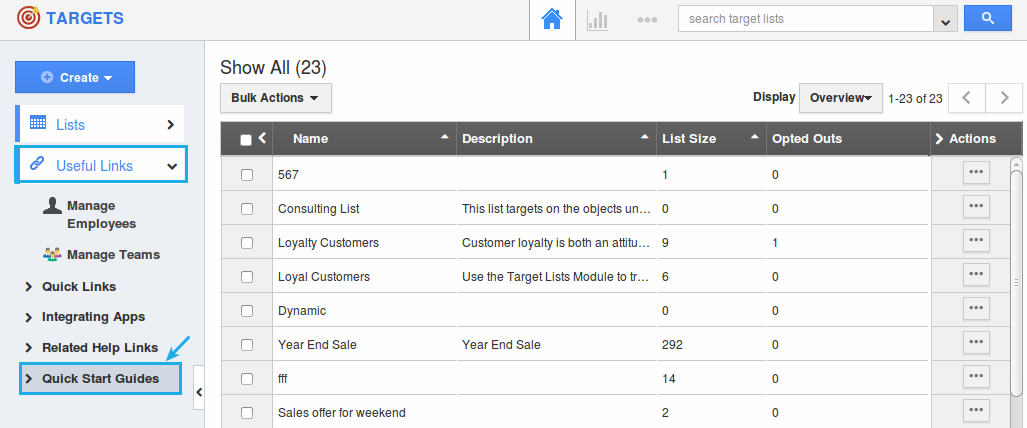
Steps to Customize the Useful Links
- Go to the Targets App.
- Click on “More (...)” icon -> “Settings” -> “Customize App” -> “Views”.
- In the Views dashboard, go to the Useful Links section. Slide the Toggle OFF for the Quick Start Guides to disable.
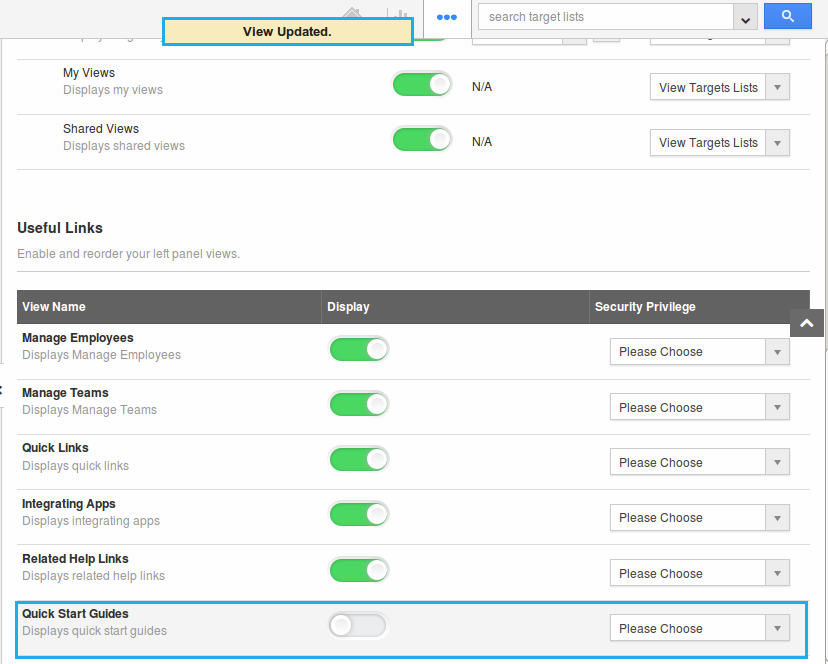
- The changes made will be automatically saved.
- Now go to the Targets App homepage. The Quick Start Guides will not be displayed as shown:
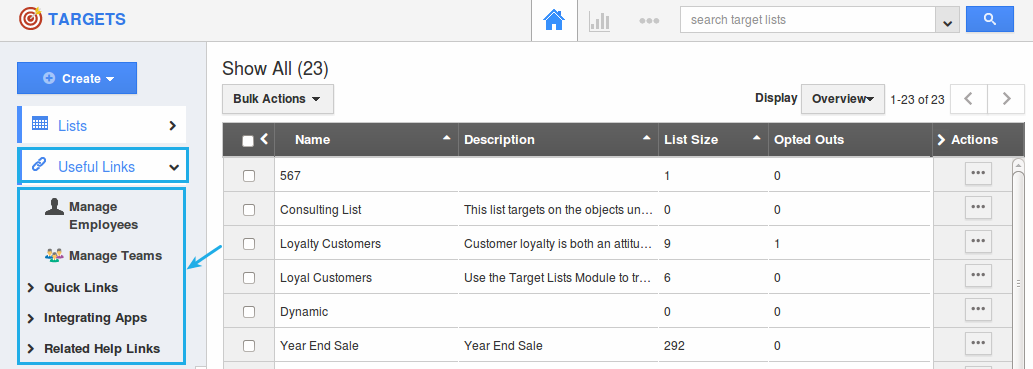
Flag Question
Please explain why you are flagging this content (spam, duplicate question, inappropriate language, etc):

