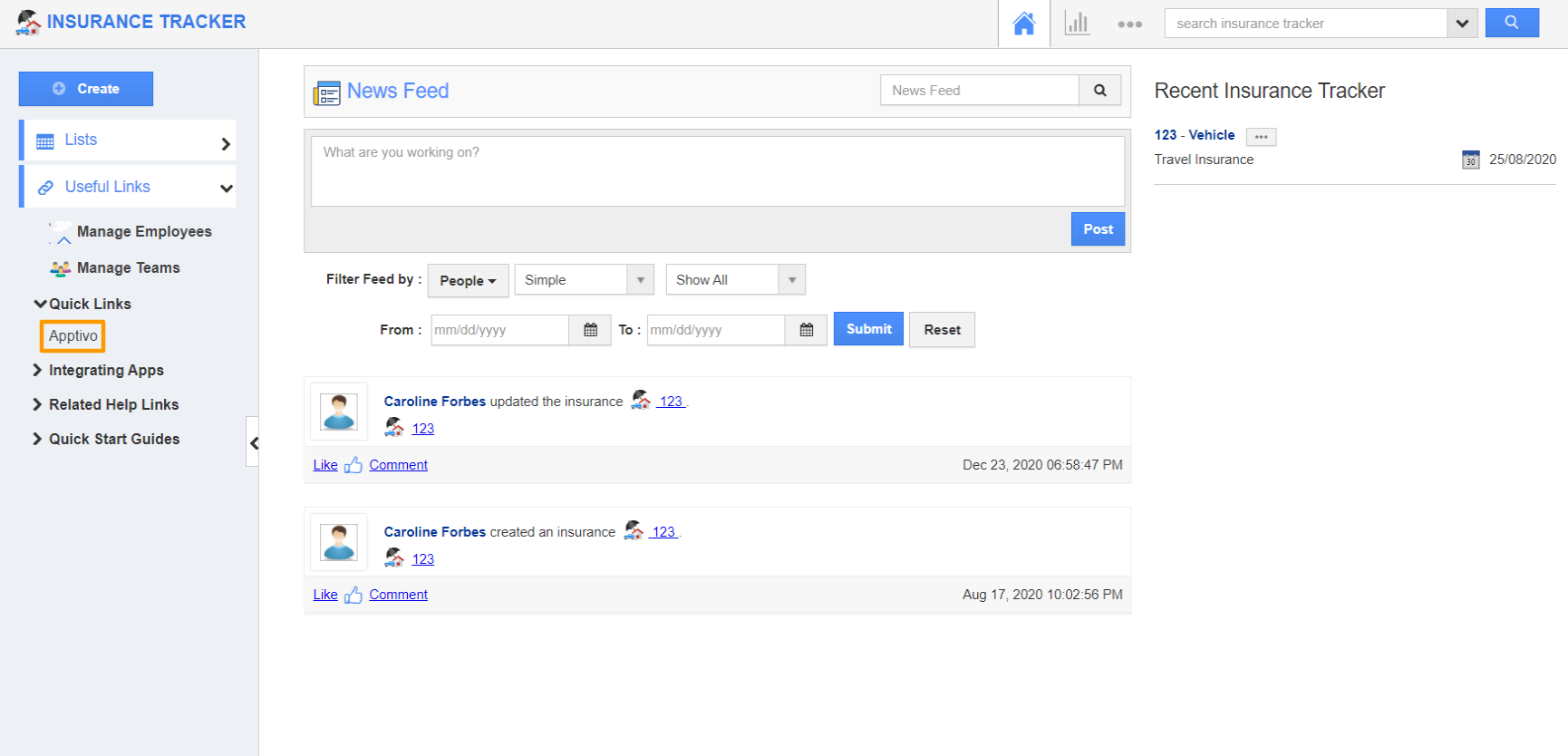The Quick Link is a feature that is similar to a shortcut link that guides you for reference. You can add your own quick links by customizing the settings. It can be accessed immediately within the app for reference.
- Link - The created Quick Link will redirect you to the mentioned URL.
- Popup - The created Quick Link will display a pop-up.
Steps to Create Quick Link
- Select the Settings icon from the App Header of the Insurance Tracker app.
- Select General → Quick Links from the left navigation panel of the Settings page.
- Click the Add button located at the top right corner of the Quick Links Page.
Create Links
- In the Create Quick Link popup, add a name and URL for the Quick Link.
- Select create to add a new Quick Link.
- This Quick Link will be present in the left navigation panel of the Home Page of the Insurance Tracker app.
- Click on the Quick Link to redirect to the configured URL.
Create Popups
- In the Create Quick Link popup, add a name for the Quick Link. Select the Popup radio button and add a message to be shown in the popup.
- Select create to create a new Quick Link.
- This Quick Link will be listed in the left navigation panel of the Home Page. Click on the Quick Link to view the popup.
Related Links
- Customize Insurance Tracker
- Edit Insurance Types