Browse by Solutions
Browse by Solutions
How do I Create Tags in the Timesheets App?
Updated on May 29, 2017 12:07AM by Admin
You can create tags in Timesheets to list the projects according to your needs. It enables you to create multiple tags.There are two types of tags:
- App Tag - You can access the App Tags within the App
- Global Tag - Global Tags which enables you to access throughout the apps in Apptivo.
For Instance: A Project Manager wants to track all projects about “Artificial Intelligence” then the app tag should be created.
Steps to Create Tags
- Go to “Timesheets App” from your universal navigation menu bar.
- Click on “More(...)” menu and choose “Settings”.

- Once you click the settings, click the “Tags” option displayed in the left navigation panel and then click on “Create” button on the top right corner.
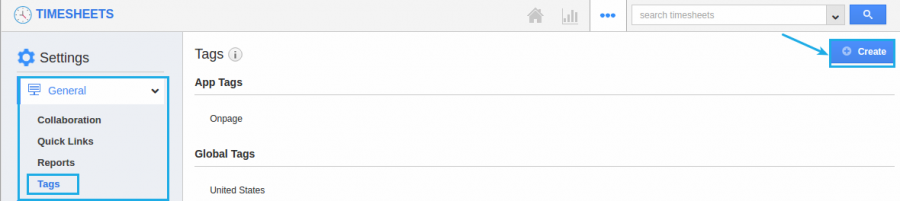
- Specify the "Tag Name" and choose the “App Tag” and click on “Create” to finish as shown in the snapshot.
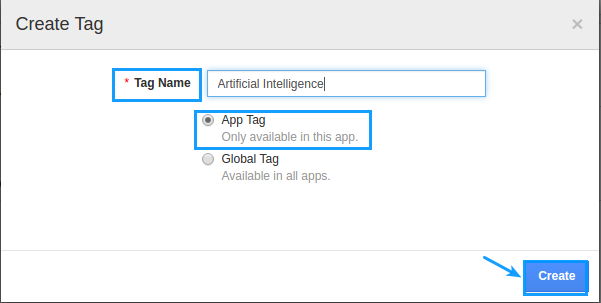
- The below snapshot displays the created tag.
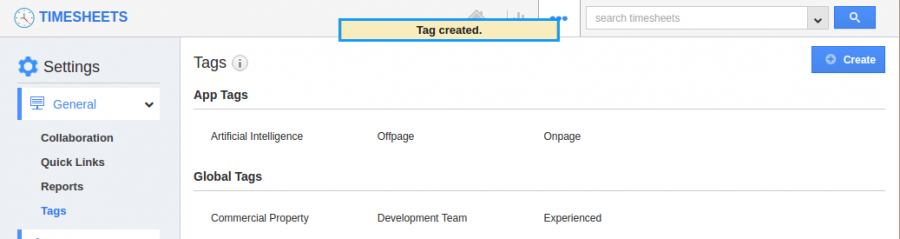
- If you want to edit or delete a tag, choose “Edit” or “Delete” icon. If required.
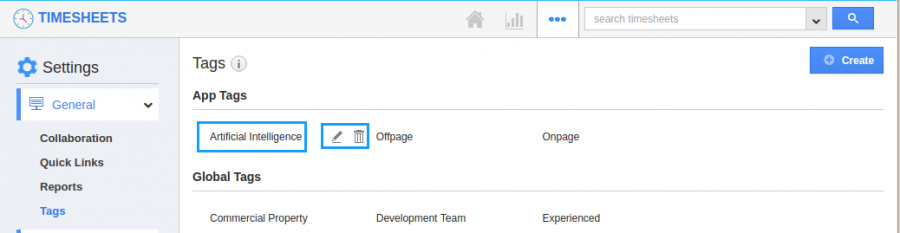
Related Links
Flag Question
Please explain why you are flagging this content (spam, duplicate question, inappropriate language, etc):

