Browse by Solutions
Browse by Solutions
How do I add Quick Links in the Timesheets App?
Updated on July 13, 2017 10:12PM by Admin
Quick Links may contains multiple links where it helps the user to access quickly. The Quick Links consists of two types as listed below:
- Link - The created Quick Link will redirect you to the mentioned Url.
- Popup - The created Quick Link will display a pop-up.
For Instance: A Project Manager wants to add links about “Email Marketing” for his quick reference, then the link can be added as quick links.
Steps to create Quick Links
- Go to “Timesheets App” from universal navigation menu bar.
- Click on “More” and then select “Settings”.

- Click on “General Tab” and select “Quick Links” from the left navigation panel. Click on “Add” button on the top right corner as the snapshot shows below:
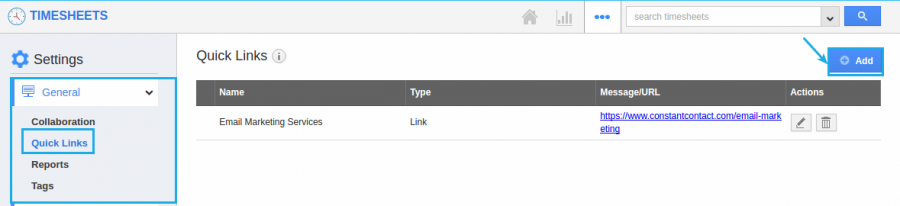
- Now the quick links popup will appear, Now enter the “Name” and choose “Link” and then enter “URL” and click on “Create” button as below the snapshot.
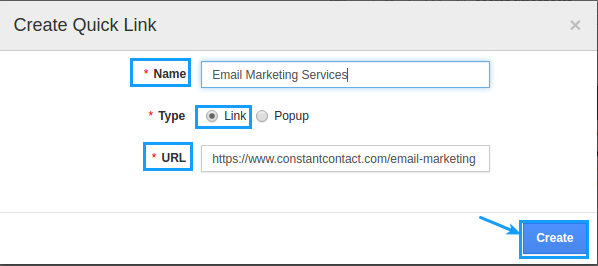
- Now the Quick Link is created, You can also modify the “Quick Links” by clicking the “Edit” button.
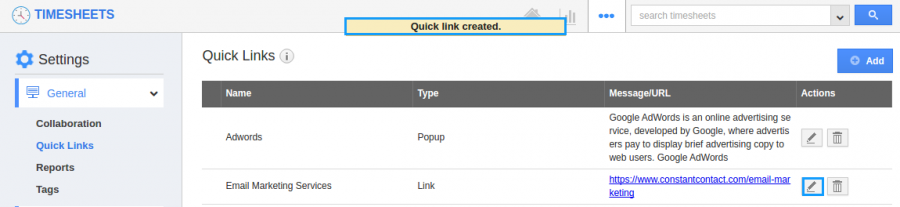
- Now go to the Timesheets homepage and Click selecting “Useful Links” and click on “Quick Links” and here you can view the created links.
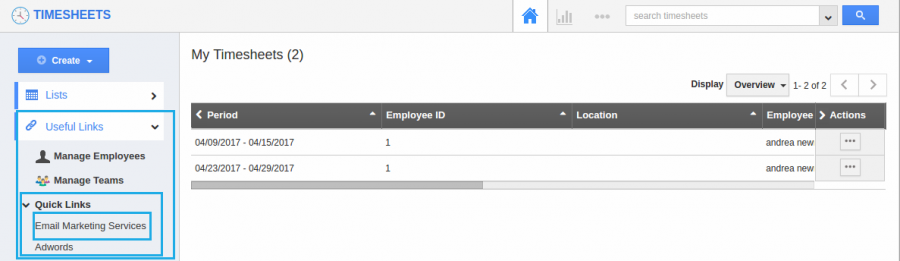
Related Links
Generate Timesheets from ProjectCreate Invoice from Timesheets
Flag Question
Please explain why you are flagging this content (spam, duplicate question, inappropriate language, etc):

