Browse by Solutions
Browse by Solutions
How do I View the Tasks List by App Category?
Updated on May 18, 2017 06:07AM by Admin
This feature enables you to view the tasks of all the objects associated with any of the apps in a single click. If you have tasks associated with any of the apps, then, by just clicking on the particular app you can get a clear view of all the created tasks in the Apptivo Homepage itself.
Consider the scenario, where a Sales Manager would like to have a view of all the tasks of a particular “Lead”. In that case, he can view the list of tasks from the homepage itself, instead of going to the Leads App and searching for that Lead which is time consuming.
Note: Only the apps you have access to and that are added from the app store will be displayed in the list.
Steps to View the Tasks List by App Category
- Log in to your Apptivo account.
- Click on the “Tasks” tab found in the left navigation panel of the homepage.
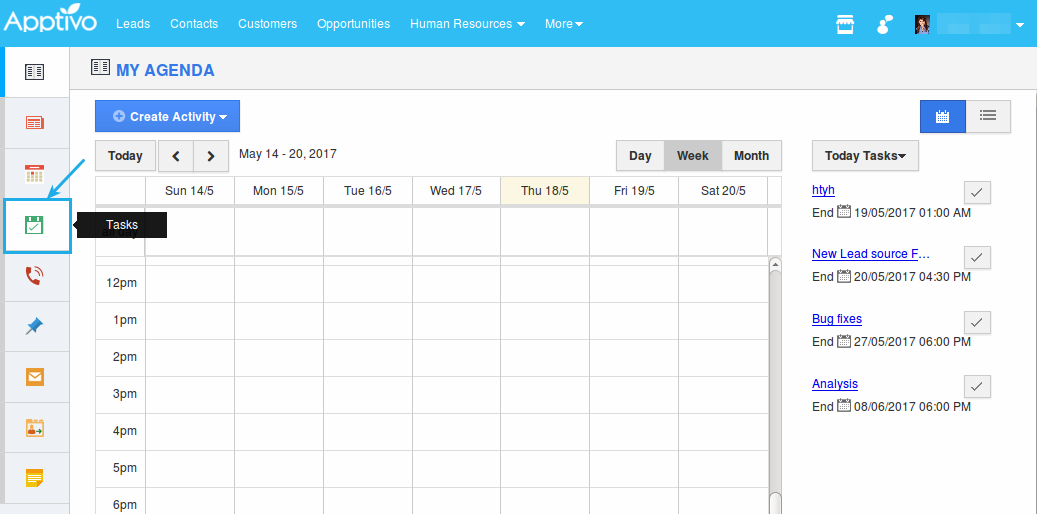
- Now, click on “Leads App” under the “CRM” Category. A list of leads will be displayed (Note: Only the Leads that are associated with a task will be displayed).
- Click on a lead to view that particular lead’s task.
- Now, all the tasks (Overdue Tasks, Today’s Tasks & Completed Tasks) of that lead will be displayed as shown:
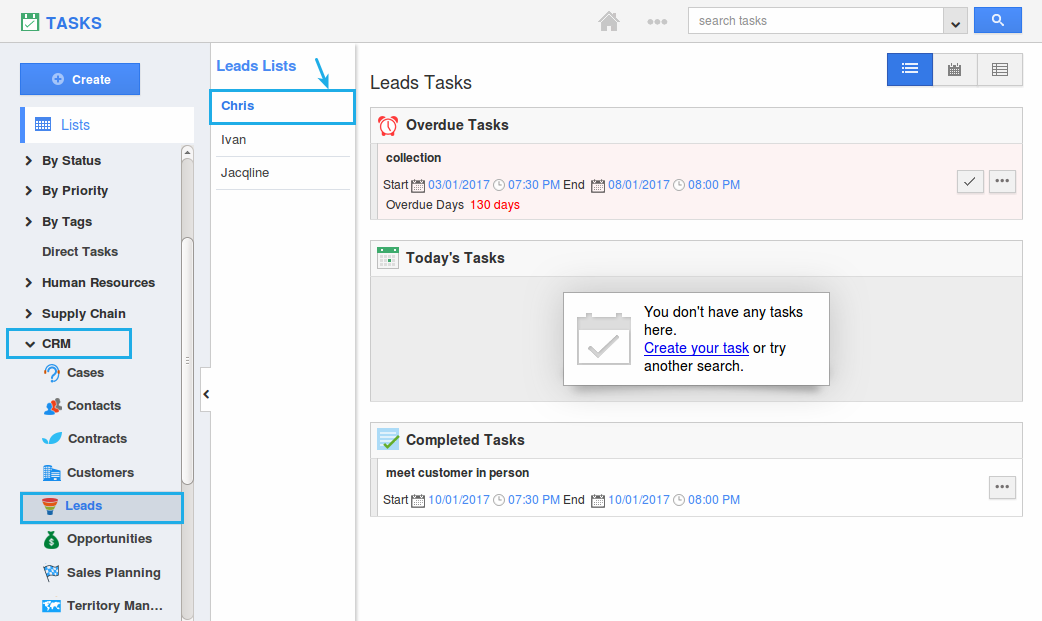
- From here, you can do necessary actions accordingly.
Note: The “Completed Tasks”, tasks which are “Marked as Complete”, are not shown under the “Calendar” and “Table View” sections. It will be shown only under the “List View”.

