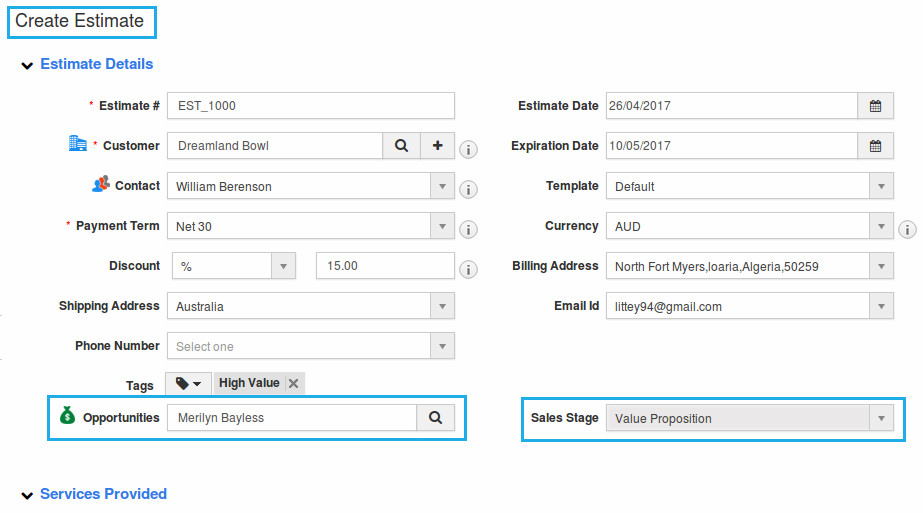Browse by Solutions
Browse by Solutions
How do I Create Reference App field in the Estimates App?
Updated on January 28, 2018 10:31PM by Admin
This feature in the Estimates Master Layout enables you to link the Estimates App with other preferred apps. The “Reference App” along with the “Reference App Field” attributes are unique field types that allows you to pull the required values automatically.
For instance: Consider a Sales Manager, who wants to create an estimate for an opportunity. He wants to include the Opportunity Name and the Sales Stage to appear in the Estimates. In that case, the Reference App feature can be made use of.
Note: First a “Reference App” should be created mapping it to the “Opportunity App”, before the “Sales Stage” value is pulled using the “Reference App Field”.
Steps to Create Reference App in Estimates
- Go to Estimates App.
- Click on “More (...)” icon -> “Settings” -> “Customize App” -> “Master Layout”.
- In Master Layout, under the “Palette” section, drag and drop the “Reference App” attribute in the desired location.
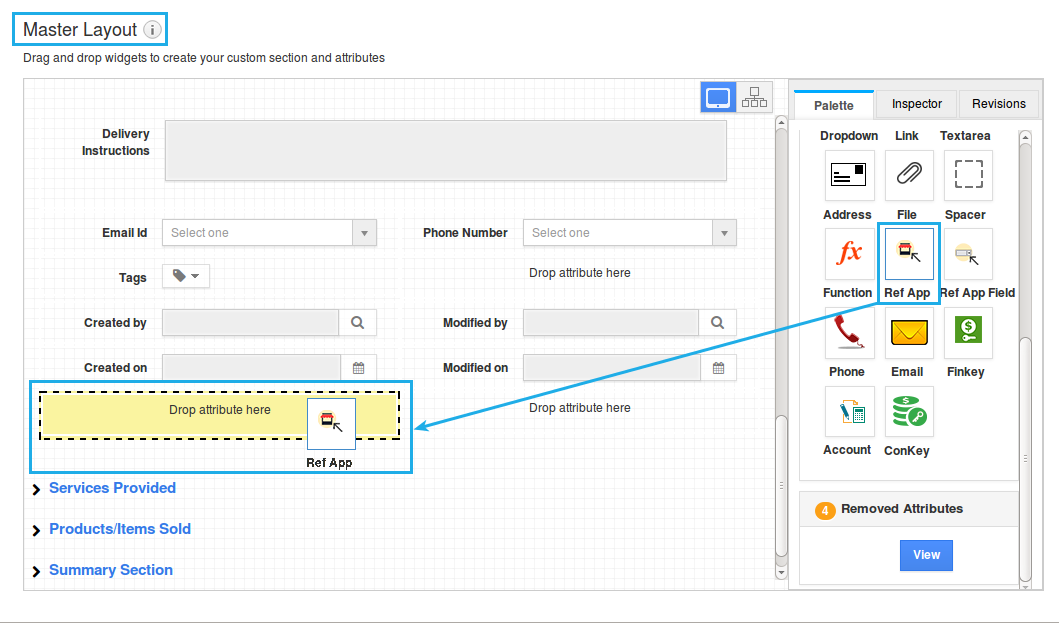
- Click on that newly added field and rename it as “Opportunities”.
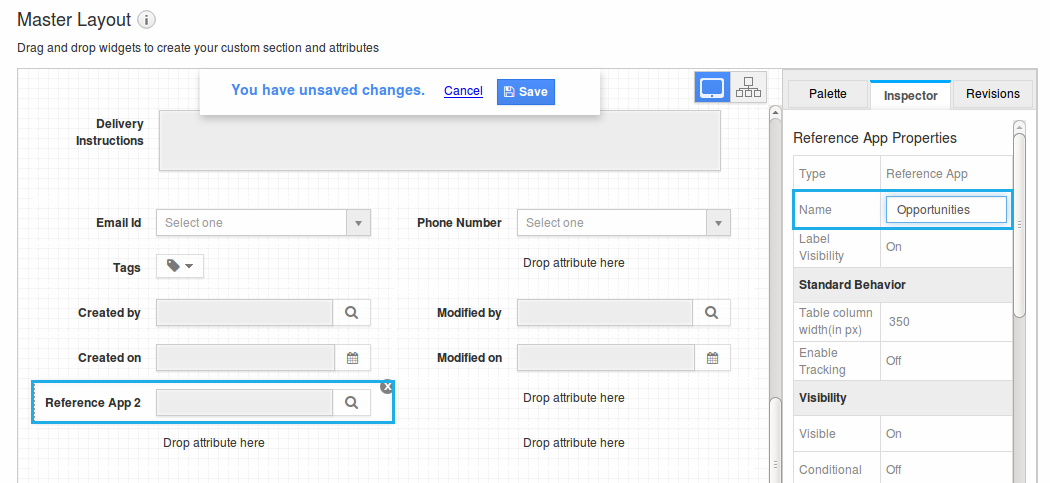
- On scrolling down, you can view the “Reference Object Details” section. Select “Opportunities” app from the dropdown.
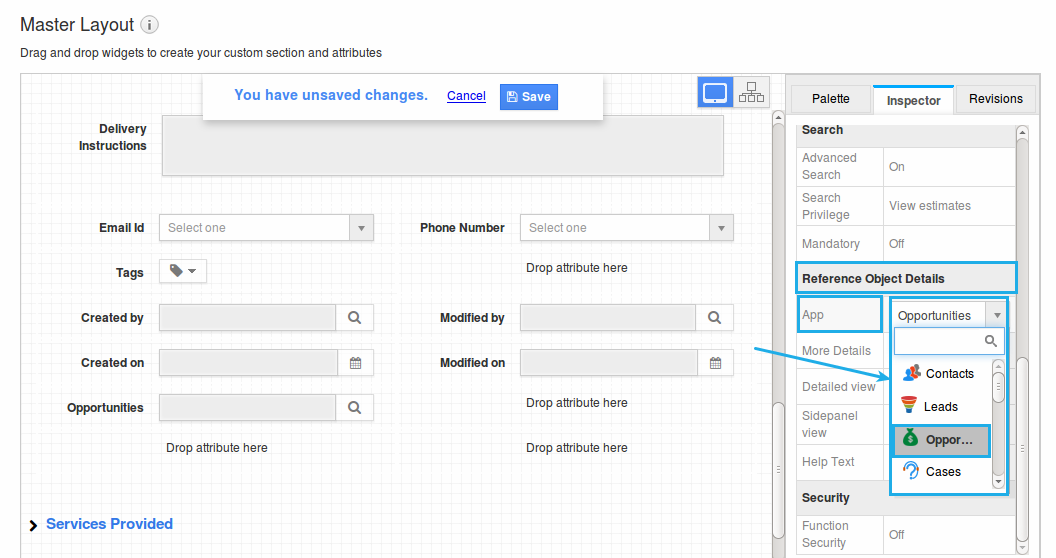
- Now, drag and drop the “Reference App Field” attribute and rename it as “Sales Stage”.
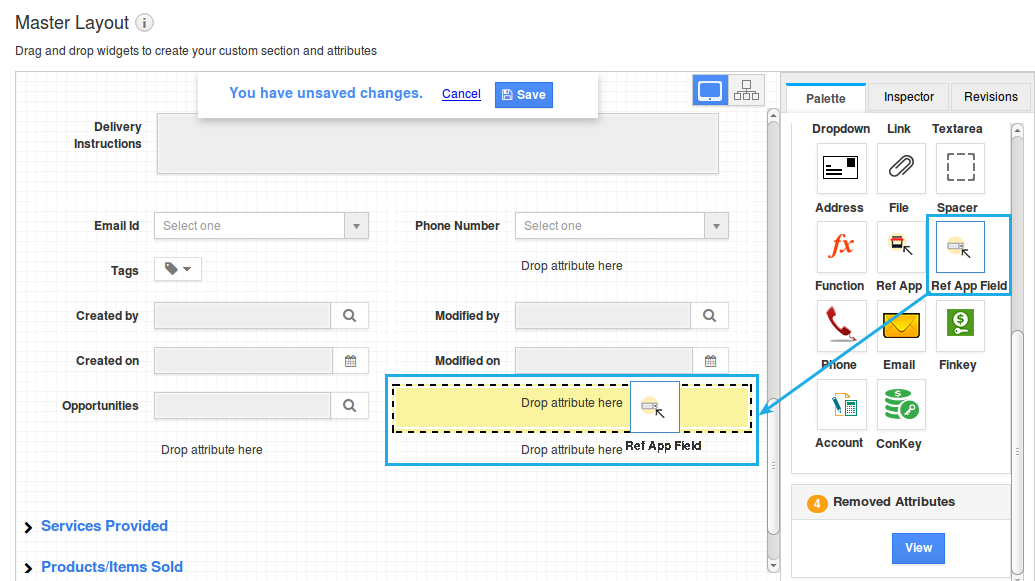
- In the same way, select the “Reference Object” as “Opportunities” and “Reference Field” as “Sales Stage”.
- Click on “Save” once done.
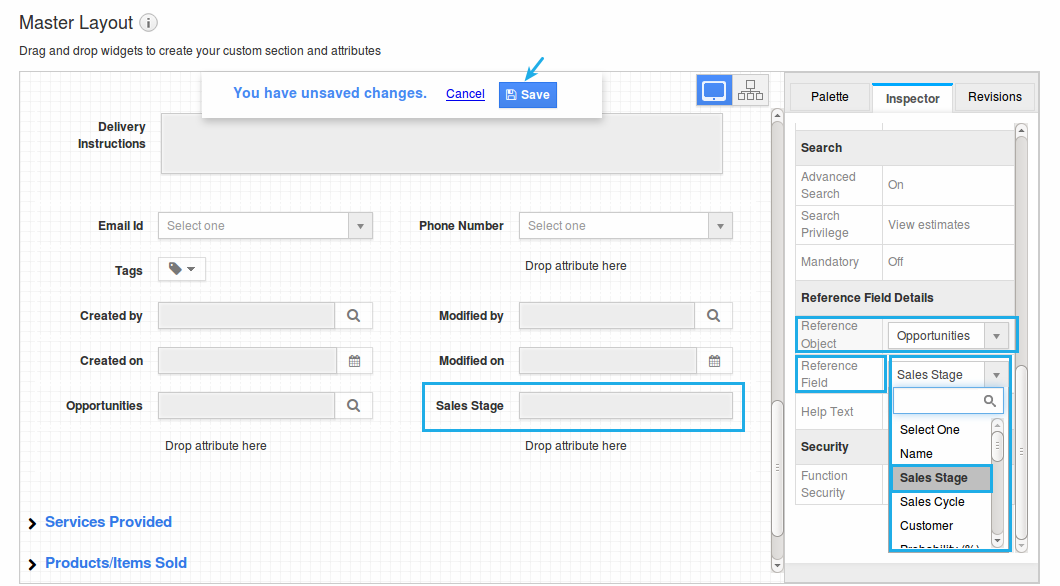
- Now, in the estimates creation page, the name of the opportunity can be fetched, along with its corresponding sales stage.