Browse by Solutions
Browse by Solutions
How do I Set Event Based Triggers in Customers App?
Updated on June 13, 2017 11:12PM by Admin
The Event Based Triggers in the Customers App are initiated when we have to execute an action after the occurrence of a certain event. Here, the trigger can be set for the events like
- Customer Creation
- Customer Updation
- Customer Deletion.
- Send Email - An email can be triggered to the Referred By, Assigned To, Customer, Employee or a Team.
- Update Attribute - Updates a particular attribute value.
- Update Associated Object Attributes - Updates the attribute values of its associated objects.
Note: More than one action can be added for a trigger.
For instance: Consider an employee (Sharon M. Kaplan), who wants to get notified, by triggering an email to herself, whenever a customer is created with “Sales Rep. = Sharon M. Kaplan".
Steps to Create an Event Based Trigger
- Go to Customers App.
- Click on “More (...)” icon -> “Settings” -> “Customers” -> “Triggers”.
- Select “Event Based” triggers option. Click on “Create”.
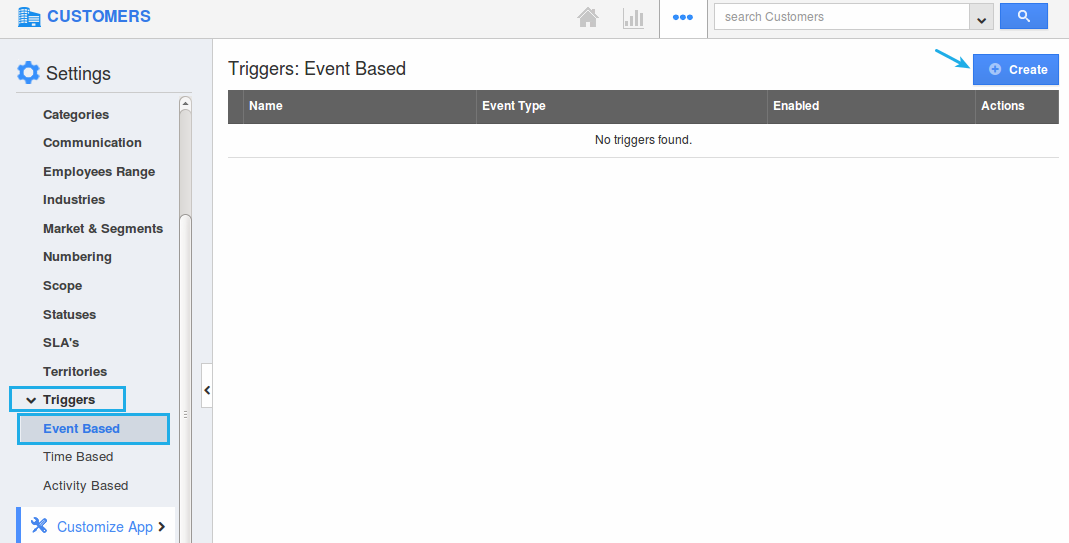
- In the creation page, define the following:
- Name - Enter the name of the event based trigger.
- Enabled - Slide the toggle ON, to keep this trigger working.
- Event - Select “Customer Created” by checking on the respective radio button.
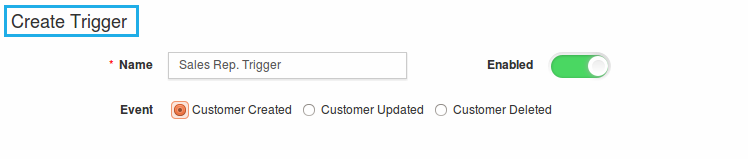
- In the “Criteria” section, define the criteria as “Sales Rep. = Sharon M. Kaplan”, by selecting the required attributes from the drop down.
- In the “Action” section, select “Send Email”.
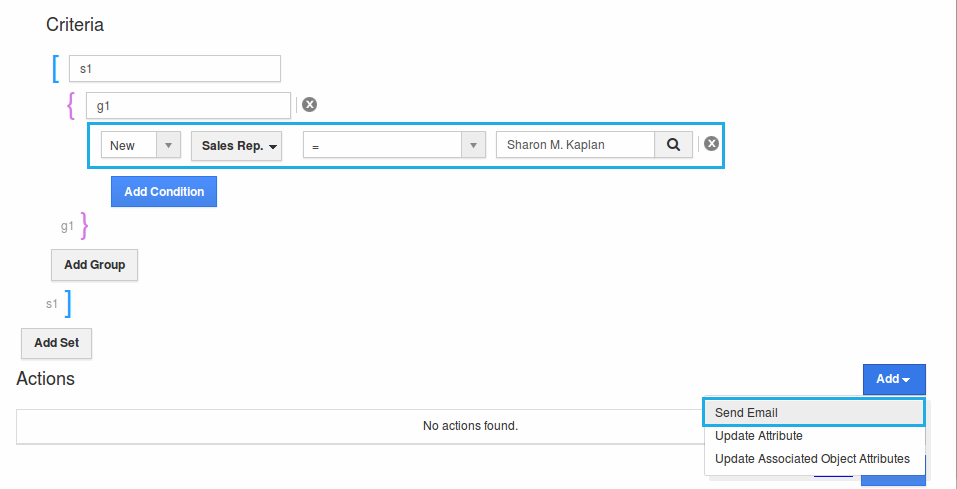
- The Create External Email popup will be displayed. Select “Trigger To” as “Employee = Sharon M. Kaplan”.
- Click on “Create”.
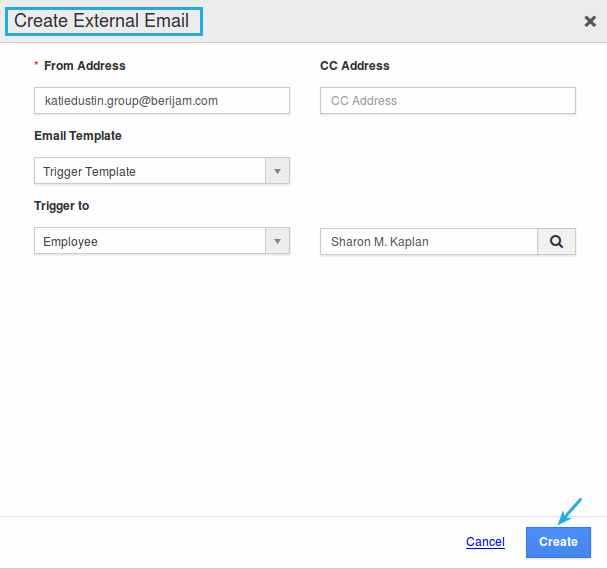
- Finally, click on “Create” to complete.

- So, now whenever a new customer is created with "Sales Rep. = Sharon M. Kaplan", an email will be triggered to that sales rep.
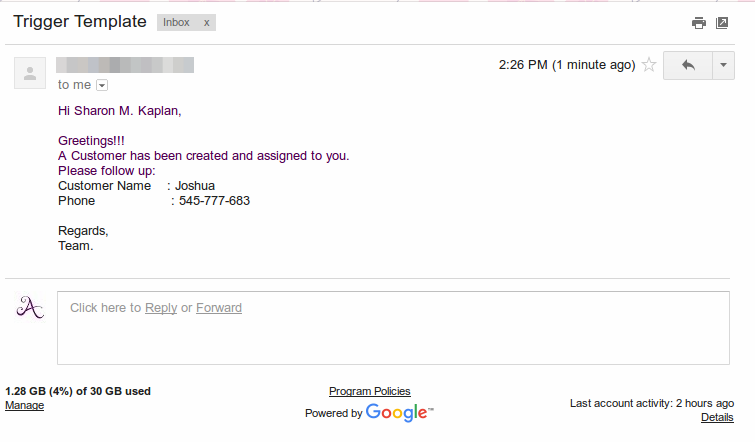
Flag Question
Please explain why you are flagging this content (spam, duplicate question, inappropriate language, etc):

