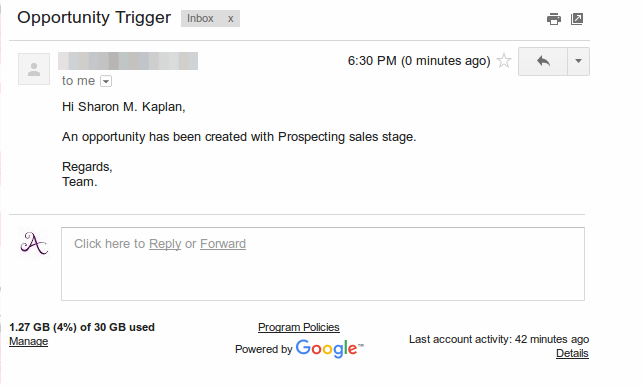Browse by Solutions
Browse by Solutions
How do I Set Event Based Triggers in Opportunities App?
Updated on October 23, 2017 01:27AM by Admin
The Event Based Triggers in the Opportunities App are generally used when the user has to execute an action after the occurrence of a specific event. In Opportunities App, the trigger can be set for the events like Opportunity Creation, Opportunity Updation and Opportunity Deletion.
Once a trigger criteria are set, there are three automatic actions that can be triggered:
- Send Email - An email can be triggered to the Referred By, Assigned To, Customer, Employee or a Team.
- Update Attribute - Updates a particular attribute value.
- Update Associated Object Attributes - Updates the attribute values of its associated objects.
Note: More than one action can be added for a trigger.
For instance, consider an employee, Katie Dustin, wants to trigger an email to the one for whom that opportunity is assigned (Assigned To), whenever an opportunity is created with “Sales Stage = Prospecting”. Go through the following steps.
Steps to Create an Event Based Trigger
- Go to Opportunities App.
- Click on “More (...)” icon -> “Settings” -> “Opportunities” -> “Triggers”.
- Select “Event Based” triggers option. Click on “Create”.
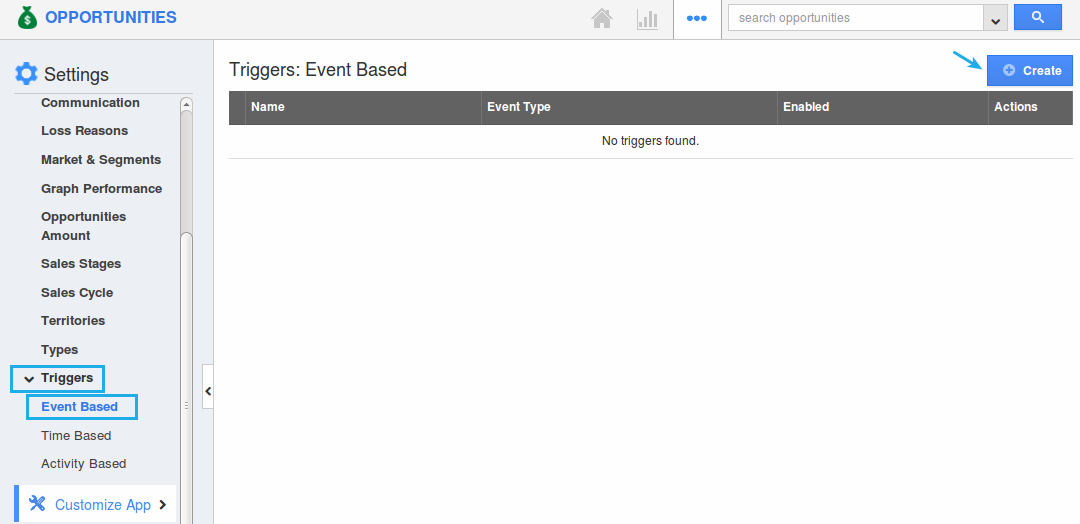
- In the creation page, define the following:
- Name - Enter the name of the event based trigger.
- Enabled - Slide the toggle ON, to keep this trigger working.
- Event - Select “Opportunity Created” by checking on the respective radio button.

- In the “Criteria” section, define the criteria as “Sales Stage = Prospecting”, by selecting the required attributes from the drop down.
- In the “Action” section, select “Send Email”.
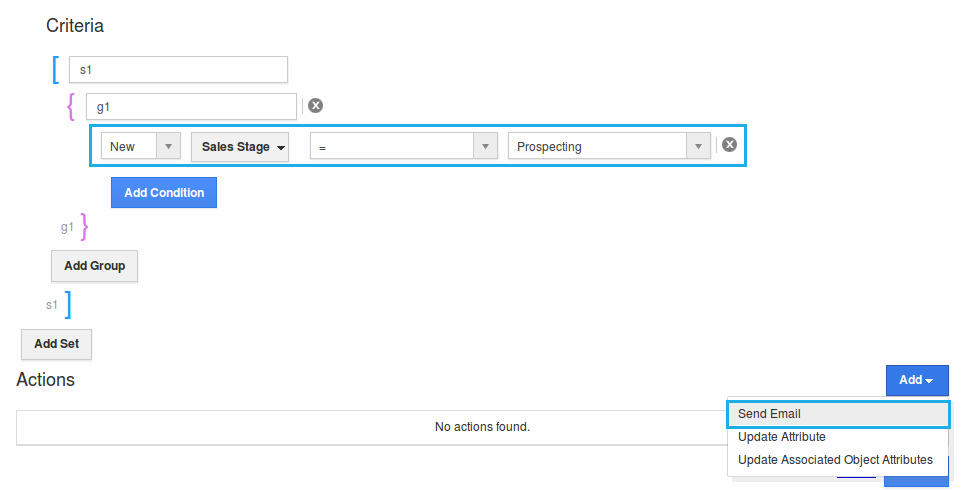
- The Create External Email popup will be displayed. Select “Trigger To” as “Customer”.
- Click on “Create”.
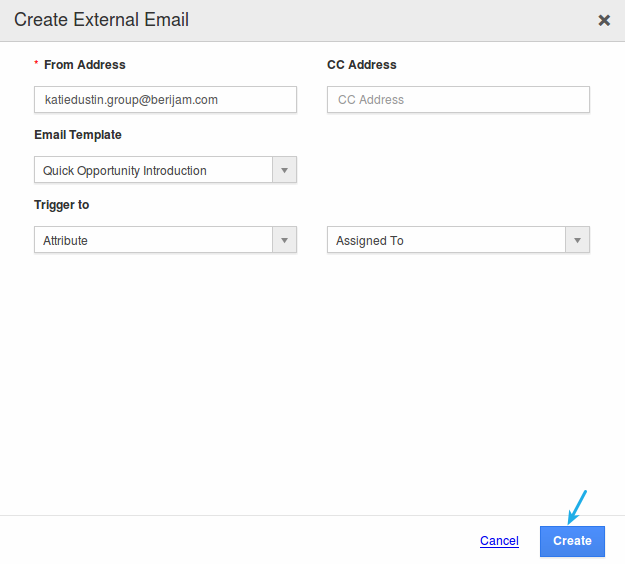
- Finally, click on “Create” to complete.
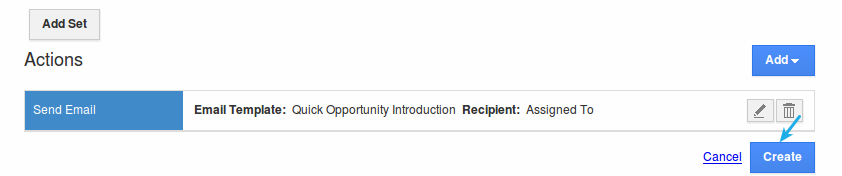
- So, now whenever a new opportunity is created with "Sales Stage = Prospecting", an email will be triggered to the assigned to of that opportunity.