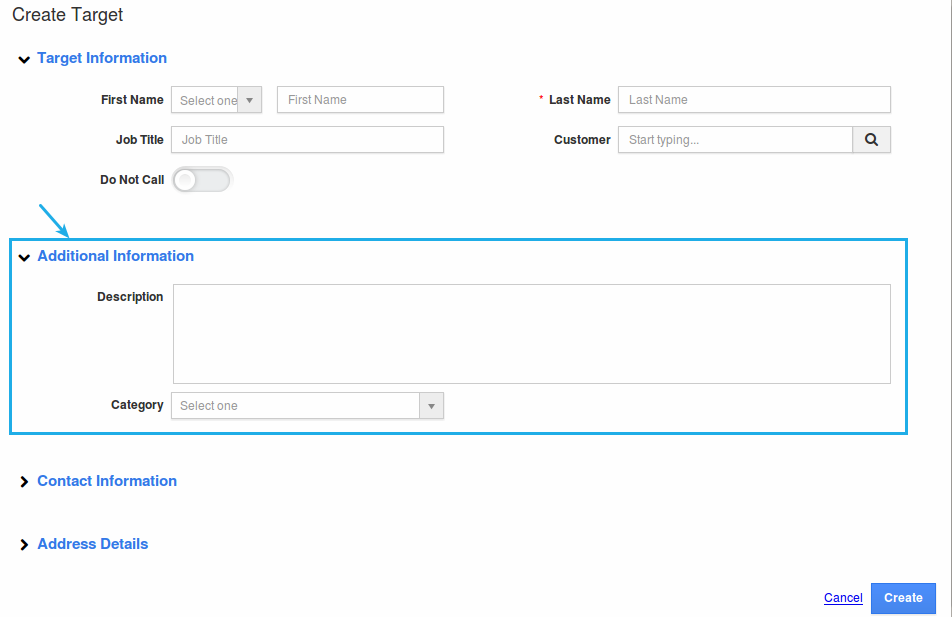Browse by Solutions
Browse by Solutions
How do I Create Custom Attribute in Targets App?
Updated on May 29, 2017 05:41AM by Admin
The Custom attributes are nothing but the fields which are in unique on your Targets App which can be created, modified and customized. You will also find your attributes of different data types such as text, numbers, date, currency, etc.,. Master layouts in the Targets App allow you to add up the custom fields as per your requirement.
Now, the Targets App allows you to customize the following two layouts:
- Targets - This allows you to customize the target creation page.
- Target List - This allows you to customize the overview page of the targets.
For instance: Consider an employee (Katie Dustin), who wants to add a custom section “Additional Information” with the custom fields “Description” and “Category” in the target creation page. In that case, he can add these additional attributes by customizing the master layout.
Steps to Create Custom Attributes
- Go to Targets App.
- Click on "More (...)" icon -> "Settings" -> "Customize App" -> "Master Layout".
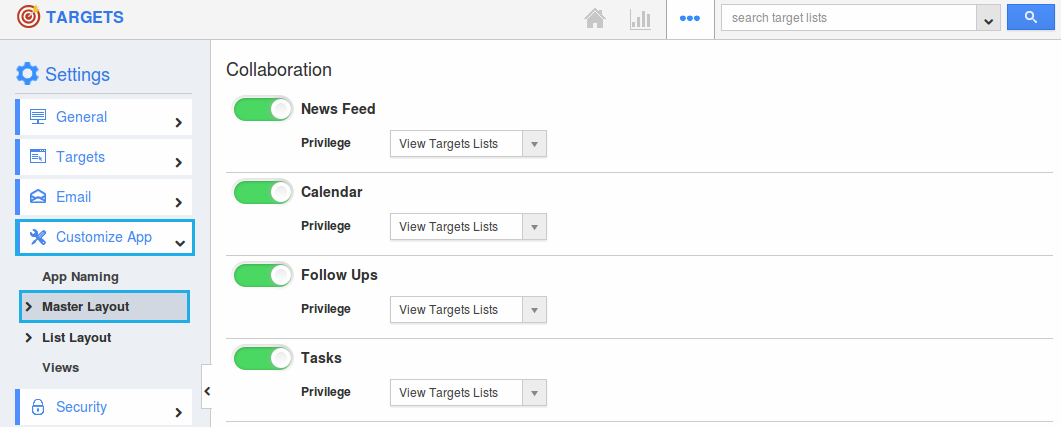
Note: If you are a standard plan user, then you need to upgrade your account to use this master layout feature. You will be notified with a popup as below: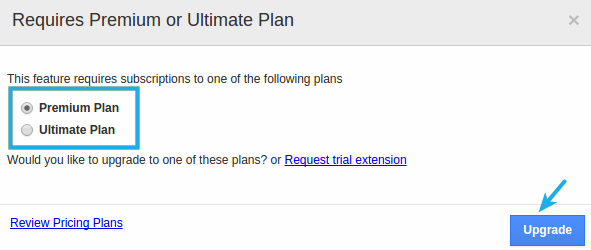
- Drag “Two Column” section from the “Palette” and drop it on the specified location.
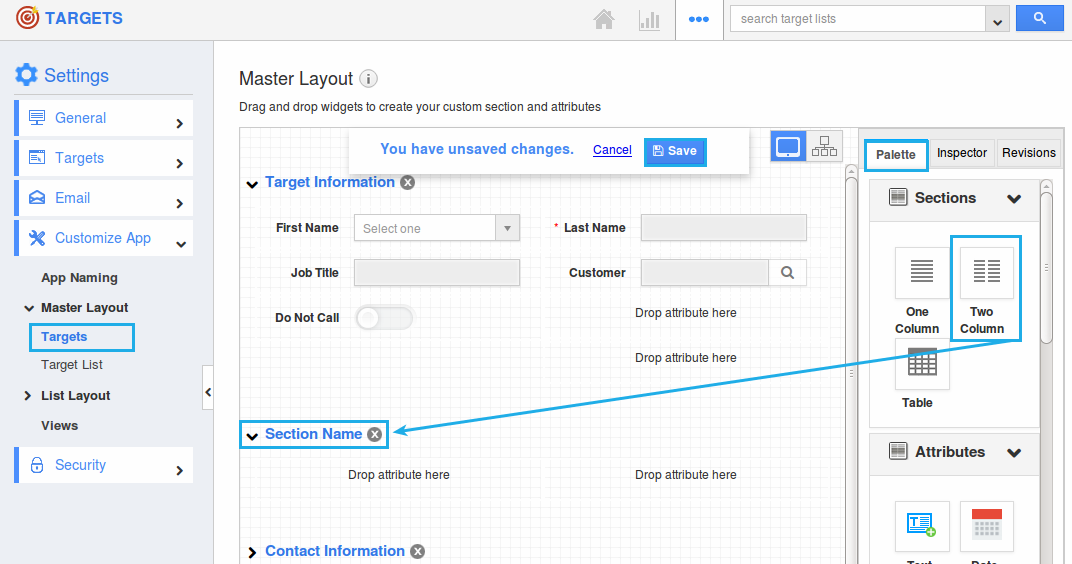
- Click on the section name and rename it as “Additional Information” in the “Inspector” tab.
- Now, to insert attributes, drag and drop the attributes from the “Attributes” section under “Palette”.
- Click on “Save” to save the changes made.
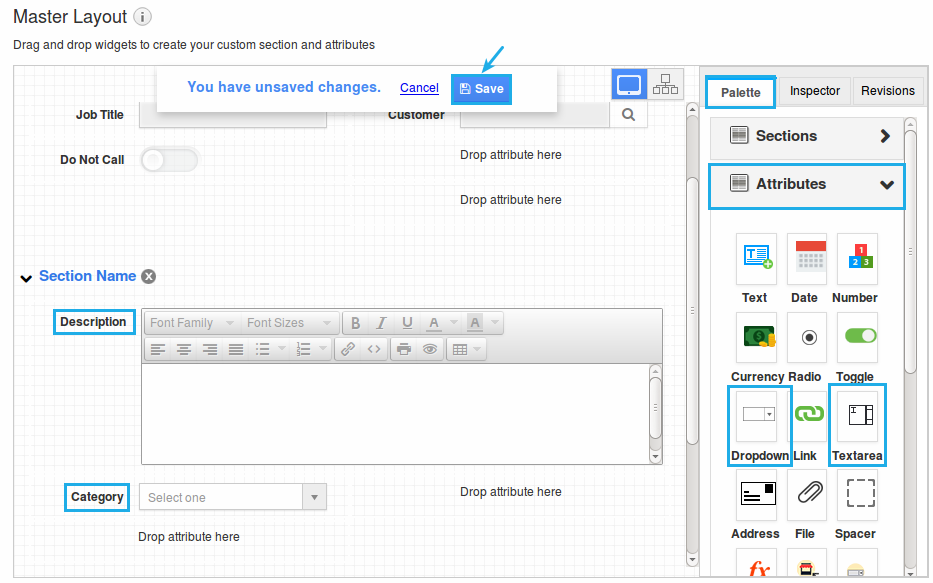
- Thus, you have created custom attributes in the Targets App.