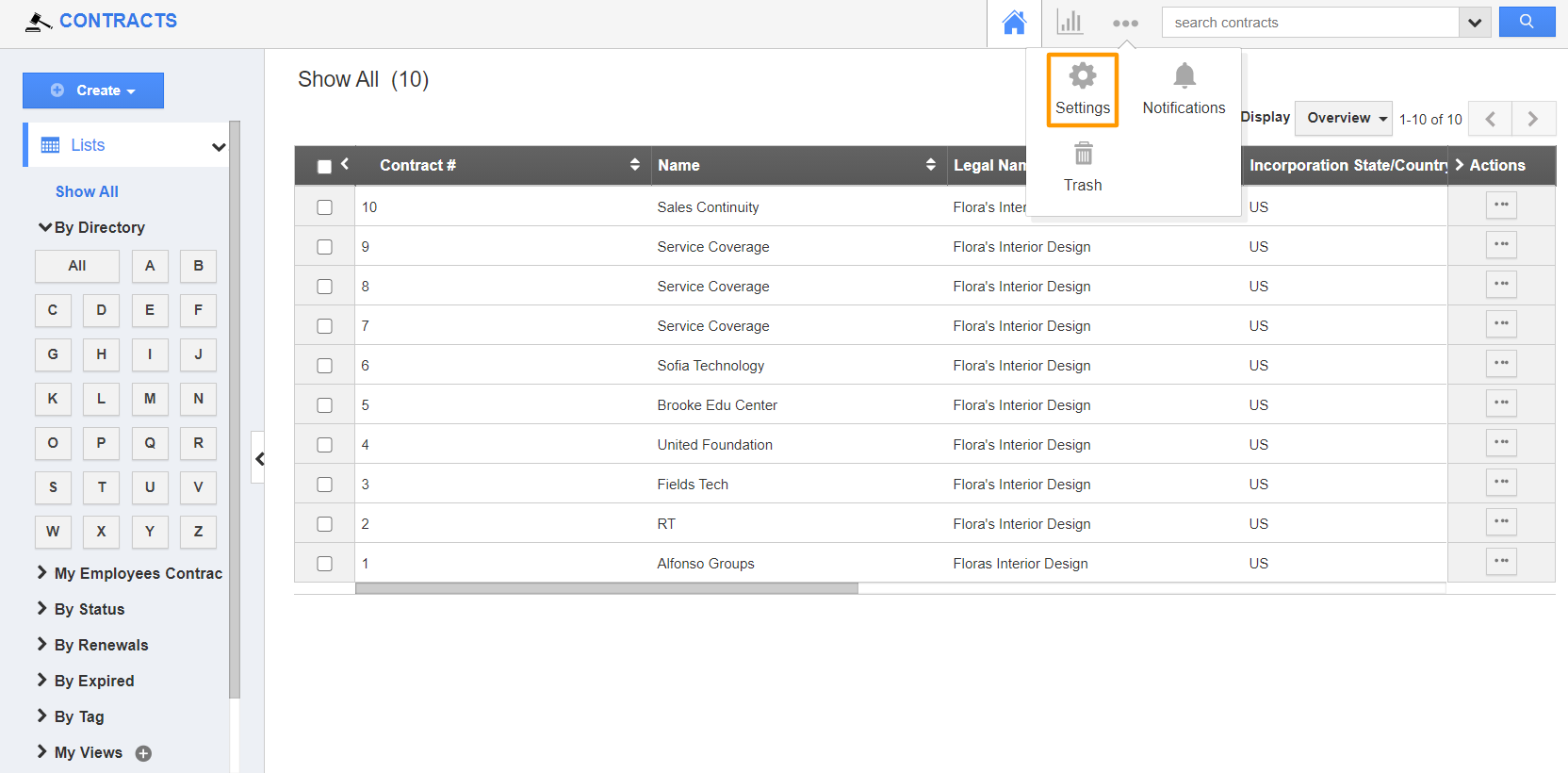Views are the filters that are easily accessible in the left navigation menu. Views can be configured as per your needs in the left side navigation of the contracts dashboard.
Steps to Configure Views in Contracts
- Log in and access Contracts App from your universal navigation menu bar.
- Click on the "More" icon and select the “Settings” icon located at the app header bar.
- Select the "Customize App" dropdown. Click on "Views" from the left navigation panel.
- In the Views, there are two tabs. In the Enabled Views tab, you can view the views that are currently active.
- In the All Views tab, you can view both active and inactive views.
- You can view the enabled views in the left navigation panel of the "Contracts App" home dashboard.
Related Links