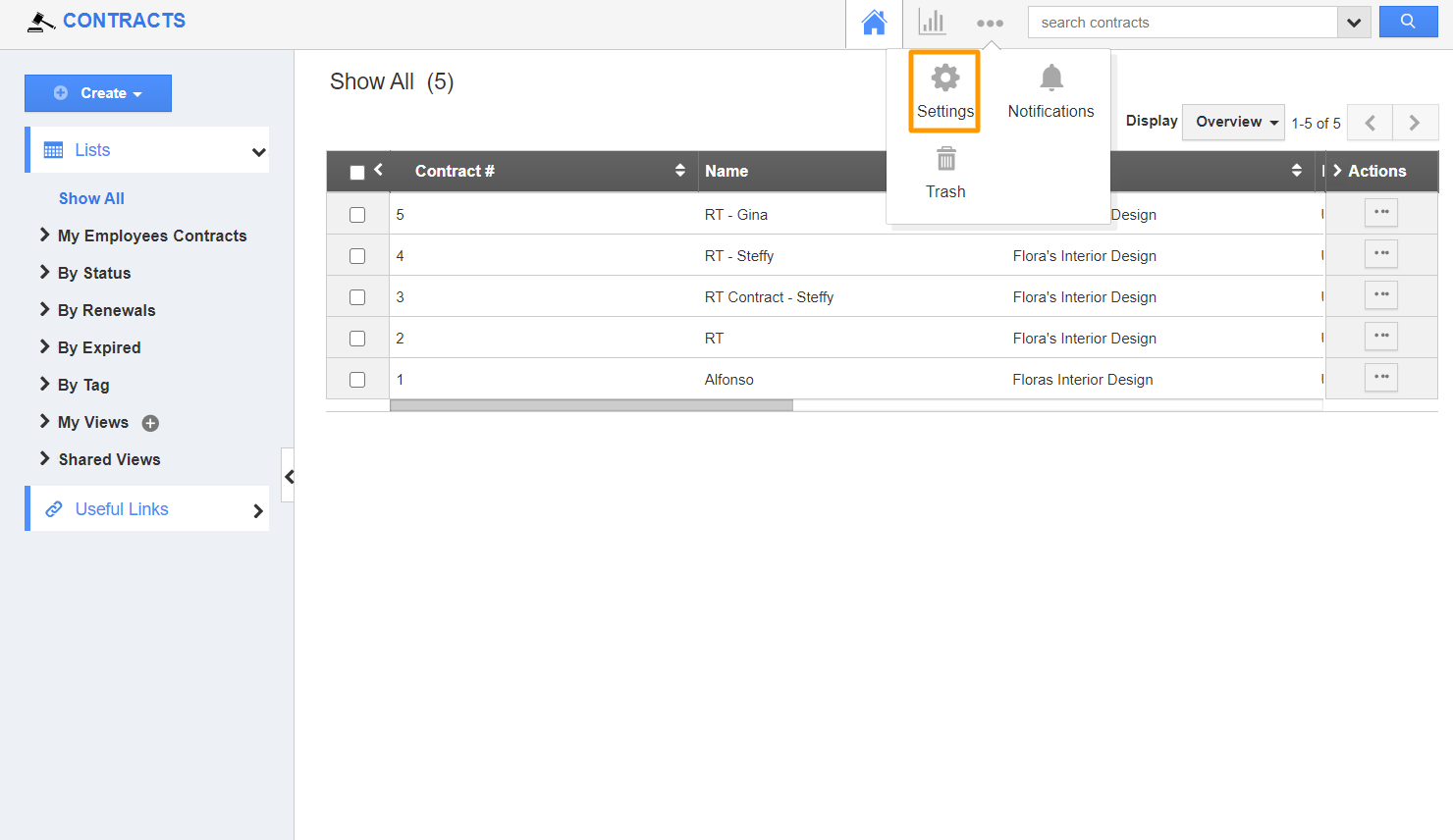Payment term allows you to set Contracts' payment periods. It may be immediate, one month due, or any custom length. You can select from one of the default values or create your own payment term to allow your Contractors to make payments.
Steps to Customize Payment Term
- Log in and access the Contract App from your universal navigation menu bar.
- Click on the "More" icon and click on "Settings" at the app header bar.
- In the Settings page, click on "Payment Terms" from the "Payment" dropdown.
- You can add more payment terms by clicking on the Create button. Here, enter the required details.
- Name - Name of the payment term.
- Description - Description of the payment term.
- Enabled - Enable this checkbox for availability.
- Days due from Invoice date - Provide Due Days from the date of generating an invoice.
- Click on the “Create” button to complete.
Related Links