Browse by Solutions
Browse by Solutions
How do I Schedule Recurring Invoices?
Updated on March 18, 2018 11:28PM by Admin
Schedule makes invoicing easy by viewing everything you need in one sheet. That is you can send an unlimited number of customized invoices and track them all. An invoice schedule consists of the invoice for months, amounts that are used for the creation of invoices and total amount of the invoices.
The invoices can be viewed under different schedule types. They are listed as follows.- Planned
- Invoiced
- Collected
- Overdue
- Voided
Lets take a look at the following steps.
Steps to View the Schedule Invoices
- Go to Invoices App.
- Click on “Schedule” under “Recurring Invoices” from the left navigation panel.
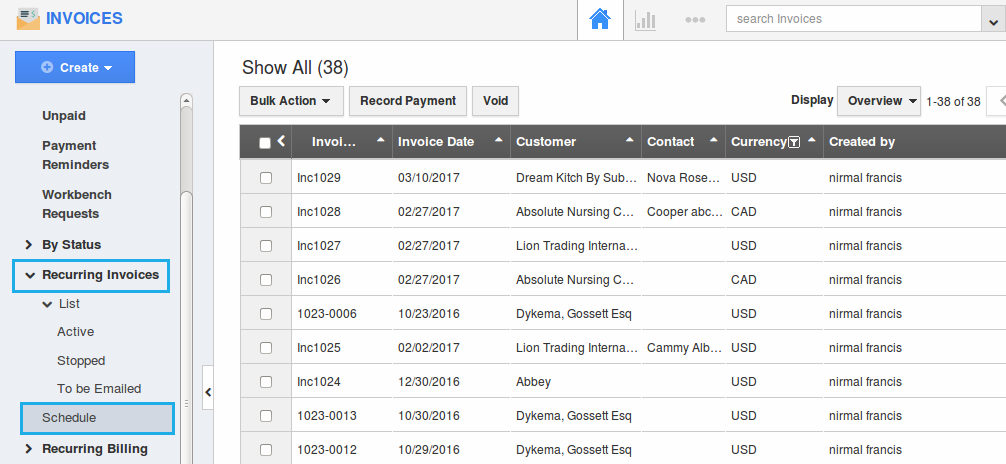
- The Schedule Invoices dashboard will be displayed with the following list:
- Planned - The total payment of the recurring invoice will be displayed.
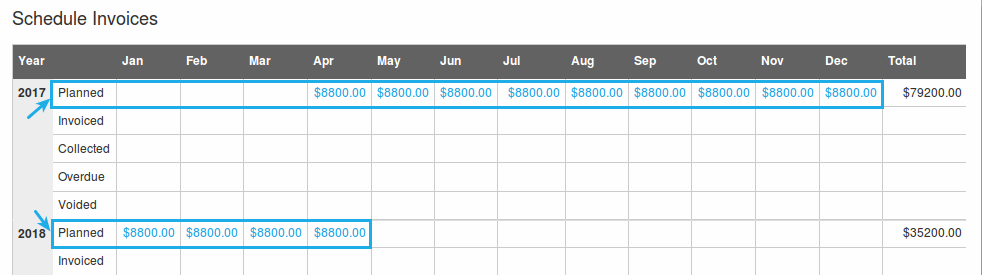
- Invoiced - When an invoice is sent out, the invoiced amount will be displayed here.
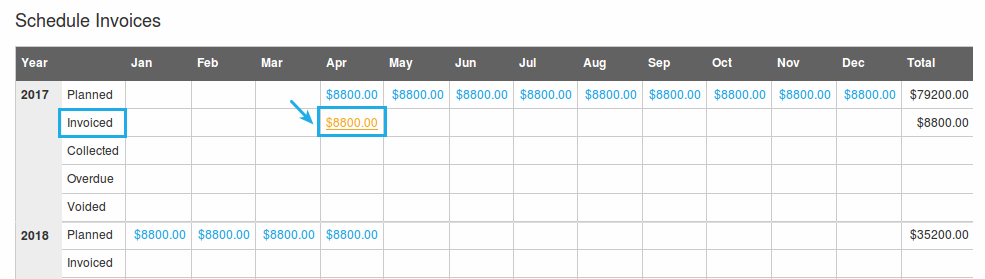
- Collected - Once the invoice is paid, it will be collected in this field.
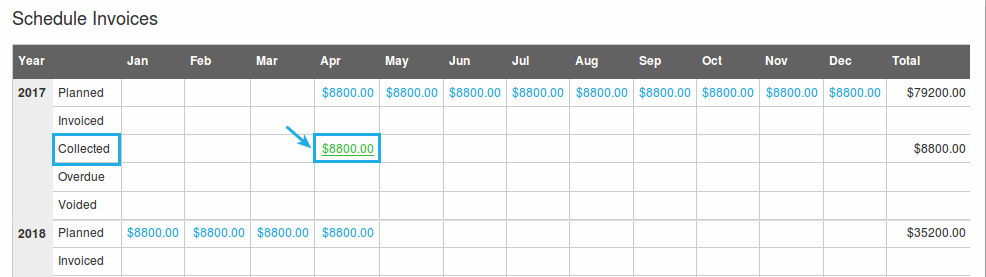
- Overdue - If the invoice is not paid, the overdue amount will be listed in this field.
- Voided - When you void the child invoices, that appropriate amount will be added under this section.
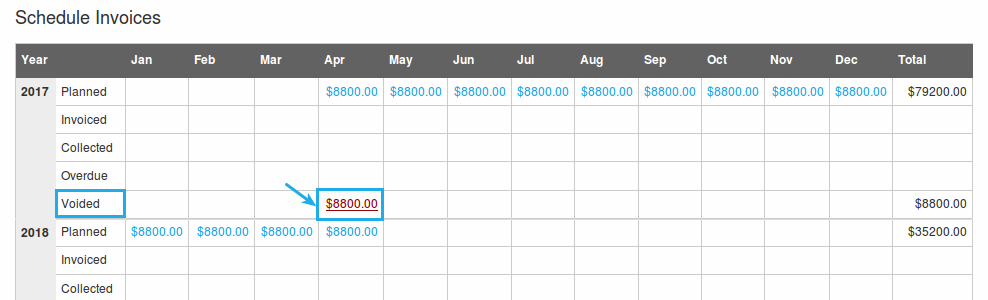
- Planned - The total payment of the recurring invoice will be displayed.
- Thus, by clicking on the invoice amount, you can view the summary of the invoices accordingly.
Flag Question
Please explain why you are flagging this content (spam, duplicate question, inappropriate language, etc):

