Browse by Solutions
Browse by Solutions
How do I Customize Collaboration in Employees app?
Updated on July 6, 2017 05:06AM by Admin
The Associated activities (which are located at the top of the every Employee’s overview page), can be customized according to the business requirements. It also have a another option in which will be secured by giving access to the privilege.
Look into the steps to design Collaboration
- Log in and ingress Employees App from your universal navigation menu bar.
- Click on “More” icon and select “Settings” located at the app header bar.
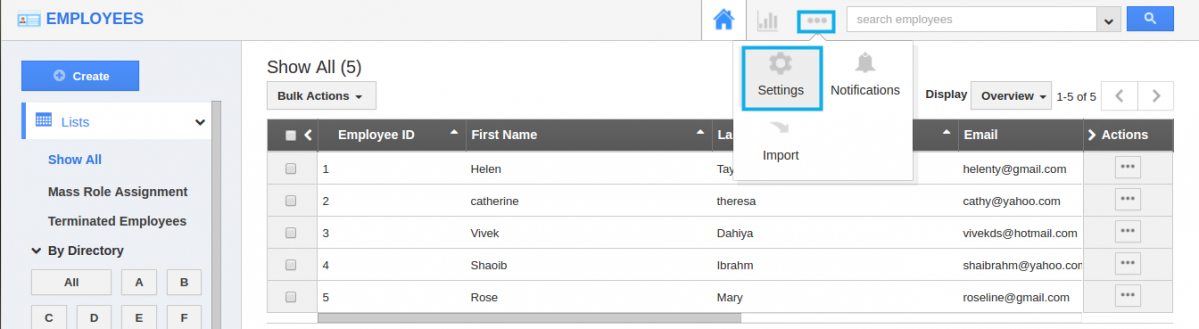
- From left panel views, choose “Collaboration” which has allowed to personalize the associated activities.
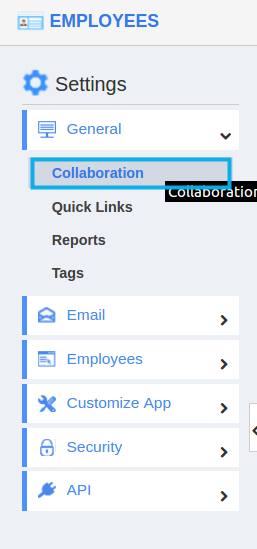
- Now,youcandevised the business utilities such as,
- News Feed
- Calendar
- Follow Ups
- Tasks
- Call Logs
- Notes
- Documents
- By default, all correlated information will be in “Enable” status. You can “Hide” it by sliding the “Green” button.
For Instance: If we want to contrive a “News feed” which is used to fed all information about the Employee, Then, we will Toggle off it. In Employee’s overview page, “News feed” tab will be screened.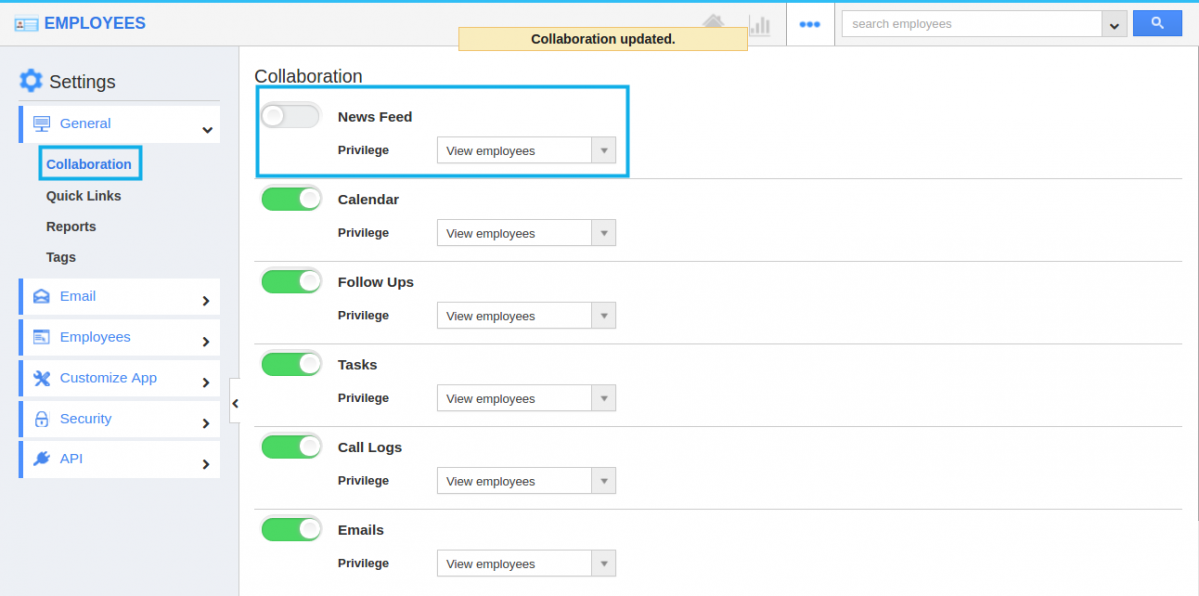
Flag Question
Please explain why you are flagging this content (spam, duplicate question, inappropriate language, etc):

