Browse by Solutions
Browse by Solutions
How do I Highlight Supplier Invoices?
Updated on December 22, 2016 02:59AM by Admin
Supplier invoices app allows you to highlight the important invoice records to make them stand out. This configuration will contain a background colour, text colour, priority score to view your supplier invoices based on the criteria.
Steps to Highlighting the Supplier Invoices
- Login and access Supplier Invoices app from universal navigation menu bar.
- Click on "More" icon and select "Settings" located at the app header bar.
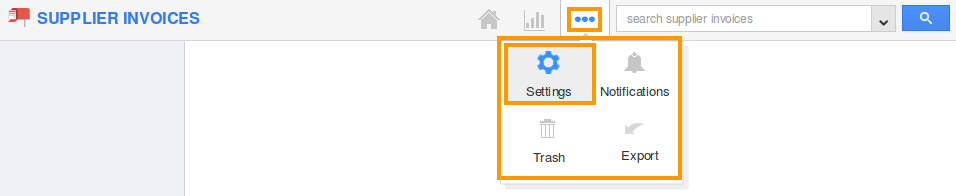
- Select "Supplier Invoices" drop down. Click on "Highlighting" from left navigation panel.
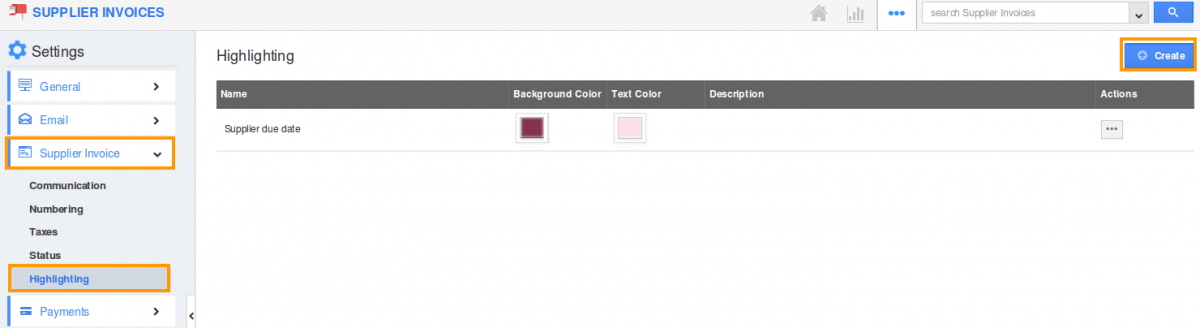
- Click on "Create" button to create a new highlight and specify:
- Name - Highlighting name.
- Priority Score - Priority score for the supplier invoice. If this setting has more than one highlighting definition, then this score helps in prioritizing them.
- Background Color - Select background Color.
- Text Color - Select Text Color.
- Description - Description for the Highlights.
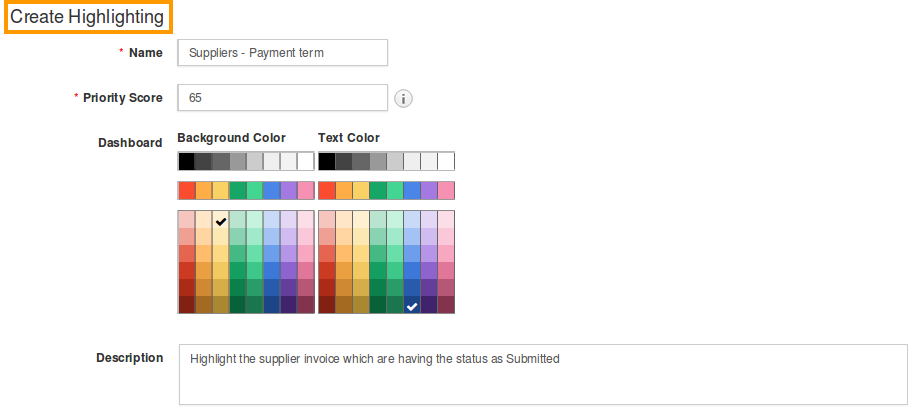
- Define the criteria which is the space where you can define the conditions with insert a attribute.
{
Set 1
{
Group 1
{
Status = Submitted
}
}
}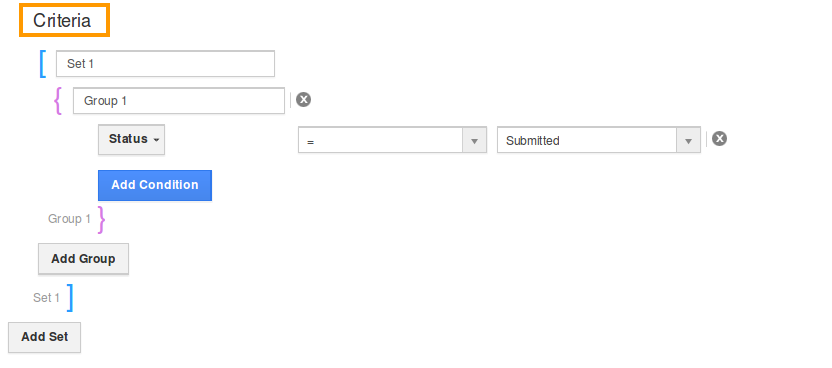
- Click on "Create" button to complete.
- You can also edit the highlights, if needed.
Flag Question
Please explain why you are flagging this content (spam, duplicate question, inappropriate language, etc):

