Browse by Solutions
Browse by Solutions
How do I Export Invoices to an Excel Sheet using Bulk actions in Invoices App?
Updated on February 27, 2020 04:09AM by Admin
The bulk action option allows you to edit several invoices records simultaneously. You can export the invoices to an excel sheet. Let’s see how it's done. Here we go!
- Go to Invoices App → Show All → Select the records to be exported → Bulk Actions → Export.
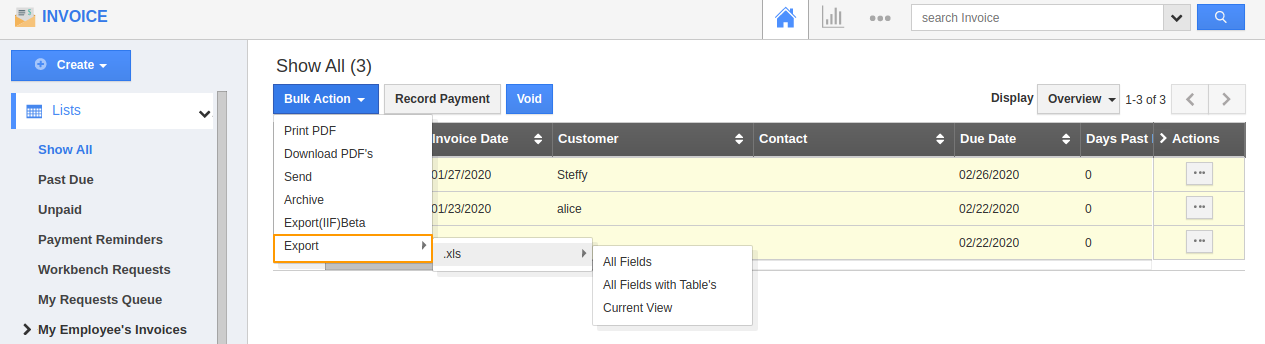
Export all fields without tables in Invoices App
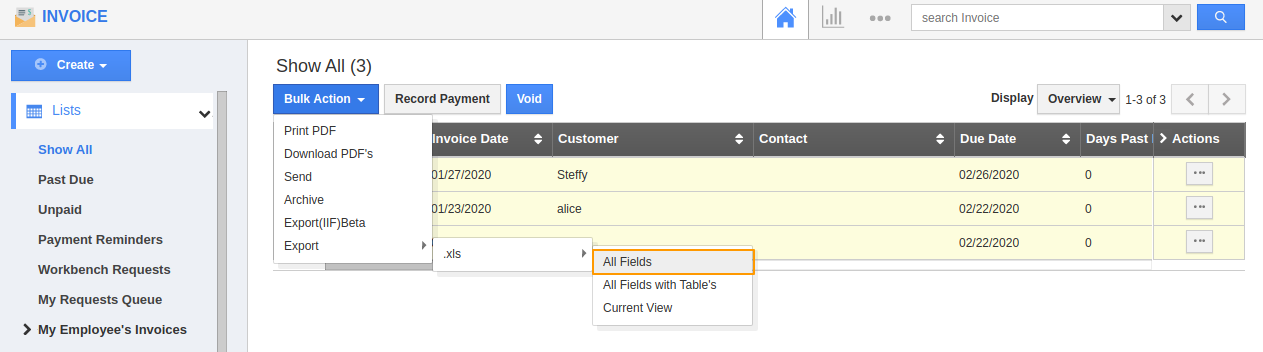
- In all fields export, you can export all the information in the record excluding the tables like Custom tables, Services provided, and Products/Items sold.

- Here, you can see that the tables present in the Invoices app like Services provided and Products/Items sold are not exported.
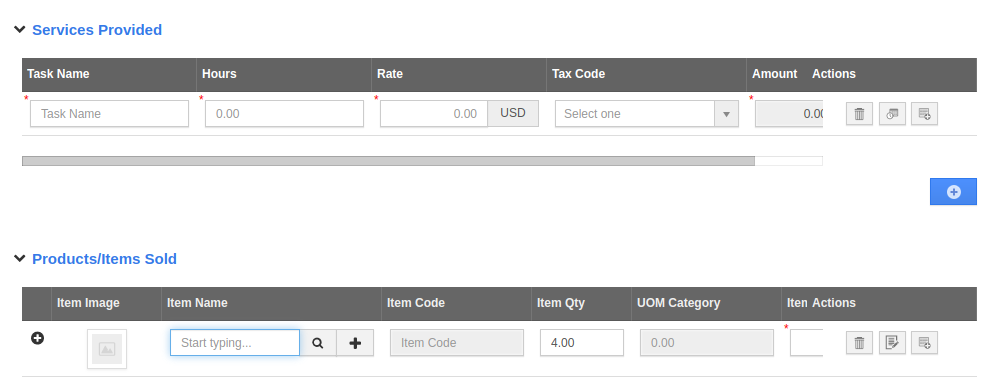
Export all fields with tables in Invoices App
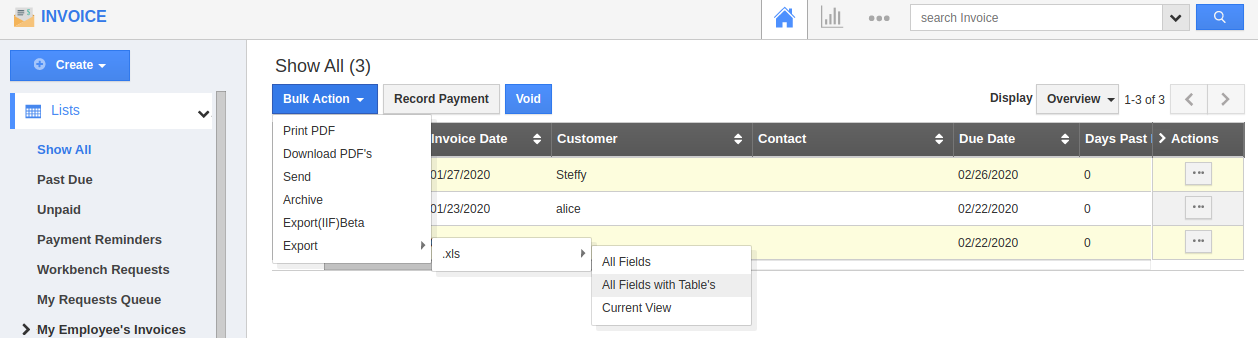
- In all fields with Tables export, you can export all the information in the record including the tables like Custom tables, Services provided, and Products/Items sold.

- Here, you can see that the tables present in the Invoices app like Services provided and Products/Items sold are also exported.
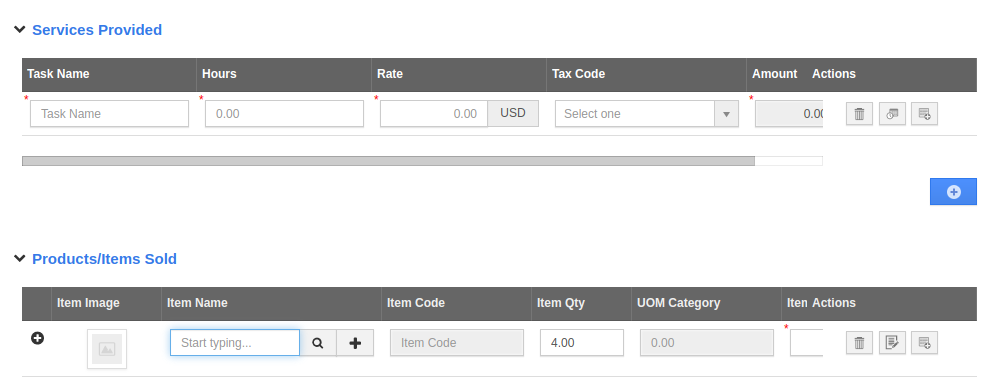
Current View Export
- Want to export only the data present in the Show All page for each record? You can use the export → Current view feature to export the record in its present view.
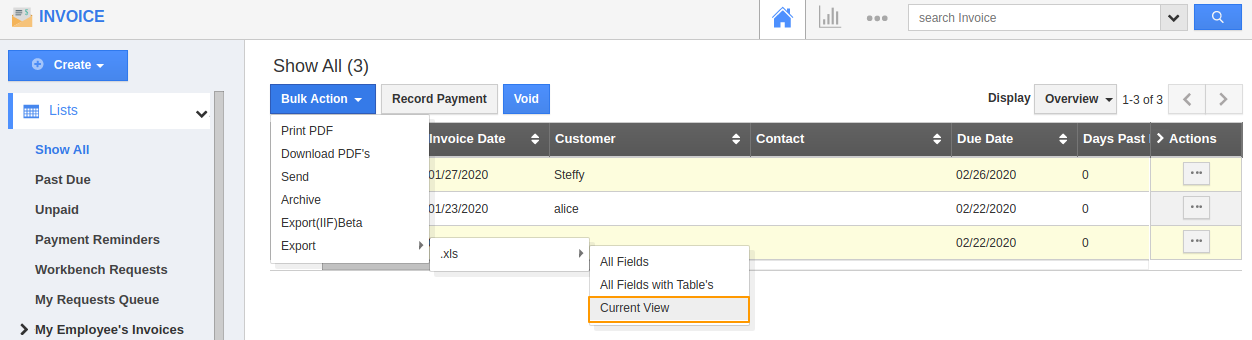
- In this view, you can only see the Invoice’s number, customer name, contact, total, status, created on, expiration date and Invoice date which are mentioned in the Show All page.

Flag Question
Please explain why you are flagging this content (spam, duplicate question, inappropriate language, etc):

