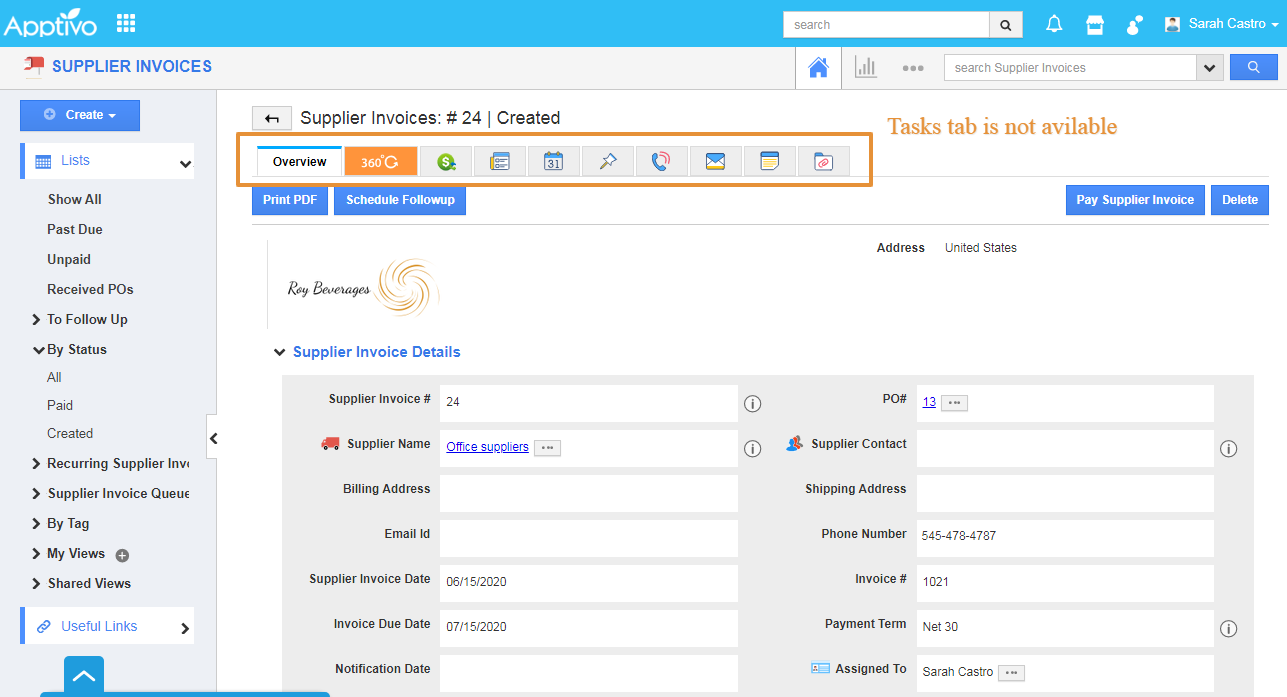In Collaboration, you can customize the visibility of various tabs present in the overview page of the supplier invoices.
For instance: If you don't want to view the "Tasks" tab in the overview page of the supplier invoice, that can be hidden using the collaboration.
To Customize Collaboration
- Log in and access the Supplier Invoices App from your universal navigation menu.
- Click on the More icon and select Settings.
- Click on Collaboration from the General drop-down in the left panel.
- In the Collaboration dashboard, you can view Associated Information. This includes:
- News Feed
- Calendar
- Follow-Ups
- Tasks
- Call Logs
- Email
- Notes
- Documents
- By default, all associated information will be in Show status.
- You can Hide associated information by sliding the Toggle off.
- For Instance: Tasks In Supplier Invoices overview page is disabled.
- Changes will get updated automatically.
- Now, you cannot view the Tasks tab.