Browse by Solutions
Browse by Solutions
How do I Create Loss Reasons in Opportunities App?
Updated on October 27, 2017 04:46AM by Admin
Loss reasons are the notes that is entered by the user based on the feedback of the customers. Opportunities App allows you to customize the values of the field Loss Reasons. This is an important field as it helps you keep track of the various reasons for losses such as poor qualification, high price and so on.
Lets go through the following steps to understand better.
Steps to Create Loss Reasons
- Log in and access Opportunities App from your universal navigation menu bar.
- Click on "More" icon and select “Settings” located at app header bar.
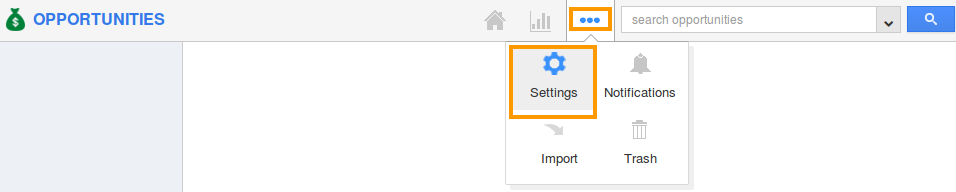
- Select “Loss Reasons” under “Opportunities” drop down from the left navigation panel.
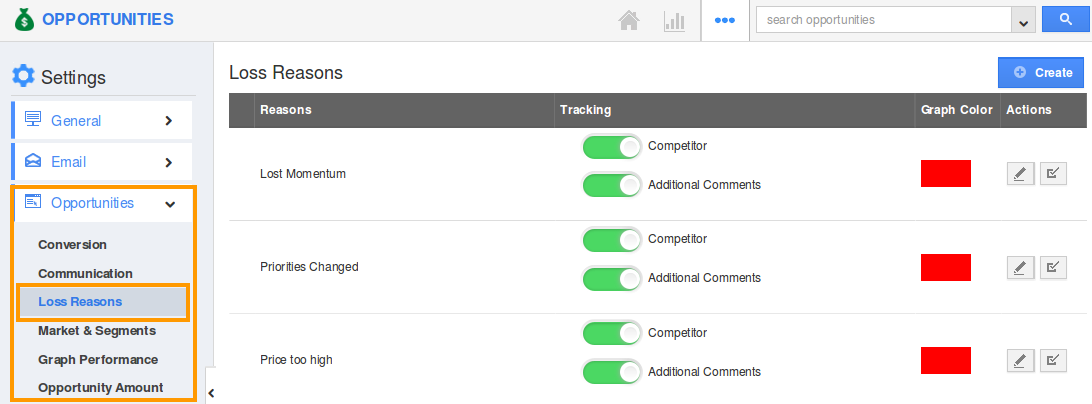
- Click on”Create” button.
- The Create Loss Reason pop-up will be displayed.
- Input the following details:
- Reason - Name of the Loss Reason.
- Tracking - Toggle On for tracking the Competitor and Additional Comments.
- Graph Color - Graph Color of the Loss Reason.
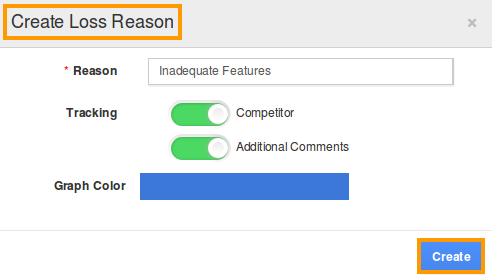
- Click on “Create” button to complete.
- The Loss Reason has been created successfully.
Flag Question
Please explain why you are flagging this content (spam, duplicate question, inappropriate language, etc):

