Browse by Solutions
Browse by Solutions
How do I Customize the Graph Performance in Opportunities App?
Updated on October 27, 2017 04:52AM by Admin
The user can get the graphical representation of the Opportunities data. The feature allows you to customize the Graph performance. Lets walk through the following steps to understand better.
Steps to Customize the Graph Performance:
- Log in and access Opportunities App from your universal navigation menu bar.
- Click on "More" icon and select “Settings” located at app header bar.
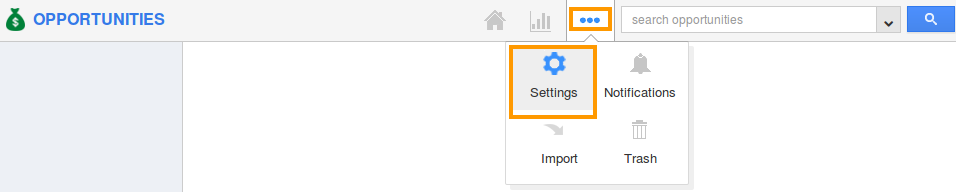
- Select “Graph Performance” under “Opportunities” drop down located at the left navigation panel.
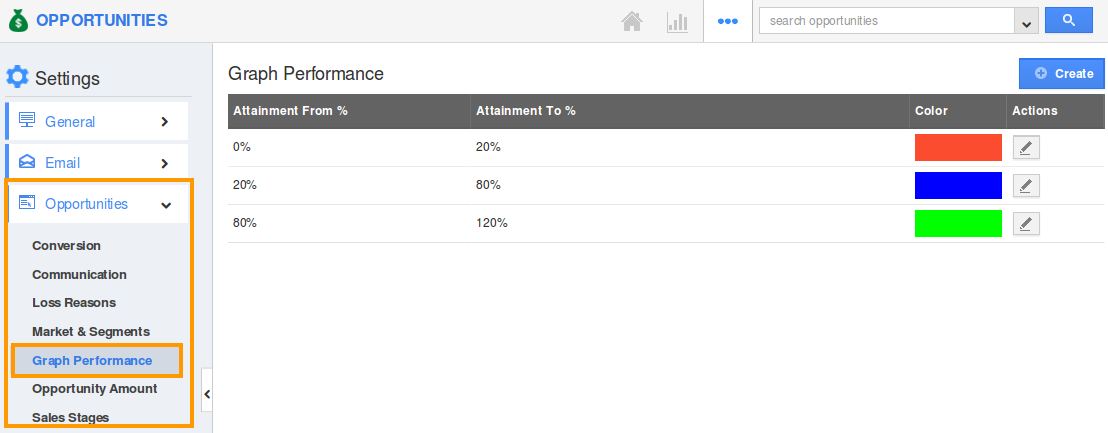
- By default, the percentage range is set from 0% to 120%. Now, this Graph Performance option allows you to customize the range of From attainment and To attainment and also it’s color indication.
- Click on the “Edit” option.
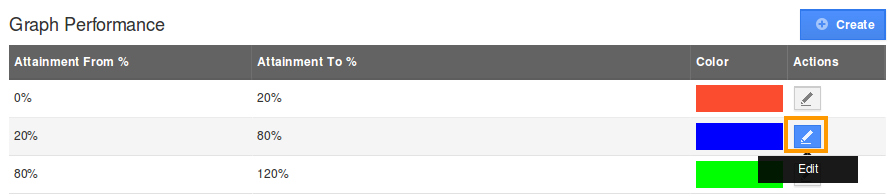
- The Edit Graph Performance pop-up will be displayed.
- Now, you can edit the attainment range. Here, it is changed from 20% to 50%.
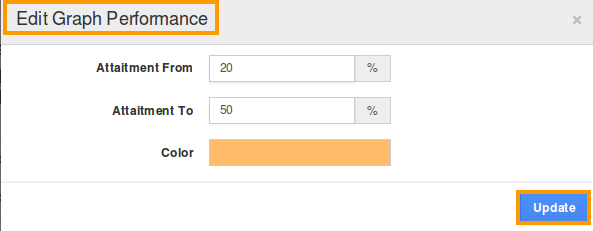
- To change the color, click on color tab:
- Finally, click on “Update” button.
- Now this will be reflected in the Opportunities → Dashboard → Performance.
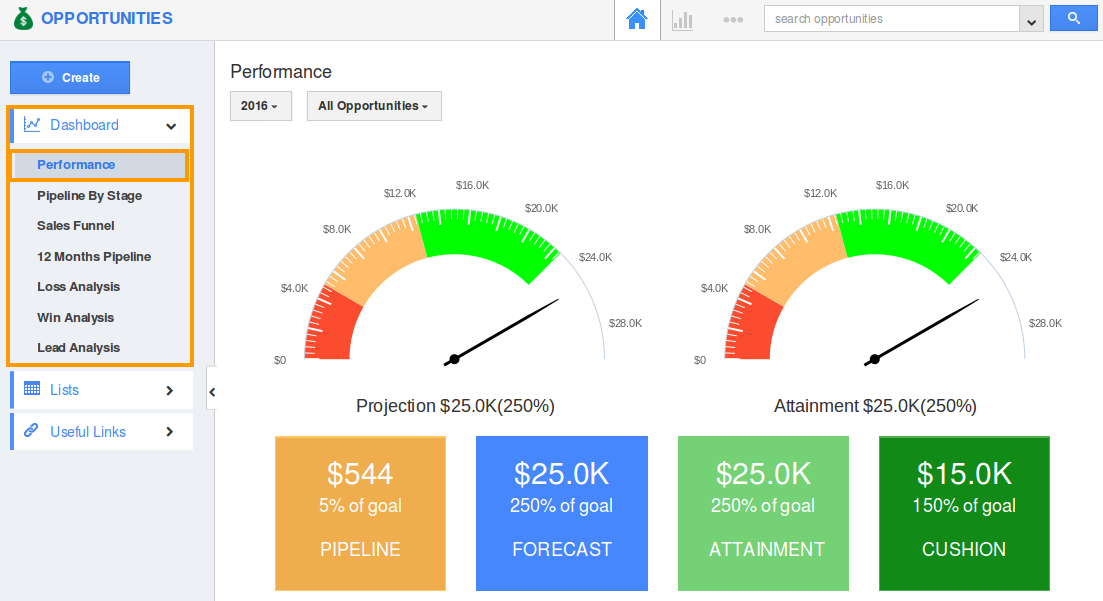
Flag Question
Please explain why you are flagging this content (spam, duplicate question, inappropriate language, etc):

