Browse by Solutions
Browse by Solutions
How do I Customize Supplier Items tab in Suppliers app?
Updated on September 12, 2016 12:11AM by Admin
Supplier Items allow you to create a number of supplier items to the Suppliers.
To Customize Supplier Item,
- Log in and access Suppliers app from universal navigation menu bar.
- Click on "More" icon and select "Settings" from app header bar.

- Click on “Actions” from "Security" drop down from left navigation panel.
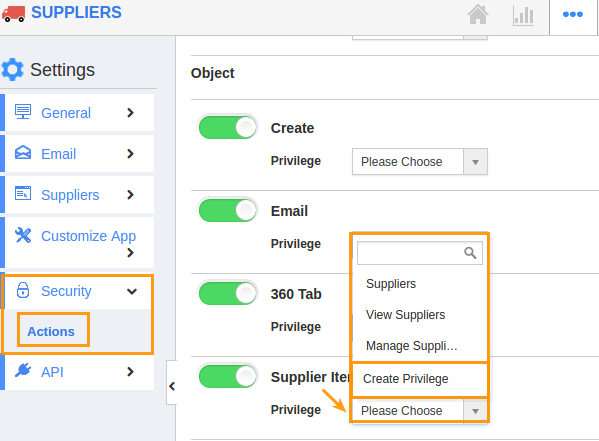
- Locate the “Supplier Items” option from “Object” section and click on privileges drop down.
- Click "Create privilege" option found at the bottom of the privilege drop down.
- Create privilege pop up appears. Enter the name and description of the new privilege that you want to add against the “Supplier Items” option.
- Click on "Create" button.
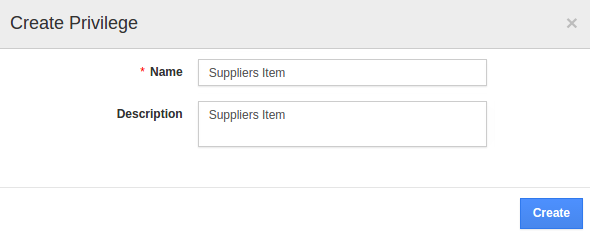
- After creating the privilege go to Employees App to give access to particular employees.
- Please refer this link: https://answers.apptivo.com/questions/12694/how-do-i-assign-custom-privilege-to-employee-for-managing-objects-found
- Now, employee Nirmal Francis has the privilege to access Supplier Items tab in Suppliers. In Nirmal Francis login, the “Supplier Items” button will be visible as shown in the image below:
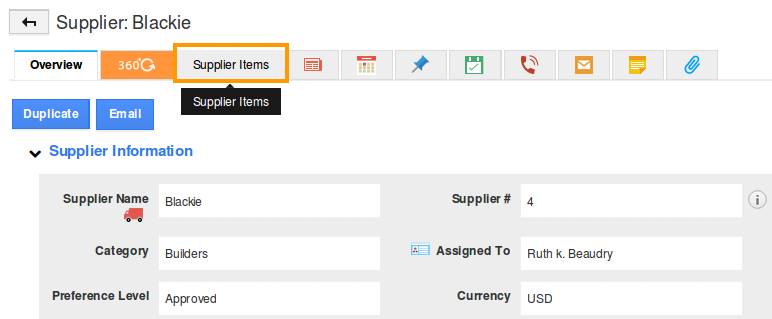
Flag Question
Please explain why you are flagging this content (spam, duplicate question, inappropriate language, etc):

