Browse by Solutions
Browse by Solutions
How do I customize default home page view in Inventory Management app?
Updated on September 6, 2016 12:08AM by Admin
Default home page view in inventory management app allows you to change the view of your home page.
To Customize Default Home Page View
- Log in and access Inventory Management App from your universal navigation menu bar.
- Click on “More” icon and select “Settings” located at the app header bar.

- Click on “Views” from "Customize App" drop down in the left navigation panel.
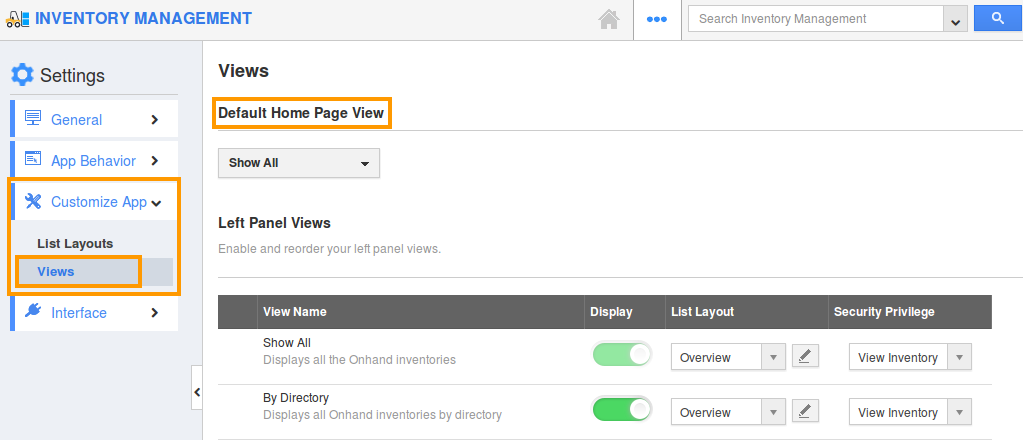
- You can view “Default Home Page View”.
- You can change default home page view by selecting any one among the following:
- Show All - Displays the all inventory details.
- By Directory – Displays inventories by director.
- By Category – Displays of different categories.
- By default you can view "Show All" page view. You can set your own custom home page. For instance: By Directory.
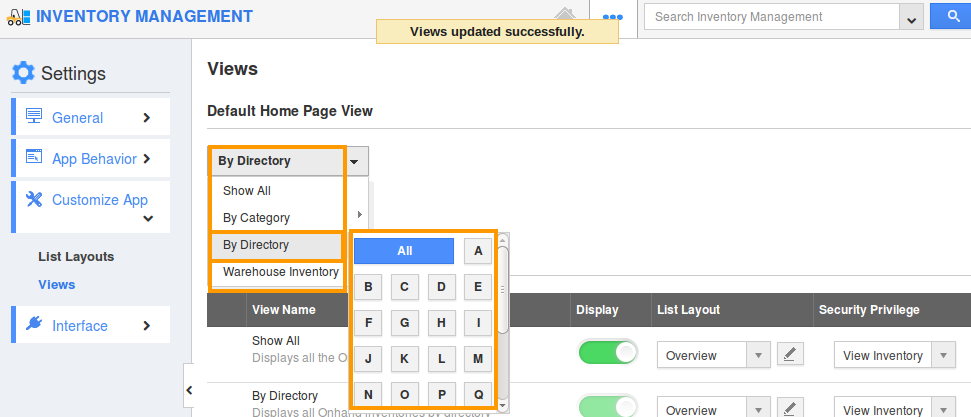
- You can view default home page "By Directory " as shown in the image below:
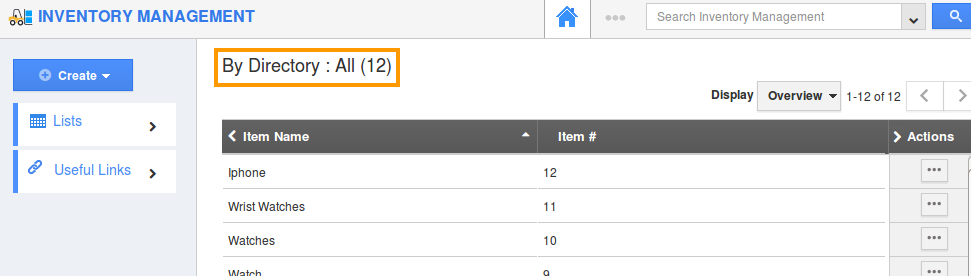
Flag Question
Please explain why you are flagging this content (spam, duplicate question, inappropriate language, etc):

