Browse by Solutions
Browse by Solutions
How do I set Default Value for the Drop Down in Opportunities App?
Updated on October 29, 2017 10:46PM by Admin
Default value feature in Master Layout allows you to set the default value in the drop down field . This can be modified/updated in the create/overview page of customers app. Lets go through the steps.
To set default Value for the drop down
- Log in and access Opportunities App from universal navigation menu bar.
- Click on More(...) icon -> Settings -> Customize App -> Master Layout.
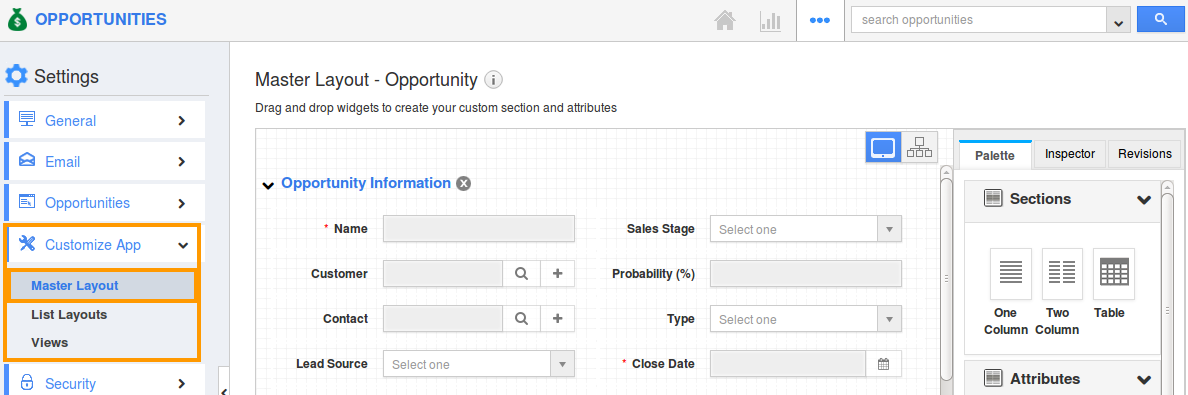
- Click on drop down field to set default value. For Instance: Type
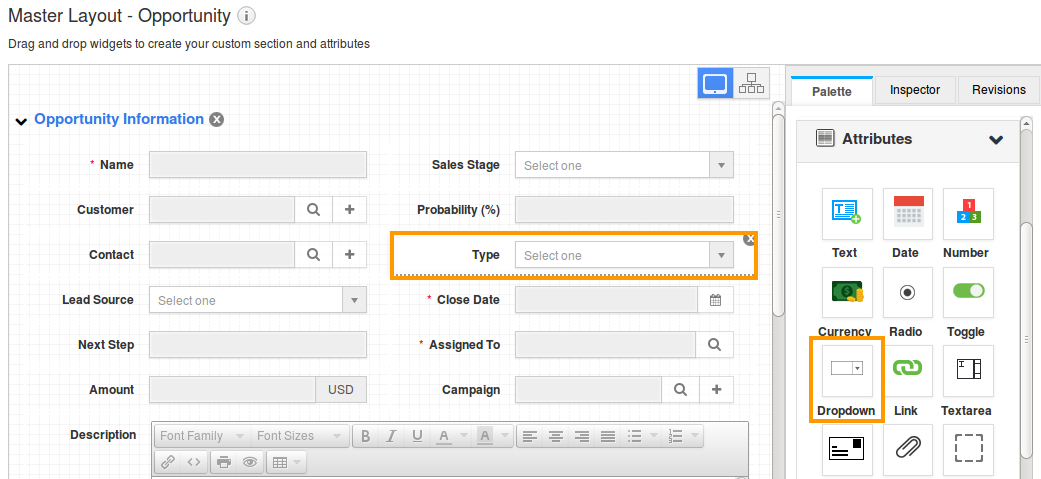
- You can view the inspector column at the right side in which you would find the field properties.
- Select the default value from the drop down field to be shown in "Default value" properties under "Standard Behaviour" section.
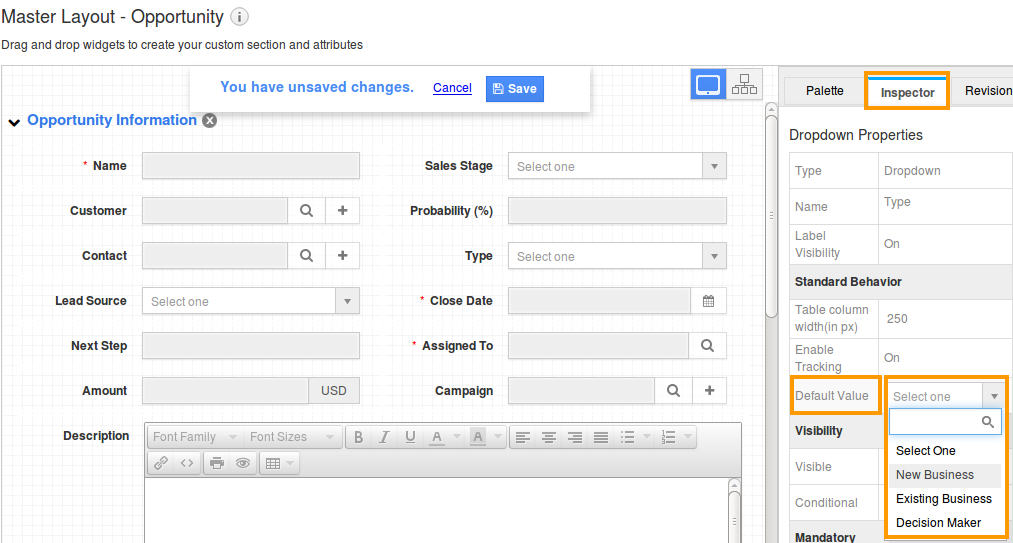
- Click on "Save" option to complete.
- Now you can view the default text in “Type” drop down while creating a new Opportunity and also it will be viewed in overview page.
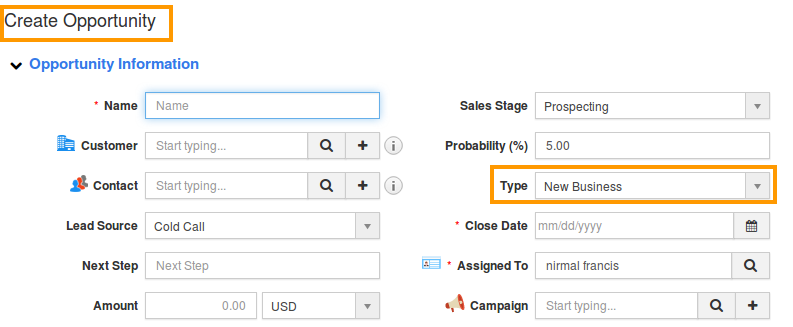
Flag Question
Please explain why you are flagging this content (spam, duplicate question, inappropriate language, etc):

