Browse by Solutions
Browse by Solutions
How do I Customize Left panel views in Campaigns App?
Updated on October 16, 2017 01:30AM by Admin
Views are the filters that are easily accessible in the left navigation menu. Views can be configured and set as per your needs in the left side navigation of the Campaigns dashboard.
For instance: If you do not want to view "By Tag" option in the left navigation panel, then it’s visibility can be hidden.
To Configure Views in Campaigns
- Log in and access Campaigns App from your Universal Navigation menu bar.
- Click on "More" icon and select “Settings” icon located at the App header bar.
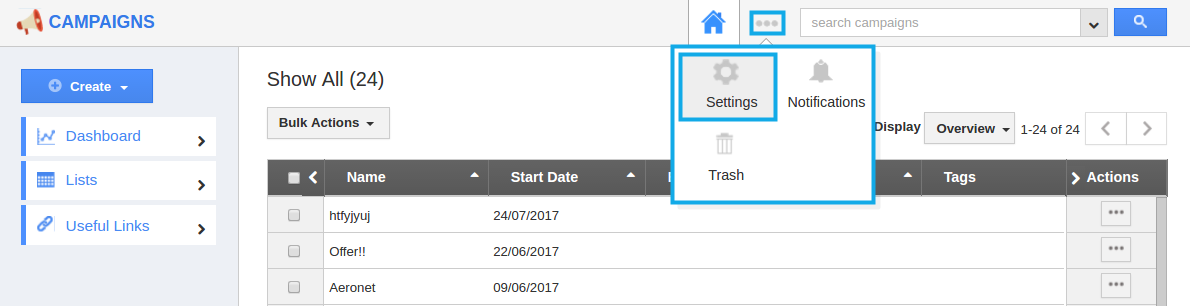
- Select "Customize App" drop down. Click on "Views" from the left navigation panel.
- In views, the following menu types are found. You can select your desired menu types by clicking on "Toggle" button.
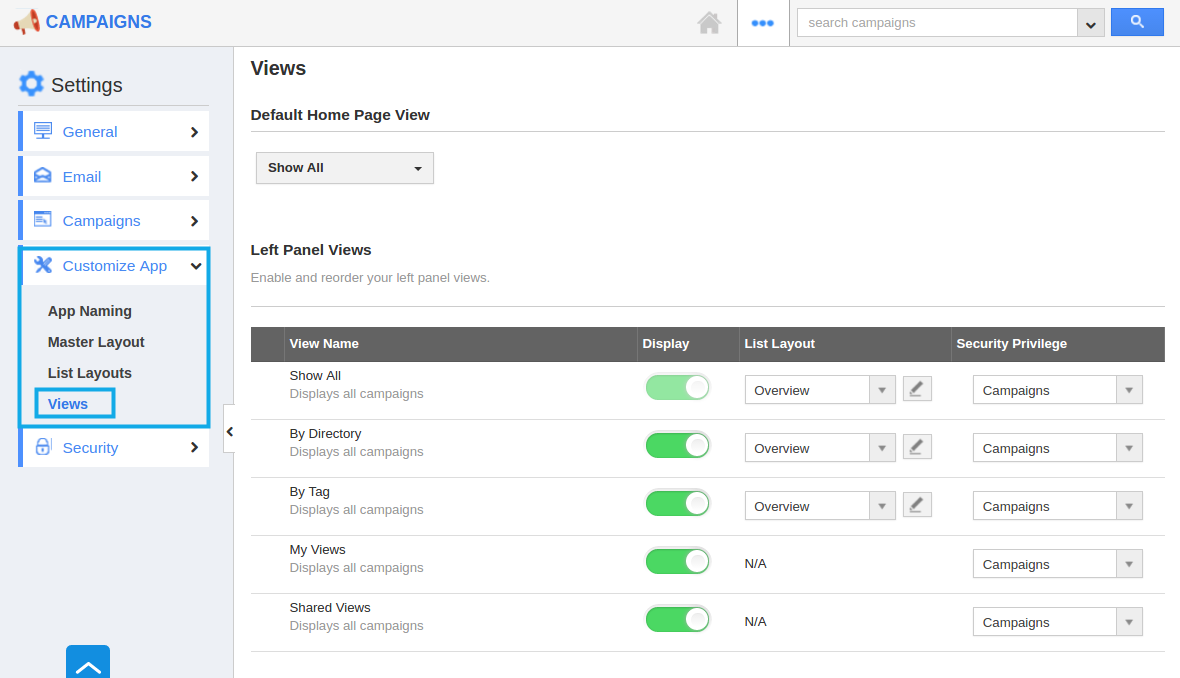
- Select at least one “Menu view” to be displayed on the dashboard. If not, a Warning pop-up will appear when clicking update.
- Show All
- By Directory
- By Tag
- My Views
- Shared Views
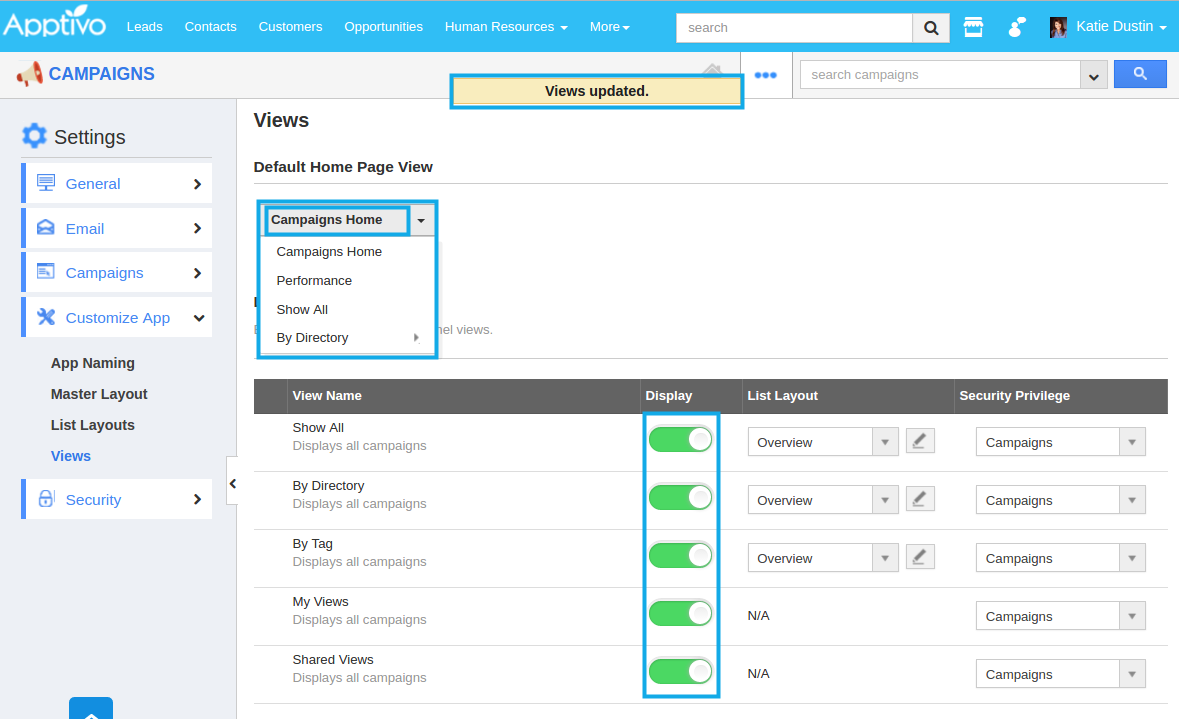
- You can view the enabled views in left navigation panel of the "Campaigns App" home dashboard.
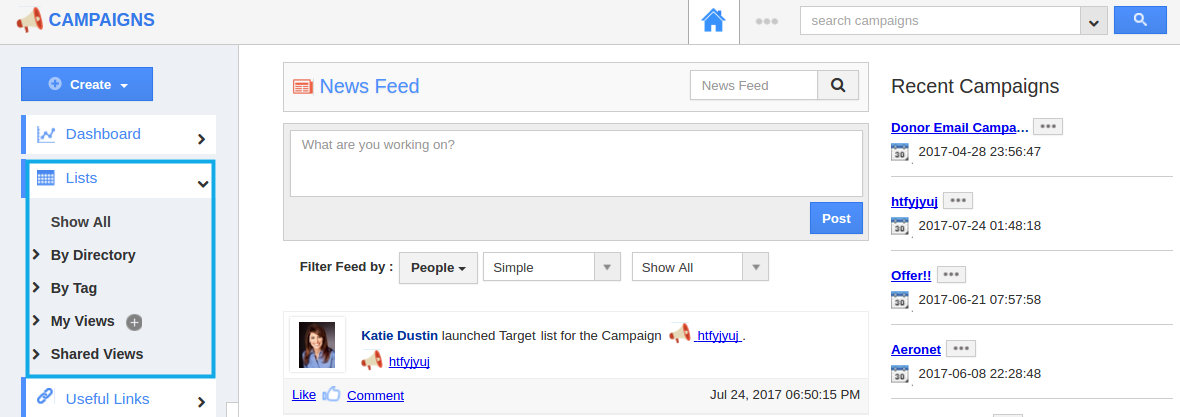
Related Links
Flag Question
Please explain why you are flagging this content (spam, duplicate question, inappropriate language, etc):

