Browse by Solutions
Browse by Solutions
How do I set up Stripe payment gateway in invoices?
Updated on March 5, 2018 10:36PM by Admin
Stripe is operating in over 25 countries that allows both private individuals and businesses to accept payments over the Internet. Stripe focuses on providing the technical, fraud prevention, and banking infrastructure required to operate on-line payment systems. Using Stripe, web developers can integrate payment processing into their websites without having to register and maintain a merchant account. Stripe has a seven-day waiting period for initial transactions, during which time it profiles the businesses involved to protect against potential fraud. Stripe then transfers the funds directly into the bank account linked to the payee. (courtesy - Wikipedia)
Before providing the details in invoices app to set up the Stripe payment method, you’ll need to create an endpoint and enable the events in Stripe.
Create an Endpoint & Enable Events
Webhook endpoints are URLs defined by users to which Stripe sends events. A single event may be sent to many webhook endpoints.
- Set up Stripe account.
- Go to your account and add an endpoint via Web hooks menu.
- Enter the URL given manually by Apptivo and create an endpoint.
- Enable the events "invoice.payment_failed" and "invoice.payment_succeeded".
To setup your Stripe payment gateway, you need to complete the following steps. Here we go!
Steps to Create Stripe Account
- Log in and access Invoices App from your universal navigation menu bar.
- Click on "More" icon and select "Settings" located in the app header bar.

- Click on "Payment" drop down and select "Payment Methods" from left navigation panel.
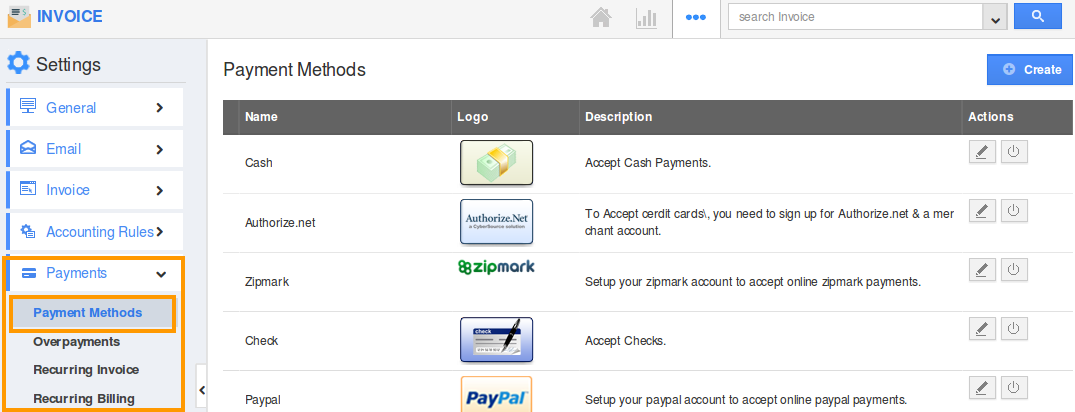
- Click on "Edit" icon in "Stripe".
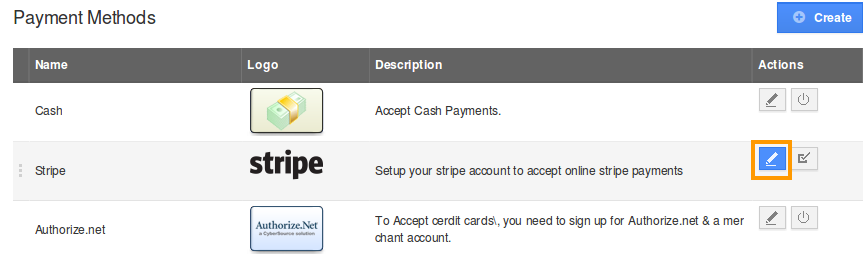
- Click on "Create Stripe account" button to create a stripe account.
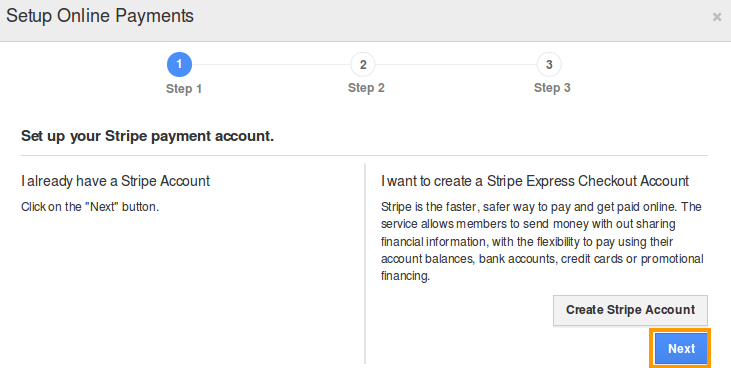
- Click on "Next" button to proceed with other steps.
To Obtain the API Key Follow These Steps
- Log into your Stripe account.
- Go to your account option found at the top right corner of the dashboard
- Click on "API Keys" menu, utilize the keys provided.
To Enable Stripe Account
- Provide API login id and Transaction Key (obtained from Stripe).
- Select mode as Live/Production.
- Toggle on to capture customer information for repeat orders.
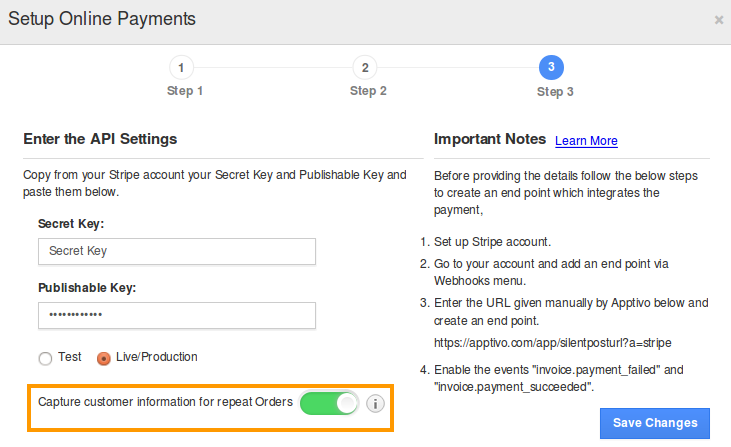
- Click on "Save Changes" to enable Stripe.

