Browse by Solutions
Browse by Solutions
How do I customize default home page view in Expense Reports app?
Updated on February 19, 2018 04:15AM by Admin
Default home page view in Expense Report app allows you to change the settings to customize the view of your home page. The following steps will help understand better.
To Customize Default Home Page View
- Log in and access Expense Reports App from your universal navigation menu bar.
- Click on “More” icon and select “Settings” located at the app header bar.

- Click on “Views” from "Customize app" drop down in the left navigation panel.
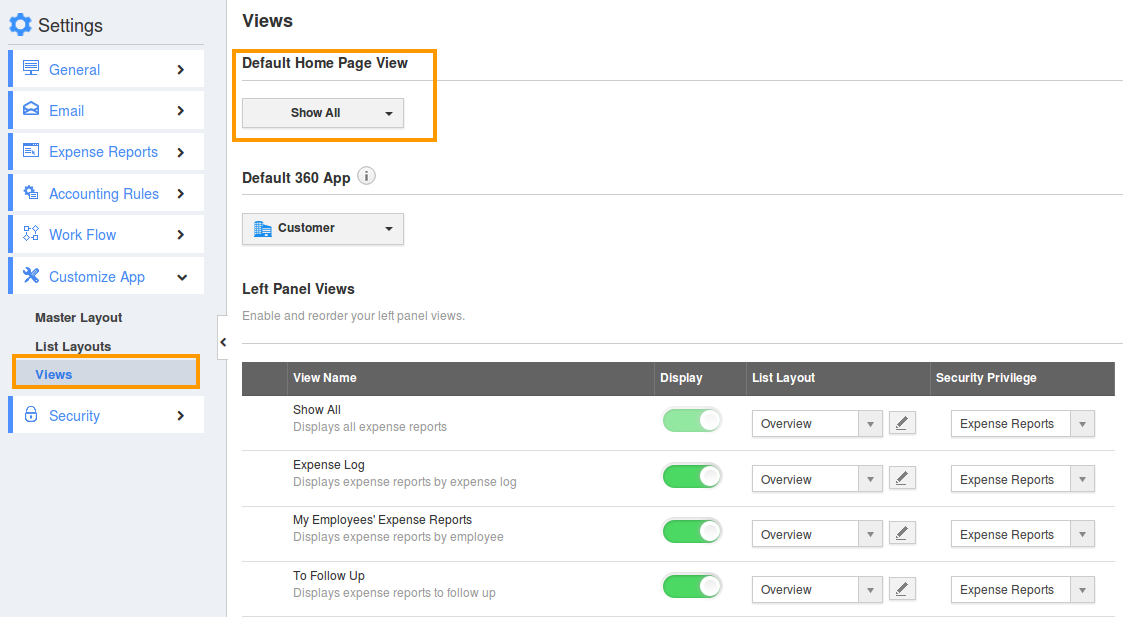
- You can view “Default Home Page View”.
- You can change default home page view by selecting any one among the following:
- Expense Reports Home – Displays default Expense Reports home page with news feed and recent Expenses.
- Show All – Displays all Expense Reports.
- Expense Log - Displays Unreported Expense
- To Follow Up – Displays Expense Reports need to follow.
- By Status – Displays Expense Report by Statuses.
- By Tag – Displays Expense Reports by tags.
- By default you can view "Expense Reports Home" page view.
- You can set your own custom home page. For instance:Show All.
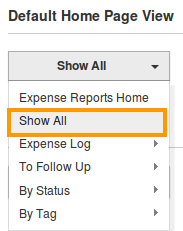
- You can view default home page "Show All " as shown in the image below:
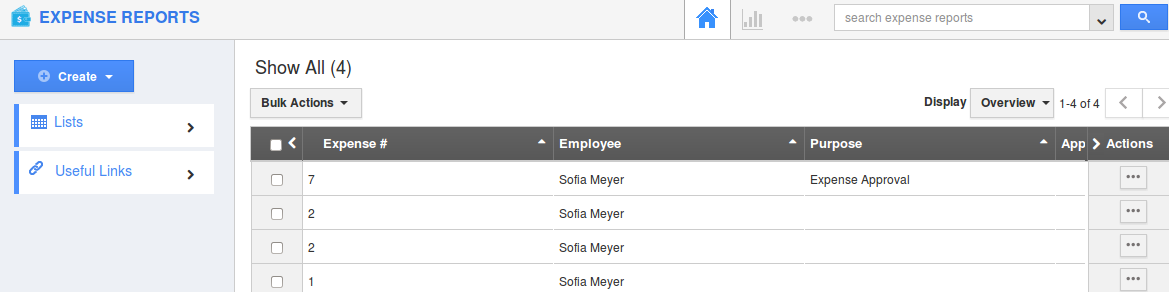
Flag Question
Please explain why you are flagging this content (spam, duplicate question, inappropriate language, etc):

