Browse by Solutions
Browse by Solutions
How do I create accounting rules in Expense Reports?
Updated on February 19, 2018 04:23AM by Admin
You can customize Accounting rules from Settings of your Expense Report App. The accounting rules in expense reports are integrated with Apptivo Ledger App. This is similar to workflow feature with slight differences. For instance, you have to create a standard template for the memo that should be posted on to each journal entry.
To Create Accounting Rules in Expense Reports
To Create Accounting Rules in Expense Reports
- Log in and access Expense Reports App from universal navigation menu bar.
- Click on “More” icon and select “Settings” option

- Click on "Accounting Rules -> Expense Reports" from left navigational panel.
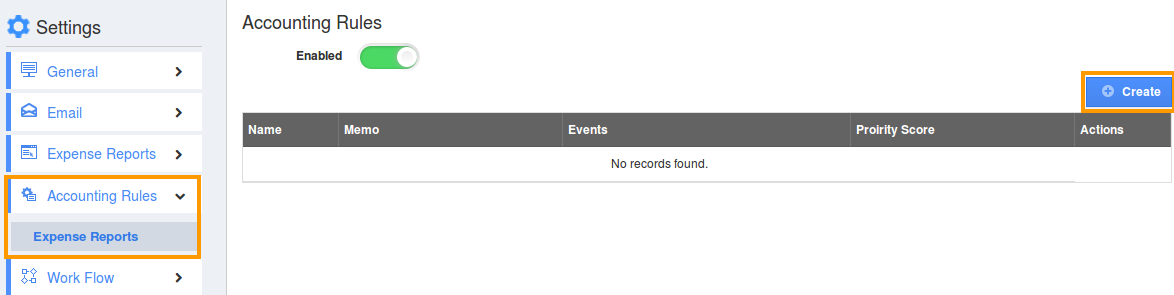
- Click on "Create" blue button.
- You can view the create page where you can define the following
- Name: Name of the accounting rule
- Memo: Financial description which should be displayed on Ledger
- Event: It specifies when the accounting rules should be executed while creating the expense report or while updating the expense report by checking on radio button "Create" and "update" respectively.
- Priority Score: Rank of the accounting rules which is defined by this priority number.
- Period: Select the particular period from the drop down at which time the journal should be created on ledger.
For Instance : Event as "Update", Priority score as "10", Period as "Approved on".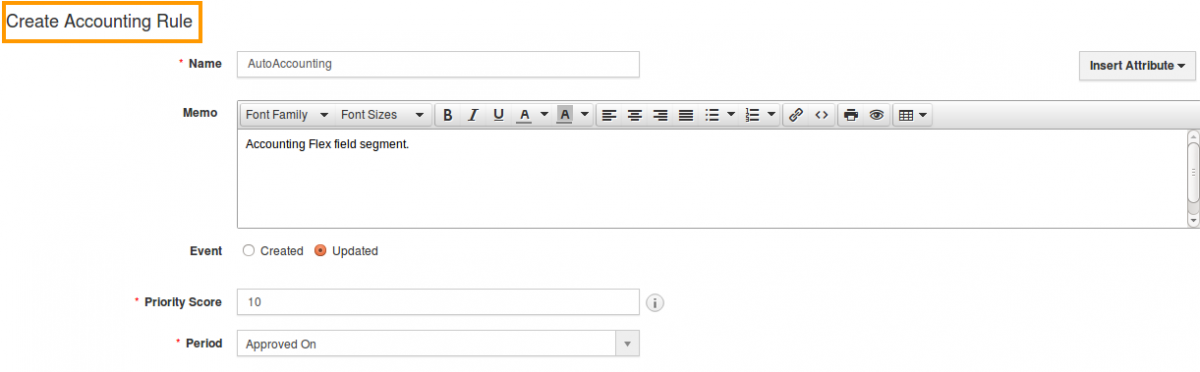
- Define the criteria which is the space where the condition can be defined by selecting attributes and its equivalent values.
This example illustrates the criteria and actions as shown below:
{
Set 1
{
Group 1
{
New -Total Expenses = 15000
}
}
}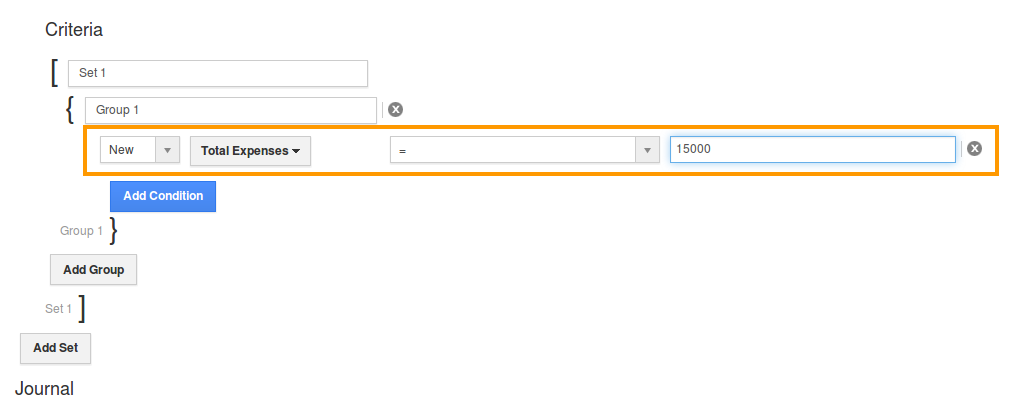
- Under the Journal session you can define the "Journal Type" and "Journal Entries"
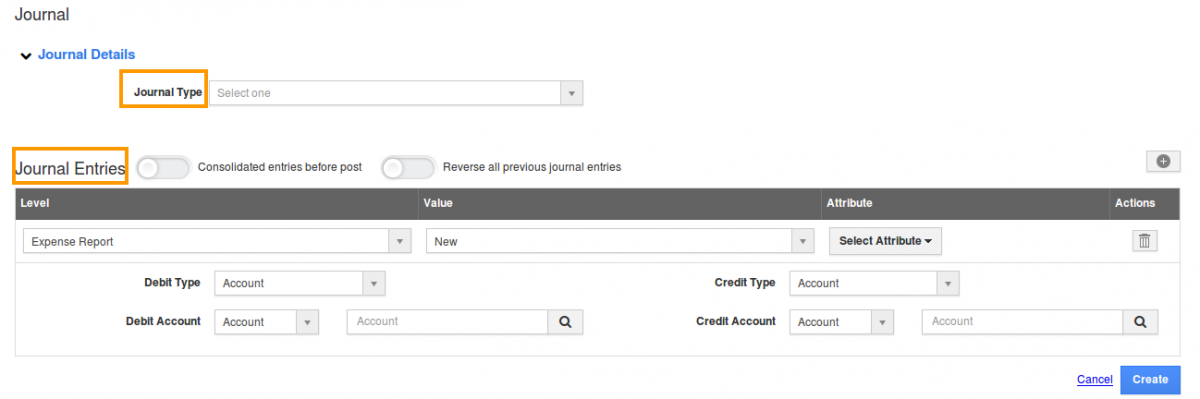
- Select the type from "Journal type" drop down under which expense records with satisfied criteria gets created on ledger. For Instance: Accrual
- Journal Entries allows to add single and multiple entries along with the consolidated and reversal options
- By enabling "Consolidated entries before post", if the multiple entries have same debit or credit type it will be consolidated in a single line.
- By enabling "Reverse all previous journal entries" (Note: The event check box should in "Updated" option), reverse journals will be created along with original journal record.
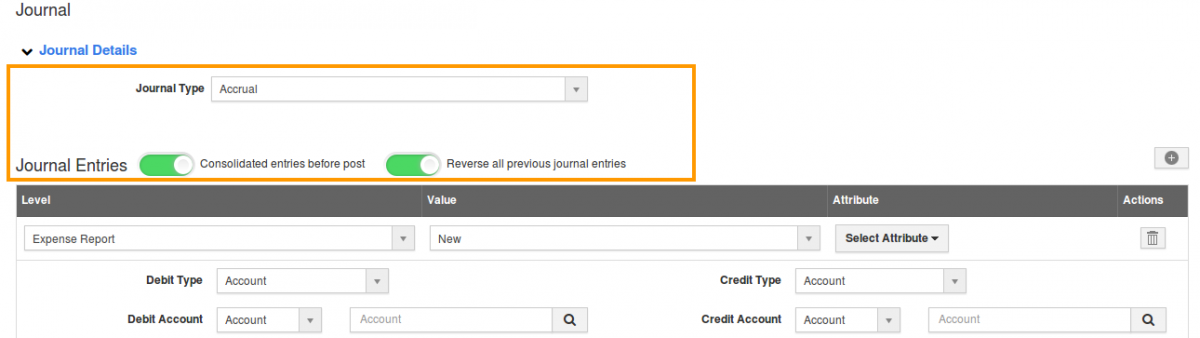
- Under Line level of journal session enter the required details like Level, Value,Attribute and then line level sessions like Credit type, Debit type, Credit account and Debit account.
- Click on "Create" blue button.
Related Links:
Flag Question
Please explain why you are flagging this content (spam, duplicate question, inappropriate language, etc):

