Browse by Solutions
Browse by Solutions
How do I generate revenue report By Date Range?
Updated on March 6, 2018 09:13PM by Admin
Apptivo Invoices app allows the user to see the revenue generated in a given date range. The following steps will give a better understanding. Here we go!
Steps to Generate Revenue by Date Range
Steps to Generate Revenue by Date Range
- Log in and access Invoices App from your universal navigation menu bar.
- Click on "Reports" icon located at the app header bar.
- You can view "General" and "Revenue Reports" in left navigation panel.
- Click on "By Date Range" from "Revenue Reports" drop down.
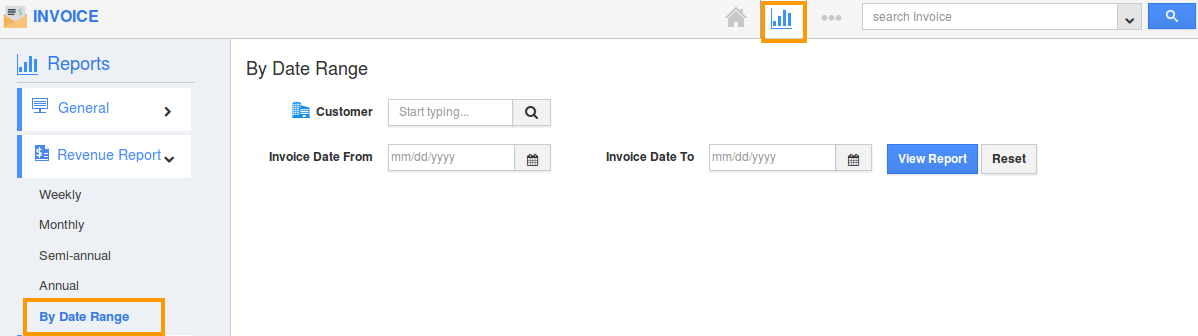
- Provide the following information:
- Customer- Select a customer from predefined list.
- Invoice Date From - Start date.
- Invoice Date To - End date.
- Click on "View Report" button to view report in dashboard.
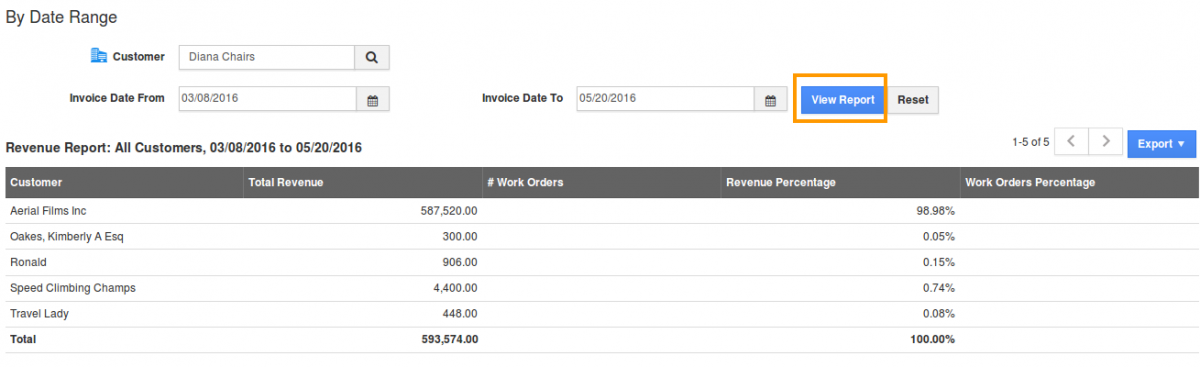
- Click on "Export" button, if you want to export the report into excel, select ".xls" or into PDF, select ".pdf".
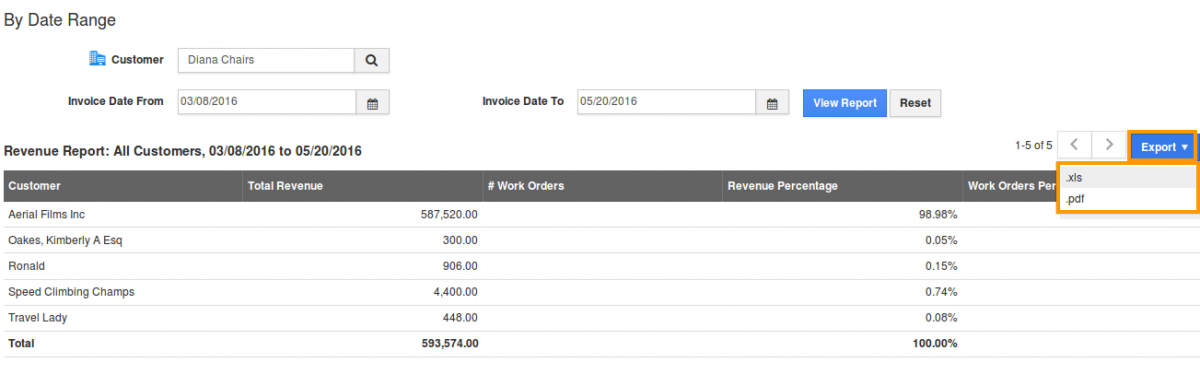
Flag Question
Please explain why you are flagging this content (spam, duplicate question, inappropriate language, etc):

