Browse by Solutions
Browse by Solutions
How do I generate revenue report Monthly?
Updated on March 6, 2018 05:18PM by Admin
Reports gives us a clear picture where our business stands. The reports are analyzed to create better business strategies so as to take to the business to the next upper level.
A monthly revenue reports gives you a firm idea of the total amount of money that supposed to come in , total amount that was has come in and the amount that is due. Using this report you can create a strategy to increase your revenue and also send reminders to the defaulters.
Here we look at the steps to generate reports to display the revenue by monthly report.
Steps to Generate Revenue by Monthly Report
A monthly revenue reports gives you a firm idea of the total amount of money that supposed to come in , total amount that was has come in and the amount that is due. Using this report you can create a strategy to increase your revenue and also send reminders to the defaulters.
Here we look at the steps to generate reports to display the revenue by monthly report.
Steps to Generate Revenue by Monthly Report
- Log in and access Invoices App from your universal navigation menu bar.
- Click on "Reports" icon located at the app header bar.
- You can view "General" and "Revenue Reports" in left navigation panel.
- Click on “Monthly” from "Revenue Reports" drop down.
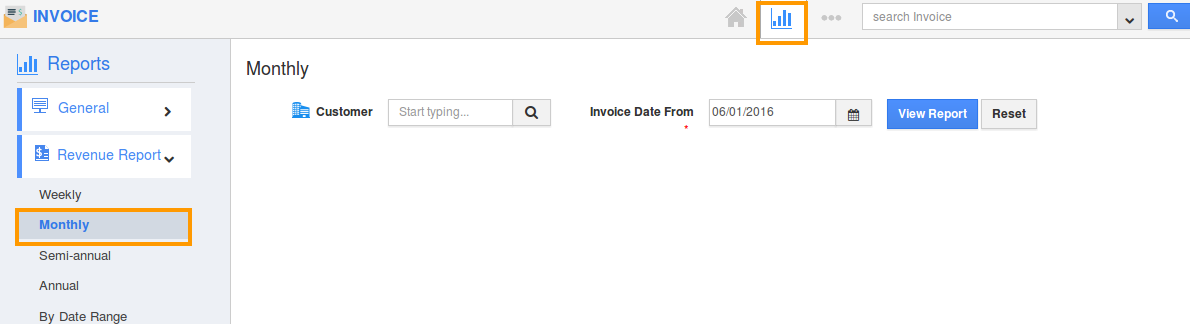
- Provide the following information:
- Customer- Select a customer from predefined list.
- Invoice Date From - Monthly start date.
- Click on "View Report" button to view report in dashboard.
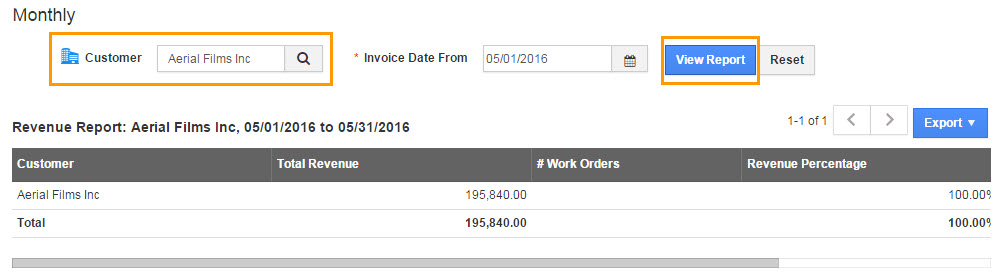
- Click on "Export" button, if you want to export the report into excel, select ".xls" or into PDF, select ".pdf".
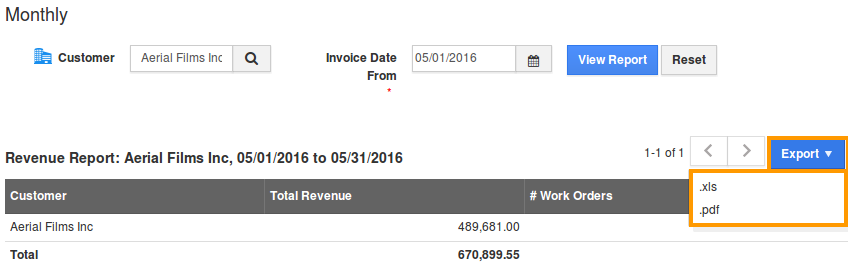
Flag Question
Please explain why you are flagging this content (spam, duplicate question, inappropriate language, etc):

