Browse by Solutions
Browse by Solutions
How to Configure Label Visibility on Leads?
Updated on May 5, 2017 04:37AM by Admin
Apptivo Leads App allows the user to hide a field in the lead creation page. That is for instance, if you do not want to display a certain label, it can be made invisible by changing the default settings in Master Layout.
Note: By default the label is visible.
Lets quickly go over the following steps to understand how to make the Label invisible.
Steps to Hide a Field Label
- Log in and access Leads App.

- Click on More(...) icon -> Settings

- Click on "Master layout" from Customize App drop down list.
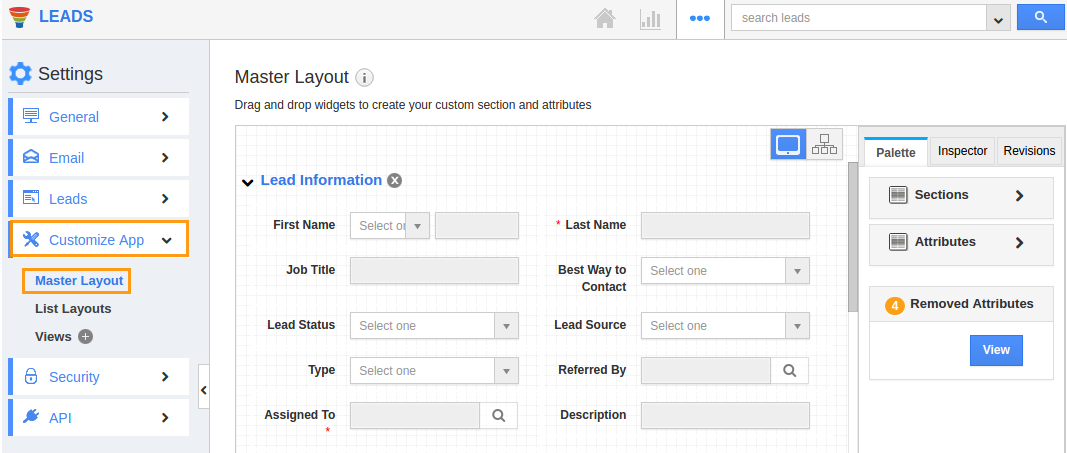
- Click on a specific field to set label visibility feature
- Click on the inspector column on the right-hand side in which you will find the field properties.
- Enable Toggle on the label visibility, here “Lead Source” label is turned off as shown in the image below:
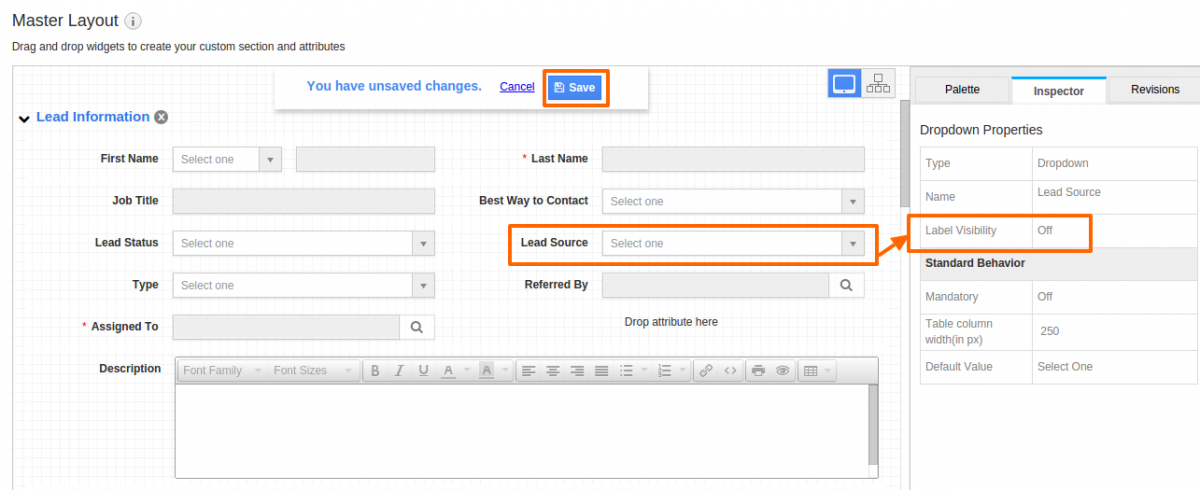
- Click on “Save” button to save the changes
- On the Lead create page, the label of the field will be hidden as shown in the image below:
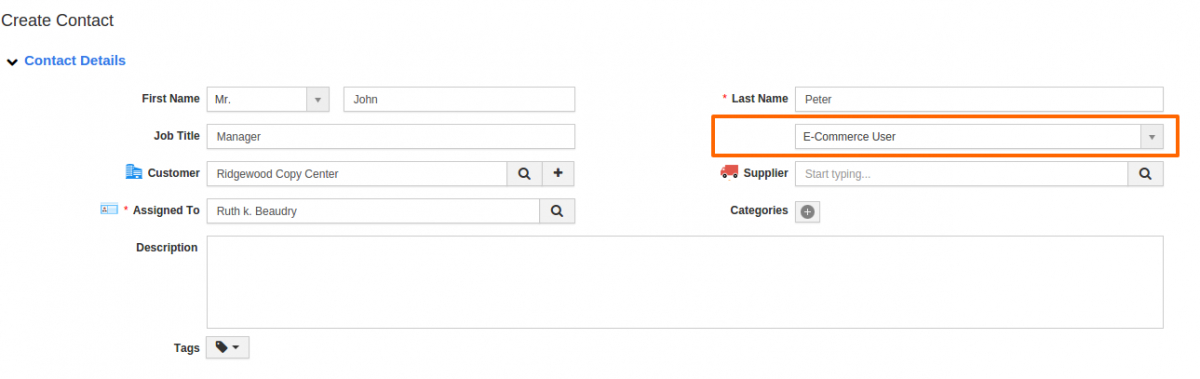
Flag Question
Please explain why you are flagging this content (spam, duplicate question, inappropriate language, etc):

