Browse by Solutions
Browse by Solutions
How do I view Expense Reports by Status?
Updated on February 26, 2018 04:59AM by Admin
"By Status" option allows you to filter the expense reports based on their status. Expense Reports status has the seed values as default. They are as follows
- Not Submitted
- Submitted
- Approved
- Rejected
- Resubmitted
To View Expense Reports by Status
- Log in and access Expense Reports App from your universal navigation menu bar.
- Click on "By Status" menu from left navigation panel.
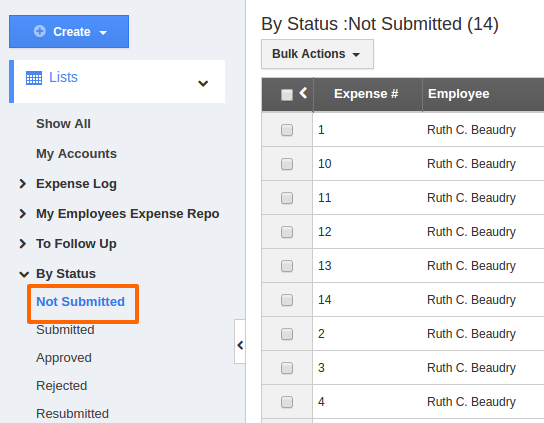
- The following statuses are the automated default status that behaves as per the action performed against expense report.
- The expense reports that are created and drafted will be in "Not Submitted" status.
- The expense reports that are submitted to the approver will be in "Submitted" status.
- The expense reports that are approved by the approval manager will be in "Approved" status.
- The expense reports that are rejected by the approval manager will be in "Rejected" status.
- The expense reports that are updated and submitted back to the approval manager will be in "Resubmitted" status
- The selected menu will display results at the page center of the dashboard.
The below image displays the results of "Not Submitted" expense reports.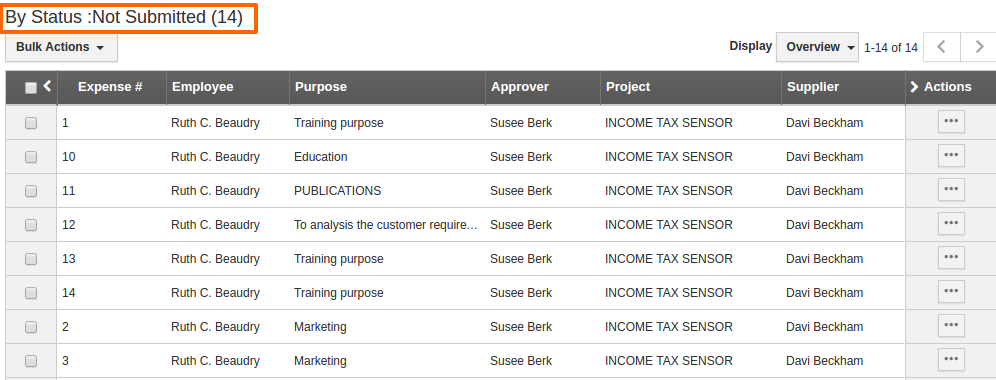
Related Links:
Read more about,
Flag Question
Please explain why you are flagging this content (spam, duplicate question, inappropriate language, etc):

