Browse by Solutions
Browse by Solutions
How do I Generate Expense reports by Supplier?
Updated on February 26, 2018 05:31AM by Admin
Expense Reports app has many default standard reports. This app allows you to view the Expense Reports created By Supplier. Wherein "by Supplier" means the reports that are associated with a certain supplier.
To View Expense Reports By Supplier
- Log in and access Expense Reports App from your universal navigation menu bar.
- Click on Reports Icon located at the app header bar.

- You can view "General" drop down in left navigation panel.
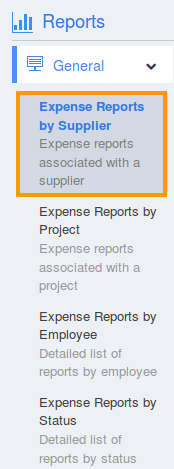
- Click on “Expense Reports by Supplier” from "General" drop down.
- Provide the following information:
- Supplier - Search and select the Supplier Name.
- Start Date - Start date.
- End Date - End date.

- Click on "View Report" button to view report in dashboard itself, as shown in below image.
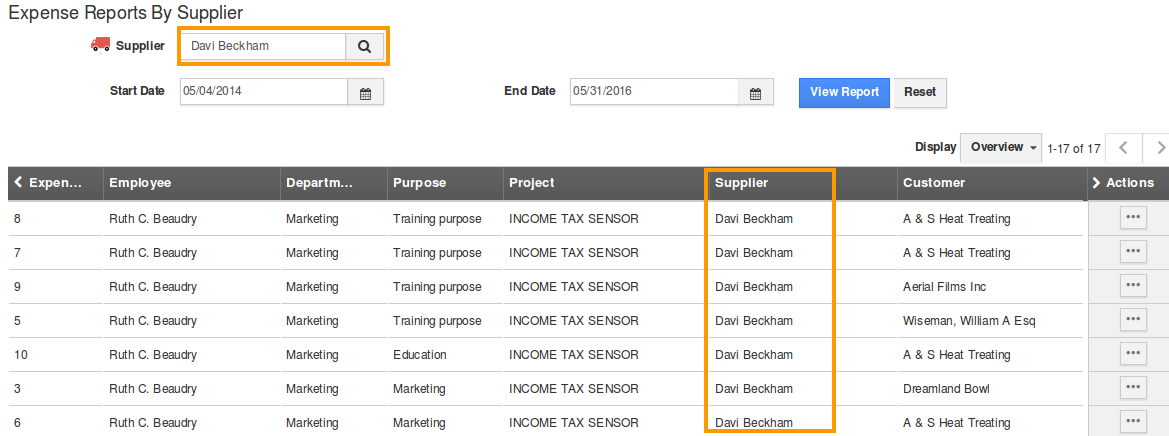
Flag Question
Please explain why you are flagging this content (spam, duplicate question, inappropriate language, etc):

