Browse by Solutions
Browse by Solutions
How do I Generate Expense reports by Customer?
Updated on February 26, 2018 09:08PM by Admin
Expense Reports app has many default standard reports. This report allows you to view the Expense Reports created using the option By Customer. Here you can view all the reports associated with the customers. Lets have a quick look at the following steps.
To View Expense Reports By Customer
- Log in and access Expense Reports App from your universal navigation menu bar.
- Click on Reports Icon located at the app header bar.

- You can view "General" drop down in left navigation panel.
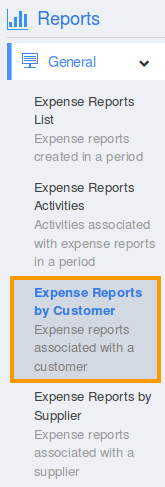
- Click on “Expense Reports by Customer” from "General" drop down.
- Provide the following information:
- Customer Name - Search and select Existing Customer Name.
- Start Date - Start date.
- End Date - End date.

- Click on "View Report" button to view report in dashboard itself, as shown in below image.
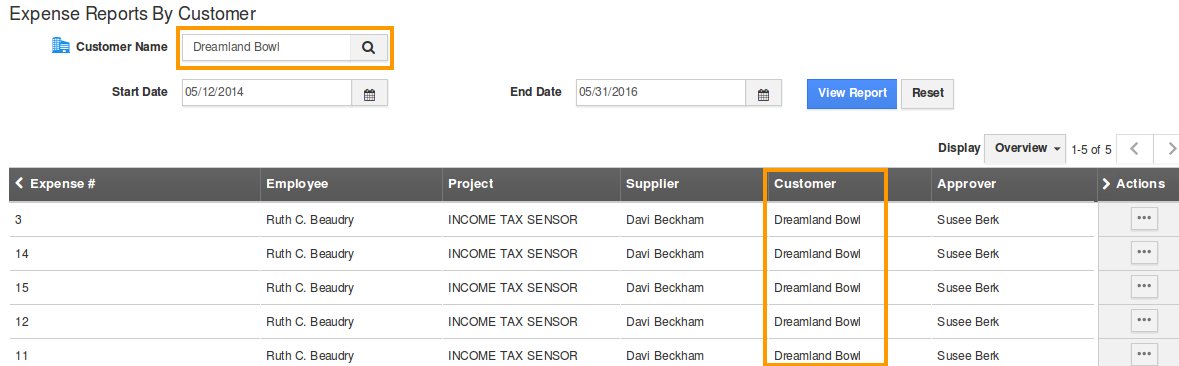
Flag Question
Please explain why you are flagging this content (spam, duplicate question, inappropriate language, etc):

