Browse by Solutions
Browse by Solutions
How do I generate Expense Reports by Employee?
Updated on October 12, 2018 12:03AM by Admin
Apptivo Expense Reports App has many default standard reports. This report allows you to view the Expense Reports created for your employees. With this, you can have a report of all the expenses logged for an employee in particular. Lets walk through the following steps to understand better.
Steps to generate Expense Reports by Employee
- Log in to your Apptivo account and access the Expense Reports App.
- Click on Reports icon located at the app header bar.
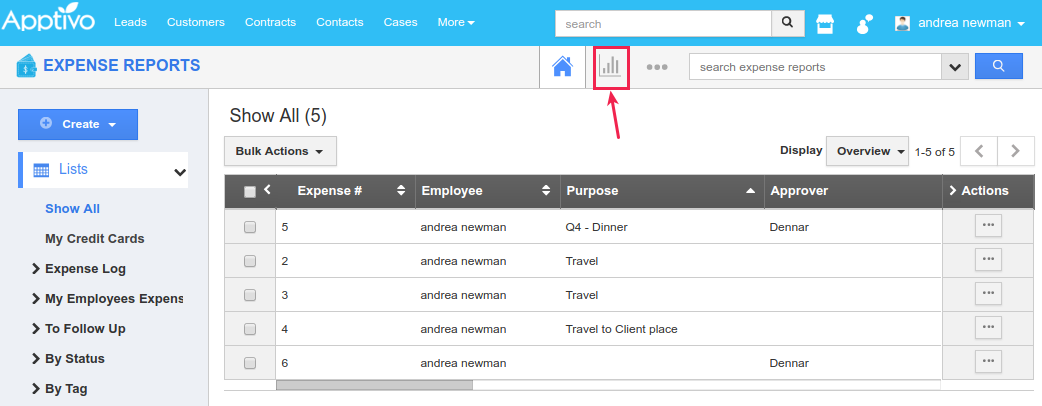
- In the page next, click on the Expense Reports by Employee option in the left panel under General drop down.
- Provide the following information:
- Employee Name - Search and select the required employee.
- Start Date - Enter the Start date.
- End Date - Enter the End date.
- Click on "View Report" button to view the report in dashboard, as shown in below image:
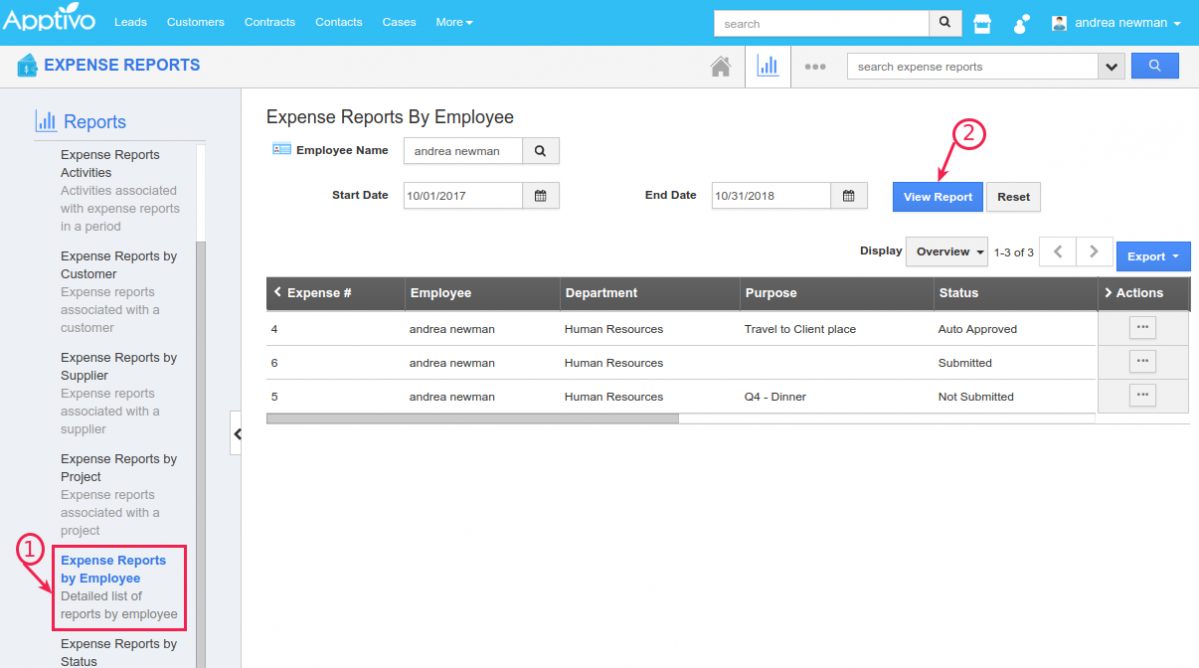
- You also have the ability to export all of your expense reports into a spreadsheet (.CSV file). You can export all the fields found in the Expense Reports App or you can choose over the fields which you would like to export and get them into a CSV file.
- You are also provided with the option to export the expense reports With Attachments or Without Attachments.
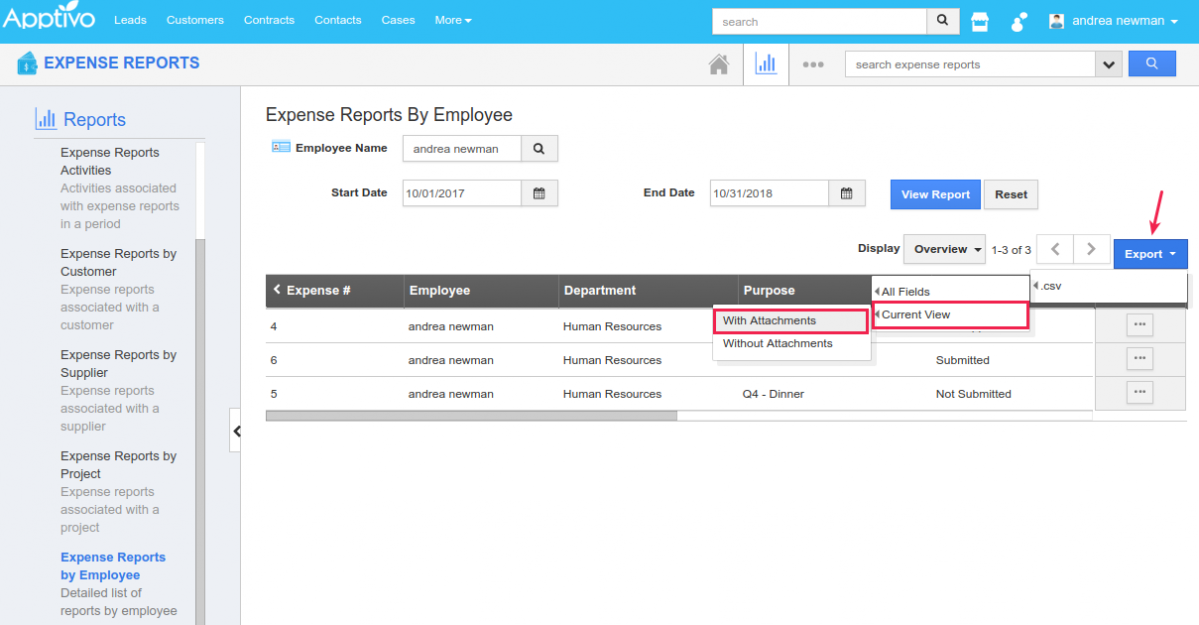
- If you export without attachments, you can view the exported expense reports in the spreadsheet as shown below:

- If you export with attachments, it will get downloaded a zip folder, where you will have the spreadsheet and attachments.
Flag Question
Please explain why you are flagging this content (spam, duplicate question, inappropriate language, etc):

