Browse by Solutions
Browse by Solutions
How do I allow my users to add Contacts into target list?
Updated on August 23, 2017 12:17AM by Admin
The marketing team would have strategized target marketing campaign and would want to add the contacts to the targeted list. For the users to add the targets your nee to provide access permission. Only the most trust worthy users are allowed to add the contacts to the target list in your contacts app.
Contacts App allows you to provide access to the users to add targets for contacts in Contacts app. The users who have privilege for ”Add to Target List”, can use that option found in overview page of an Contact. Lets go over the steps.
Steps to give user permission to add Contacts into target list
- Log in and access Contacts App from your universal navigation menu bar.
- Click on “More” icon and select “Settings” located at the app header bar.

- Click on “Actions” from security drop down from left navigation panel.
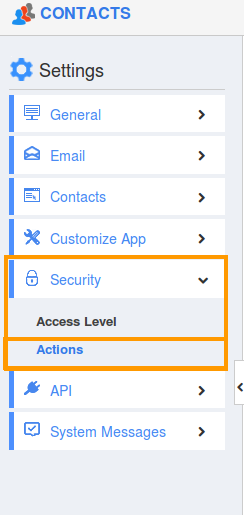
- Locate the “Add to Target List” option from “Object” section and click on privilege drop down.
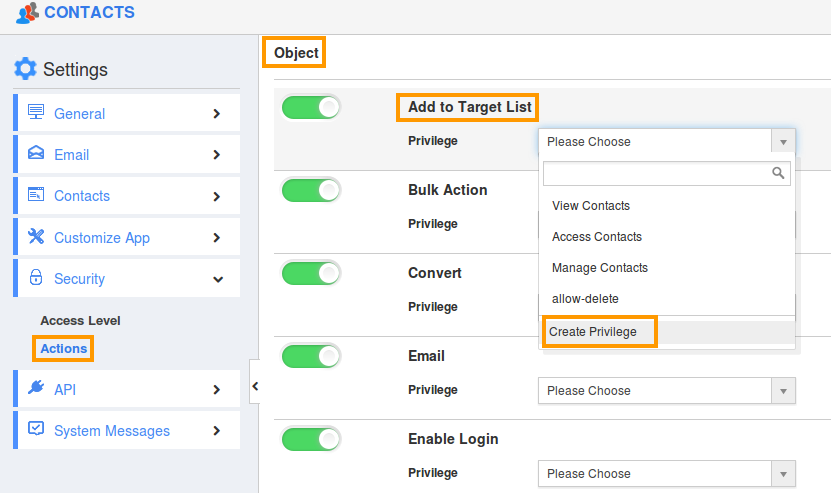
- Click "Create privilege" option found at the bottom of the privilege drop down.
- Create privilege pop up appears. Enter the name and description of the new privilege that you want to add against the “Add to Target List” option.
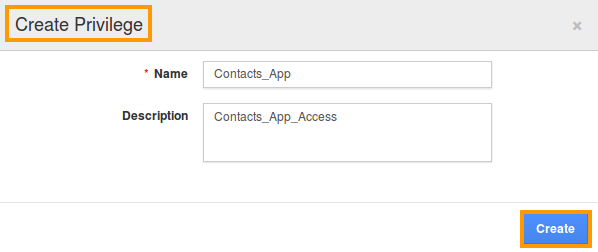
- Click on "Create" button.
- After creating the privilege go to Employees App to give access to particular employees.
- Please refer this link: https://answers.apptivo.com/questions/12694/how-do-i-assign-custom-privilege-to-employee-for-managing-objects-found
- Now, employee Mark Henry has the privilege to add targets for Contact. In Mark Henry login, the “Add to Target List” button will be visible as shown in the image below:
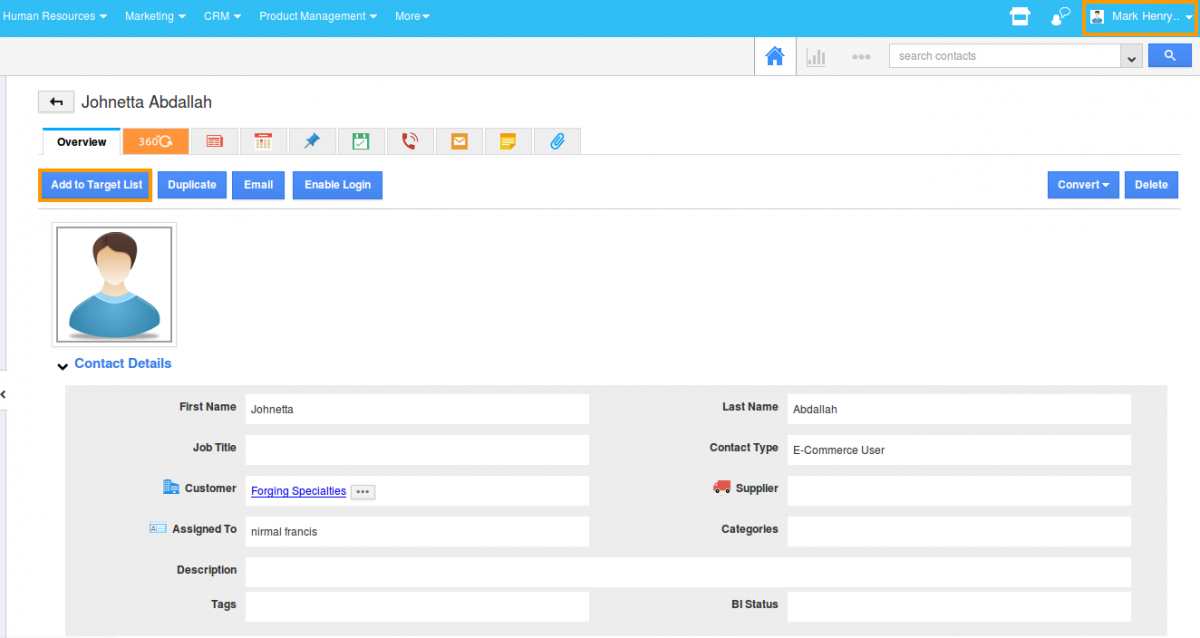
Note: If you disable the toggle against “Add to Target List”, it will remove “Add to Target List” button from Contact’s overview page.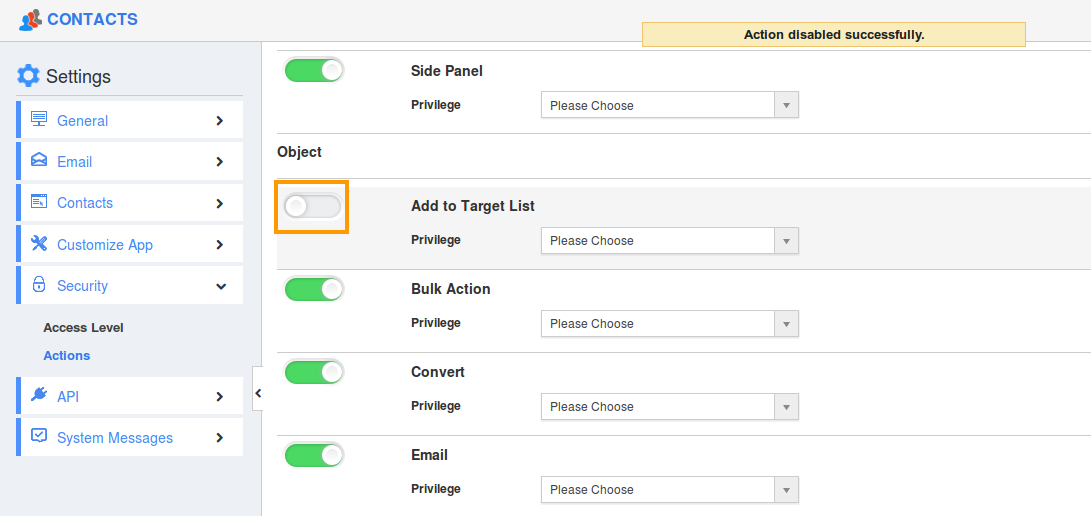
Flag Question
Please explain why you are flagging this content (spam, duplicate question, inappropriate language, etc):

