Browse by Solutions
Browse by Solutions
How can I give permissions to users to create a Lead?
Updated on May 5, 2017 10:46AM by Admin
Its not wise to give every user of Apptivo Lead App the privilege to create New Leads. The reason is it can result in chaos within the team in the long run.
However, it would be a good idea to give a selected few users who have proven to be trustworthy the privilege to create new leads and every other users the privilege to edit the content, convert the lead into an account and so on.
If you are an Apptivo Lead App user, it will allow you to give access only to a few privileged users. Lets go over the steps to find out how to give permission to users to create a Lead.
Steps to give permission to users to create a Lead
- Log in and access Leads App from your universal navigation menu bar.
- Click on “More” icon and select “Settings” located at the app header bar.

- Click on “Actions” from security drop down from left navigation panel.
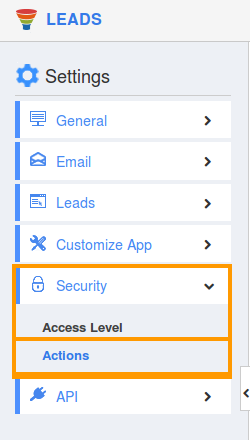
- Locate the “Create” option from “App” section and click on privileges drop down list.
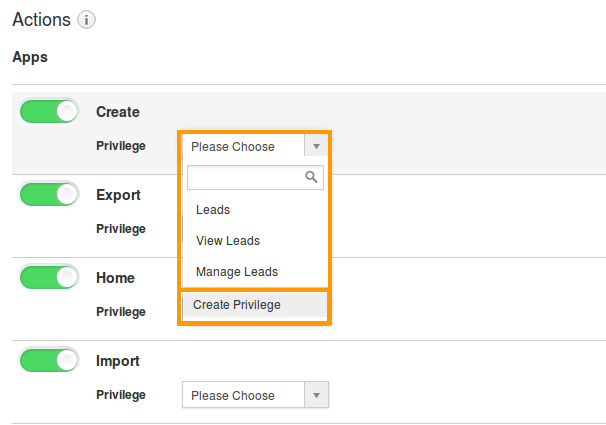
- Click "Create privilege" option found at the bottom of the privilege drop down list.
- Create privilege pop-up window is displayed. Enter the name and description of the new privilege that you want to add against the "Create" option.
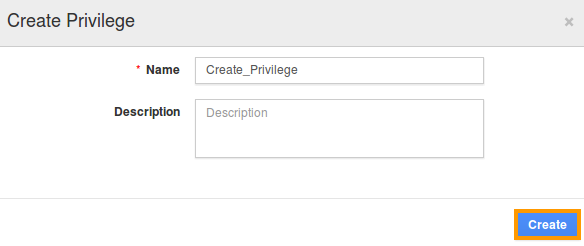
- Click on "Create" button.
- After creating the privilege go to “Employees App” to create a new role.
- Now, employee Mark Henry has the privilege to create Lead in Leads app. In Mark Henry login, the “Create” button will be visible as shown in the image below:
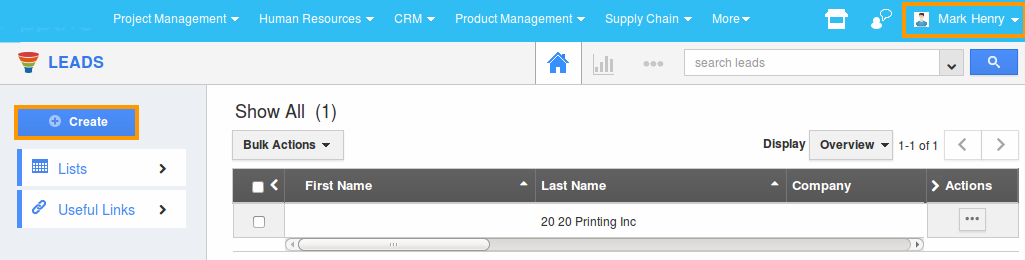
You can also assign custom privilege to a few users for managing certain objects.

