Browse by Solutions
Browse by Solutions
How can I give permissions to users for the notification feature in Leads App?
Updated on May 8, 2017 10:01AM by Admin
User notification in Apptivo Leads App are used to alert you when an action occurs. There are mainly three types of internal notification. They are as follows
Here you will receive a notification via email when a contact, company or task is assigned to you by your superiors.
Here an email will be send as a notification when an assigned task is due for submission.
You will receive a notification email when someone within the team mentions you in the internal communication.
The Admin who is in charge of your Leads account can also set lead revisit notifications. To set notifications, the Admin of the account has to give privilege to the users. Here too he has to choose the users based on their professionalism and work ethics.
Lets go through the steps to give permission quickly.
Steps to set permission to users for notification in Leads App
- Task notification
Here you will receive a notification via email when a contact, company or task is assigned to you by your superiors.
- Task reminder notification
Here an email will be send as a notification when an assigned task is due for submission.
- Mention Notification
You will receive a notification email when someone within the team mentions you in the internal communication.
The Admin who is in charge of your Leads account can also set lead revisit notifications. To set notifications, the Admin of the account has to give privilege to the users. Here too he has to choose the users based on their professionalism and work ethics.
Lets go through the steps to give permission quickly.
Steps to set permission to users for notification in Leads App
- Log in and access Leads App from your universal navigation menu bar.
- Click on “More” icon and select “Settings” located at the app header bar.

- Click on “Actions” from security drop down list from left navigation panel.
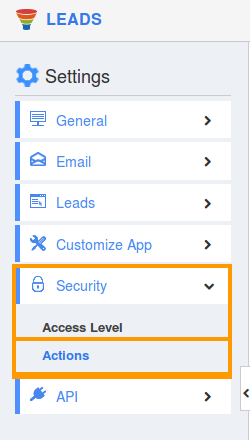
- Locate the “Notification” option from “App” section and click on privileges drop down list.
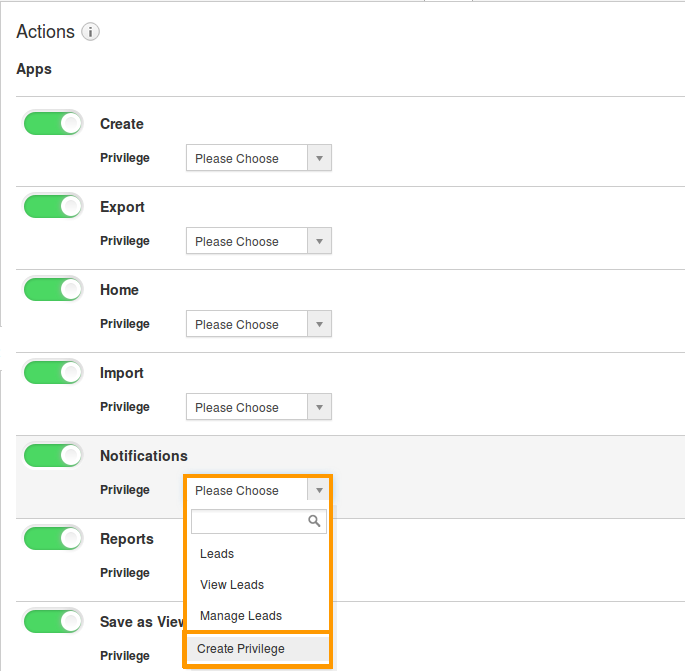
- Click "Create privilege" option found at the bottom of the privilege drop down list.
- Create privilege pop up window is displayed. Enter the name and description of the new privilege that you want to add against the notification option.
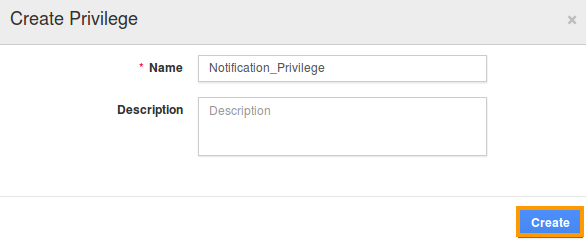
- Click on "Create" button.
- After creating the privilege go to Employees App to give access to particular employees.
- Please refer this link: https://answers.apptivo.com/questions/12694/how-do-i-assign-custom-privilege-to-employee-for-managing-objects-found
- Now, employee Mark Henry has the privilege to view notification in Leads system. In Mark Henry login, the “Notification” option will be visible as shown in the image below:
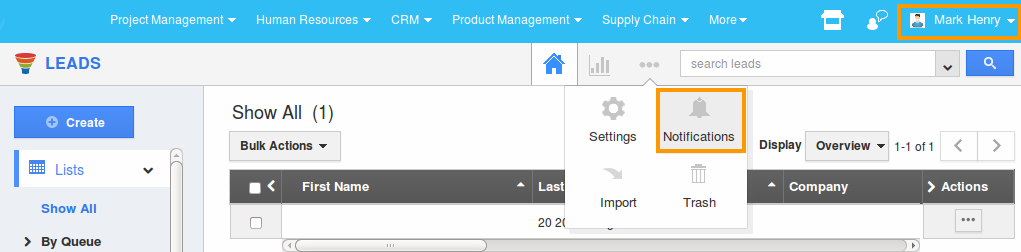
Flag Question
Please explain why you are flagging this content (spam, duplicate question, inappropriate language, etc):

