Browse by Solutions
Browse by Solutions
How to set permissions to users to use Reports in Leads App?
Updated on May 8, 2017 10:23AM by Admin
Reports are self explanatory facts presented in tabular format and is related to a specific subject. They provide important information for making strategic decisions and also follow-up actions.
Apptivo Leads App, a module of Apptivo CRM has in-built reports with the system. Its used to generate detailed as well as informative lists of the leads. Each report is gives the user access to the vital business data that can be used for various business purposes.
However, if a user wants to view reports he has to have the access privilege. Here we take a look at the steps to set user privilege for using reports feature in Leads.
Steps to give permission to users for using reports feature in Leads
- Log in and access Leads App from your universal navigation menu bar.
- Click on “More” icon and select “Settings” located at the app header bar.

- Click on “Actions” from security drop down from left navigation panel.
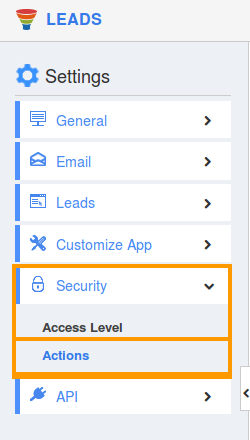
- Locate the “Reports” option from “App” section and click on privileges drop down list.
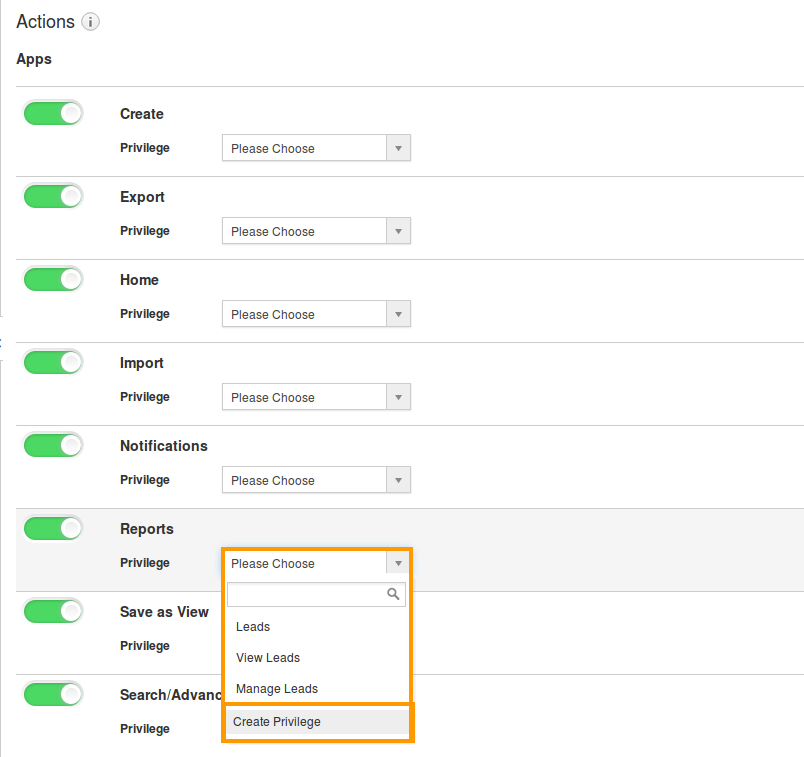
- Click "Create privilege" option found at the bottom of the privilege drop down.
- Create privilege pop up window displays. Enter the name and description of the new privilege that you want to add against the "Reports" option.
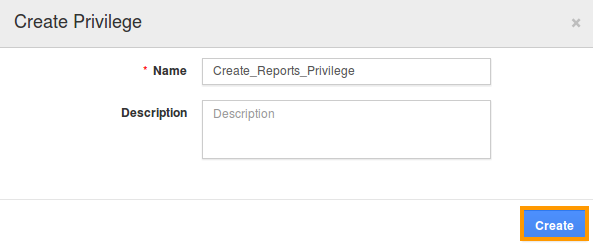
- Click on "Create" button.
- After creating the privilege go to Employees App to give access to particular employees.
- Please refer this link: https://answers.apptivo.com/questions/12694/how-do-i-assign-custom-privilege-to-employee-for-managing-objects-found
Now, employee Mark Henry has the privilege to view reports in Leads App. In Mark Henry login, the “Reports” button will be visible as shown in the image below:

