Browse by Solutions
Browse by Solutions
How to set permission to access search/Advanced search option in Leads App?
Updated on May 8, 2017 10:39PM by Admin
There are times when certain lead records that are confidential needs to be accessed for review. These records can be accessed only through certain criteria available in Advance Search Option.
And if you have to use the Advance Search Option, you need to have privileges set for the Search/Advance Search.
Apptivo Lead App allows you to provide access to the users who are deputed to view “Search/Advanced search” option in Leads. The users who have privilege for search access, can use the “Search/Advance search” button found in app header bar of Leads App.
Steps to give permission to users to access Search/Advanced Search option in Leads
- Log in and access Leads App from your universal navigation menu bar.
- Click on “More” icon and select “Settings” located at the app header bar.

- Click on “Actions” from security drop down list from left navigation panel.
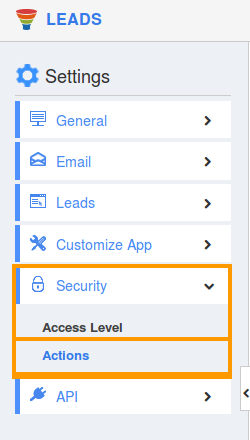
- Locate the “Search/Advanced search” option from “App” section.
- Click on privileges drop down list. Click "Create Privilege" option found at the bottom of the privilege drop down list.
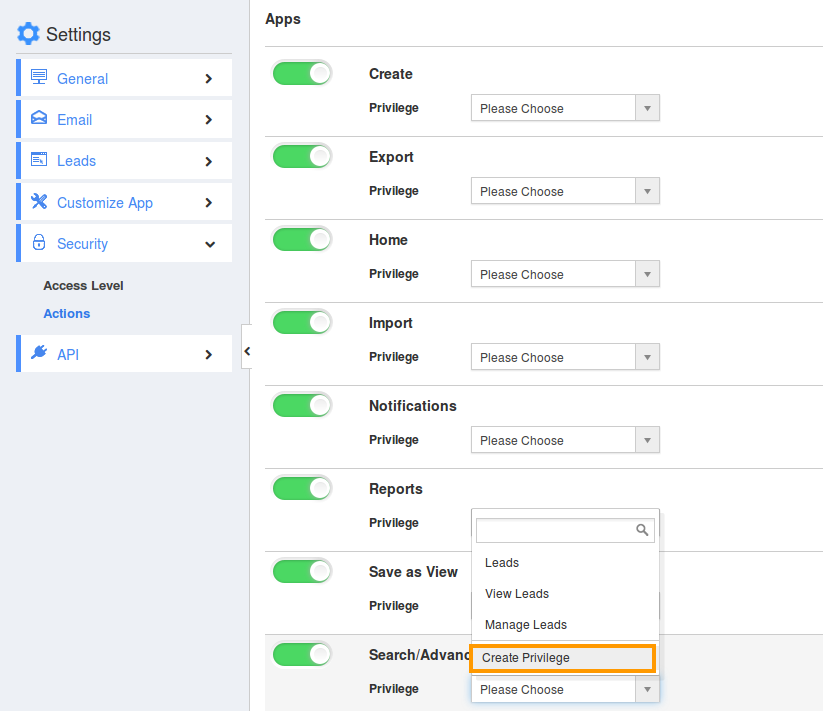
- Create privilege pop up window appears. Enter the name and description of the new privilege that you want to add against the "Search/Advanced search" option.
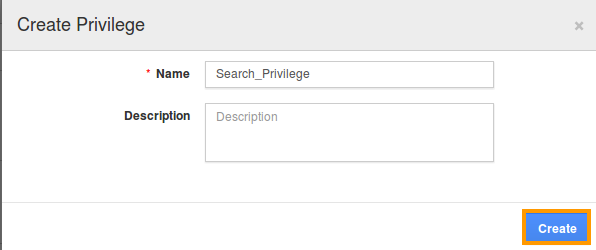
- Click on "Create" button .
- After creating the privilege go to Employees App to give access to particular employees.
- Please refer this link: https://answers.apptivo.com/questions/12694/how-do-i-assign-custom-privilege-to-employee-for-managing-objects-found
Now, employee Mark Henry has the privilege to view “Search/Advanced search” option in Leads. - In Mark Henry login, the “Search/Advanced search” button will be visible as shown in the image below:

Flag Question
Please explain why you are flagging this content (spam, duplicate question, inappropriate language, etc):

