Browse by Solutions
Browse by Solutions
How to set user permission to access settings option in Leads App?
Updated on May 8, 2017 11:01PM by Admin
Do you want your sales team function optimum level? If the answer is yes, then its imperative that you allow the users to optimize the lead management features as per their requirement. When you allow the optimization of setting options, the team can not only nurture leads efficiently, they can also prevent duplicate records, when its time to convert the leads to contacts, accounts and opportunities.
Apptivo Lead App allows you to optimize the settings options in Lead App module. Let's take a quick look at the following steps.
Steps to give permission to users to access settings option in Leads
- Log in and access Leads App from your universal navigation menu bar.
- Click on “More” icon and select “Settings” located at the app header bar.

- Click on “Actions” from security drop down list from left navigation panel.
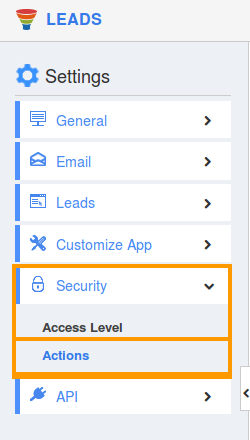
- Locate the “Settings” option from “App” section and click on privileges drop down list.
- Click "Create privilege" option found at the bottom of the privilege drop down list.
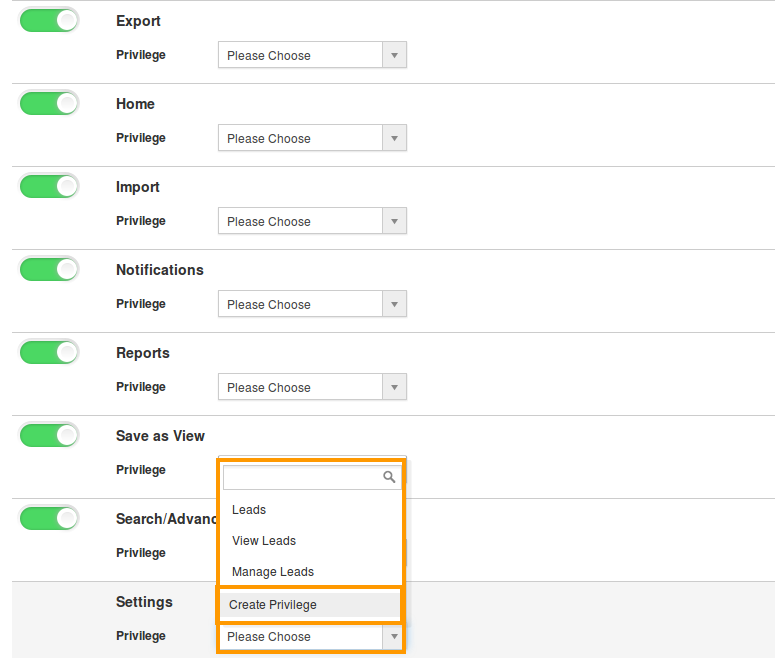
- Create privilege pop up appears. Enter the name and description of the new privilege that you want to add against the settings option.
- Click on "Create" button.
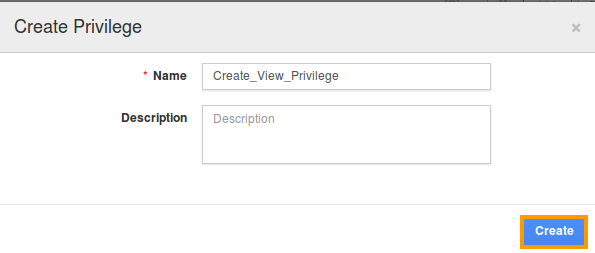
- After creating the privilege go to Employees App to give access to particular employees.
- Please refer this link: https://answers.apptivo.com/questions/12694/how-do-i-assign-custom-privilege-to-employee-for-managing-objects-found
Now, employee Mark Henry has the privilege to access “Settings” option in Leads App. - In Mark Henry login, the “Settings” button will be visible as shown in the image below:
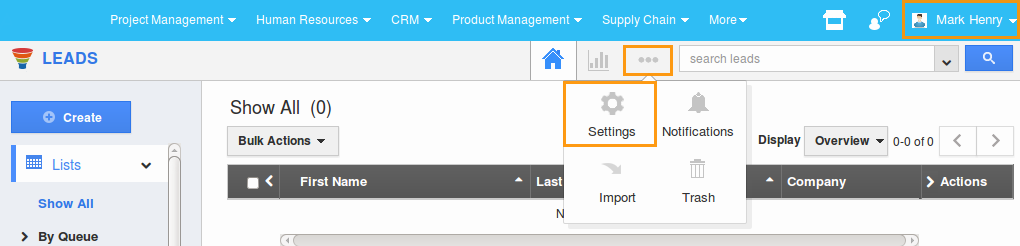
Flag Question
Please explain why you are flagging this content (spam, duplicate question, inappropriate language, etc):

