Browse by Solutions
Browse by Solutions
How to set user permission to access side panel to view created Leads?
Updated on May 8, 2017 11:45PM by Admin
Giving access privilege to side panel view in Leads App is imperative if Leads records have to be created. This will also enable the user to add, and modify the details of the leads. The users who have privilege for this access, can use the “Side panel” feature found in show all pages of Leads app.
Apptivo Leads App allows you to give access to Side Panel view in the Leads module. Lets go through the same quickly.
Steps to give permission to users to access side panel to view created Leads
- Log in and access Leads App from your universal navigation menu bar.
- Click on “More” icon and select “Settings” located at the app header bar.

- Click on “Actions” from security drop down list from left navigation panel.
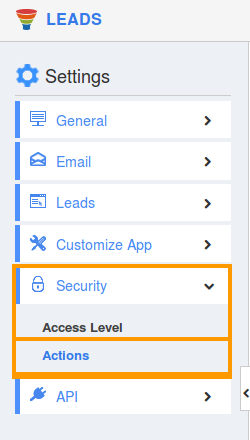
- Locate the “Side Panel” option from “App” section and click on privileges drop down list.
- Click "Create privilege" option found at the bottom of the privilege drop down list.
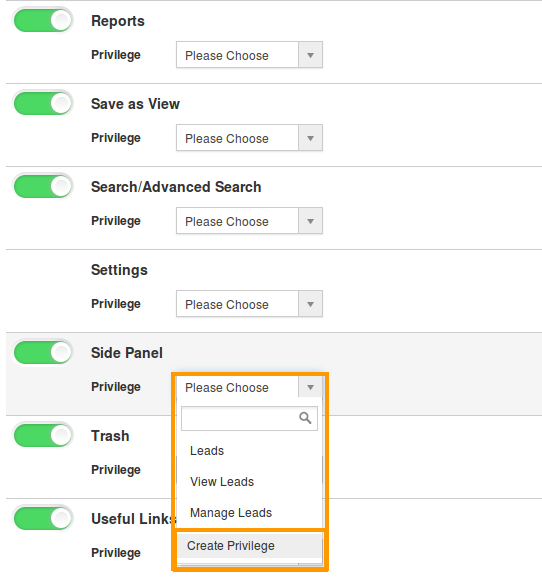
- Create privilege pop up window appears. Enter the name and description of the new privilege that you want to add against the "Side panel" option.
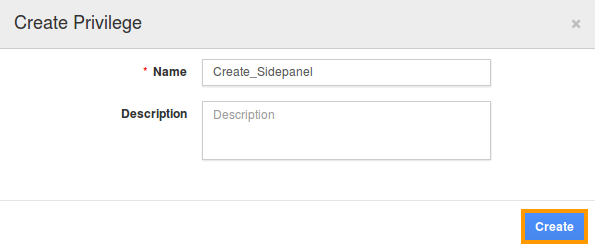
- Click on "Create" button.
- After creating the privilege go to Employees App to give access to particular employees.
- Please refer think link: https://answers.apptivo.com/questions/12694/how-do-i-assign-custom-privilege-to-employee-for-managing-objects-found
- Now, employee Mark Henry has the privilege to access “Side panel” option in Leads App. In Mark Henry login, the “Side panel” view will be visible as shown in the image below:
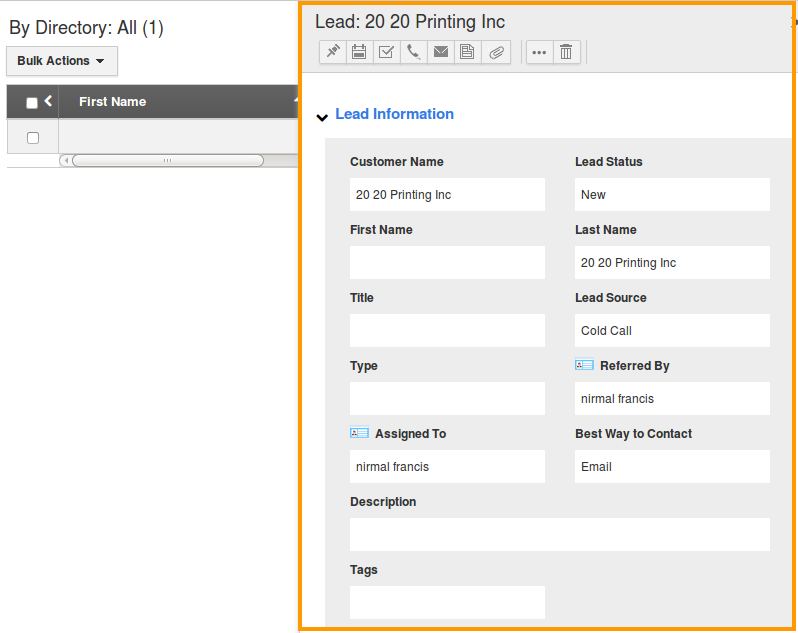
Flag Question
Please explain why you are flagging this content (spam, duplicate question, inappropriate language, etc):

