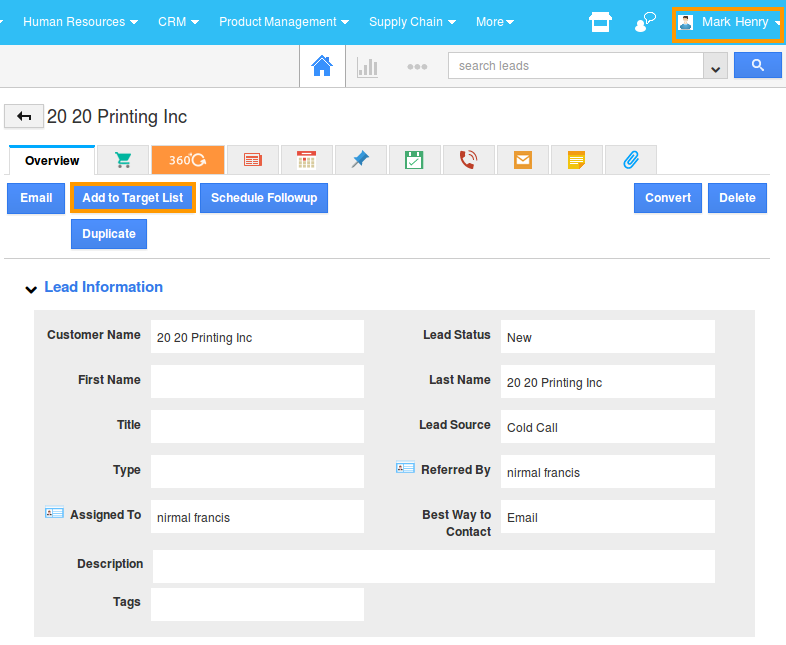Browse by Solutions
Browse by Solutions
How do I allow users to add Leads into a target list?
Updated on May 9, 2017 10:09PM by Admin
A Target list is a list where those leads who are qualified are included in a marketing campaign. Once you have decided on a marketing campaign, you can move the selected leads from the leads database to the target list.
Similarly, you can also exclude the leads who do not qualify for the campaign and move those records into another target list that has been created.
For a user to move the leads to the target list, he needs to be given the required permission to do so.The users who have privilege for ”Add to Target List”, can use that option found in overview page of an Lead. Lets go through the steps quickly.
Steps to give user permission to add Leads into target list
- Log in and access Leads App from your universal navigation menu bar.
- Click on “More” icon and select “Settings” located at the app header bar.

- Click on “Actions” from security drop down list from left navigation panel.
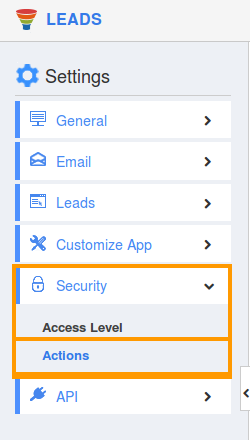
- Locate the “Add to Target List” option from “Object” section and click on privileges drop down list.
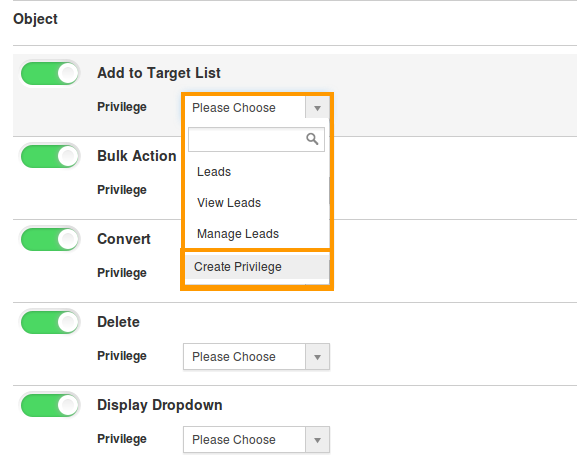
- Click "Create privilege" option found at the bottom of the privilege drop down list.
- Create privilege pop up windows appears. Enter the name and description of the new privilege that you want to add against the “Add to Target List” option.
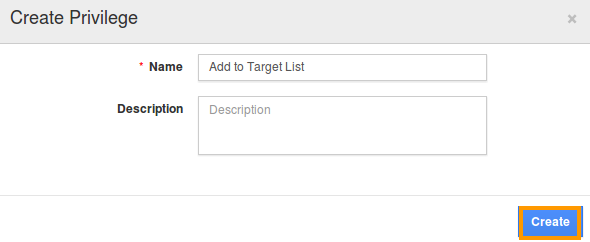
- Click on "Create" button.
- After creating the privilege go to Employees App to give access to particular employees.
- Please refer this link: https://answers.apptivo.com/questions/12694/how-do-i-assign-custom-privilege-to-employee-for-managing-objects-found
- Now, employee Mark Henry has the privilege to add targets for Lead. In Mark Henry login, the “Add to Target List” button will be visible as shown in the image below: