Browse by Solutions
Browse by Solutions
How do I set permission to perform bulk actions on Leads?
Updated on May 9, 2017 10:28PM by Admin
Imagine you want to delete a set of leads records. Is it possible to do so with a single mouse click?
Or if you want to move a selected few leads record to a target list. How do you do it with a single mouse click?
Moving each record manually is a painstaking task because it consumes time. Instead, you can select the records and perform a bulk action on it. To perform a bulk action, you need to be given Bulk Action permission. The users who have privilege for bulk action, can use “Bulk Action” drop down list found in “Show All” page of Leads App. Here we go!
Steps to give user permission to perform bulk actions into Leads
- Log in and access Leads App from your universal navigation menu bar.
- Click on “More” icon and select “Settings” located at the app header bar.

- Click on “Actions” from security drop down list from left navigation panel.
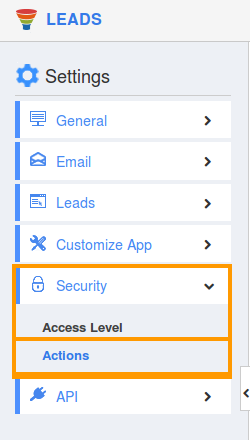
- Locate the “Bulk Action” option from “Object” section and click on privileges drop down list.
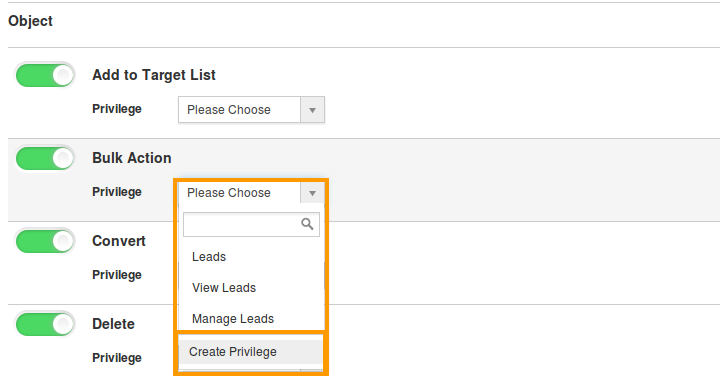
- Click "Create privilege" option found at the bottom of the privilege drop down list.
- Create privilege pop up window appears. Enter the name and description of the new privilege that you want to add against the “Bulk Action” option.
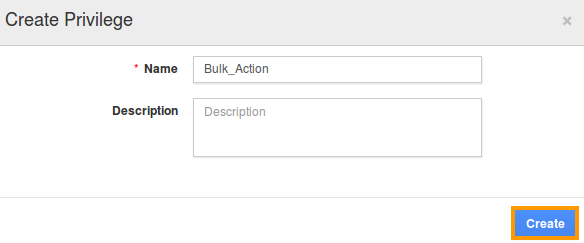
- Click on "Create" button .
- After creating the privilege go to Employees App to give access to particular employees.
- Please refer this link: https://answers.apptivo.com/questions/12694/how-do-i-assign-custom-privilege-to-employee-for-managing-objects-found
- Now, employee Mark Henry has the privilege to perform bulk actions on Leads. In Mark Henry login, the “Bulk Actions” drop down list will be visible as shown in the image below:
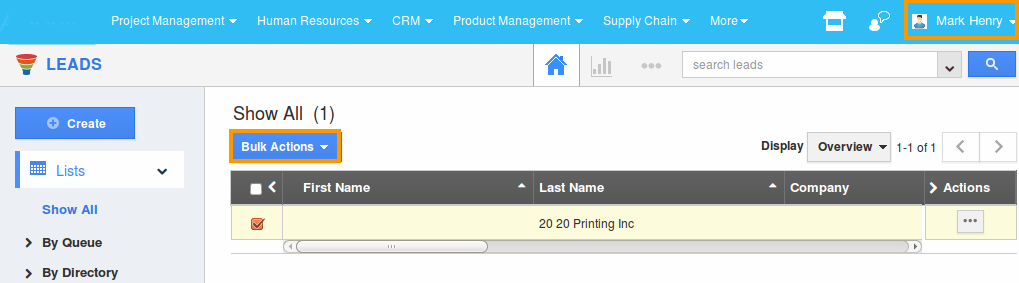
Flag Question
Please explain why you are flagging this content (spam, duplicate question, inappropriate language, etc):

